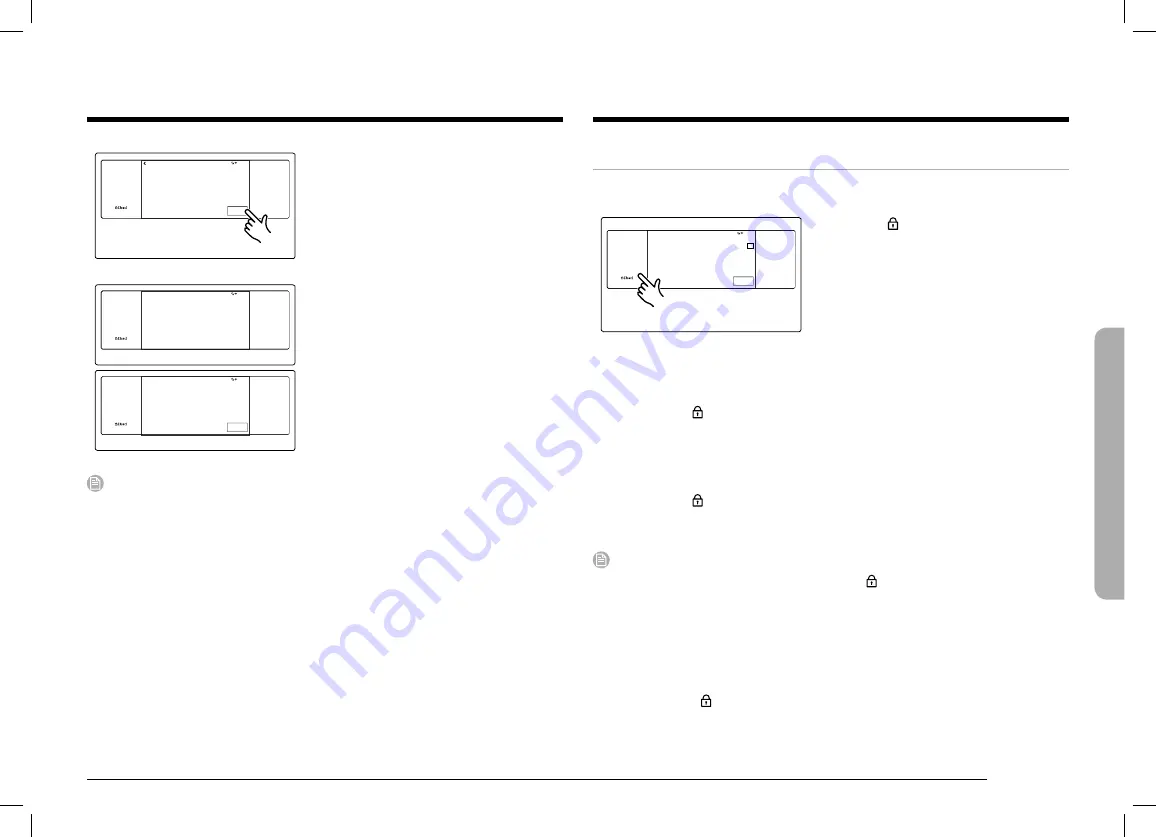
English 41
Oper
ating the o
v
en
Settings
In Settings, you can change the default settings to your preference or diagnose
problems with the network connection.
4:35 PM
Convection Bake
Faster, more even baking
325
°F
InstantHeat™
Off
Cook Time
None
Delay Start
None
START
TIP
SETTINGS
TIMER
LIGHT
OPEN/CLOSE
RESERVOIR
Tap
Settings
. The display will show the
Setting item.
Wi-Fi
To enable a Wi-Fi connection
1.
Tap
Settings
>
Wi-Fi
, and then tap
ON
in the right screen.
2.
Tap Wi-Fi, and then tap a Wi-Fi network in the list that appears.
3.
You will be prompted to provide a password for a secure network. Enter the
password.
To manually input an IP
1.
Tap
Settings
>
Wi-Fi
, and then tap
ON
in the right screen.
2.
Tap
Add Network
.
3.
Enter an IP manually, and then tap
CONNECT
to apply your settings.
NOTE
•
To disable a Wi-Fi connection, Tap
Settings
>
Wi-Fi
, and then tap
OFF
in the
right screen.
•
For details about the Wi-Fi connection and using the SmartThings app, see the
SmartThings app user manual.
iQ control
To start the oven remotely.
•
Tap
SETTINGS
>
iQ Control
, and then tap
ON
.
(See the using the iQ control feature section on page 32.)
Draining
Water is draining after Steam function use.
4:35 PM
START
SETTINGS
TIMER
LIGHT
OPEN/CLOSE
RESERVOIR
3.
Tap
START
. The oven drains water
from the steam generator to the water
reservoir.
Draining
Draining…
Caution: Hot Water.
Do not remove Water Reservoir while draining.
4:35 PM
SETTINGS
TIMER
LIGHT
OPEN/CLOSE
RESERVOIR
Draining is complete.
OK
4:35 PM
SETTINGS
TIMER
LIGHT
OPEN/CLOSE
RESERVOIR
4.
When draining is complete, use oven
gloves to remove and empty the water
reservoir.
NOTE
Once the oven starts draining, please wait until the draining cycle is complete.
DOB30P977S_AA_DG68-01312A-00_EN+MES+CFR.indb 41
2020-07-07 �� 5:26:21
















































