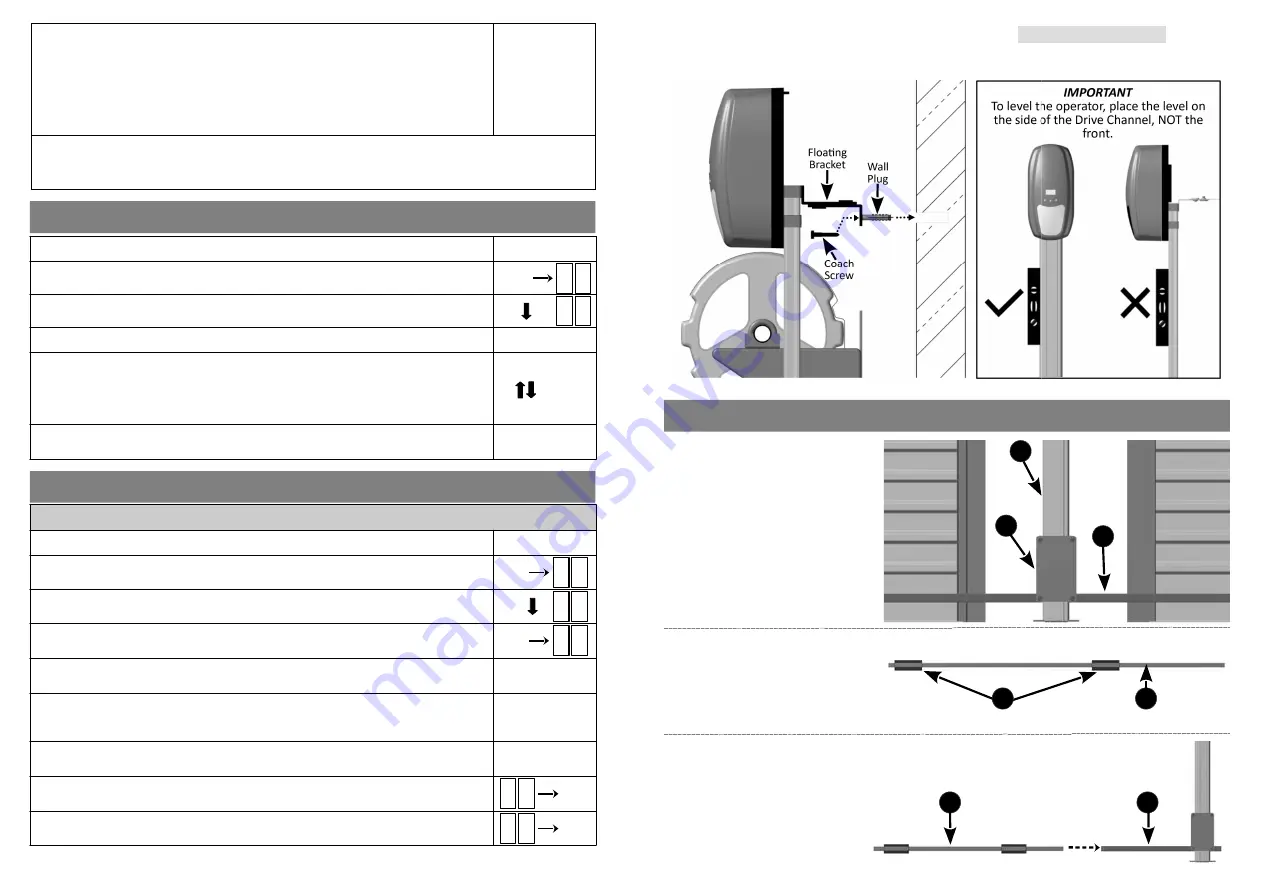
.........................................................................
Output op ons available (con nued)
:
a) Auxiliary Status
(
AS
):
This output indicates the ‘door status’.
*
It can be connected to an external LED to
indicate if the door is open or closed and if the ba ery is charging. It can also be
connected to a GSM device for remote monitoring.
From the Auxiliary Output Menu (
AU
), press the UP or DOWN bu ons un l reaching
AS
. Press SET to select.
*
This is an indica on of the motor status and not the physical door. If the door is in override or disconnected,
regardless of it’s physical posi on, the
AS
will indicate the status of the operator.
Auxiliary Output (
AU
) is a single connector and only one Auxiliary Output op on can be selected.
1) Ensure the ba ery is connected to the Operator.
2) Press the SET bu on to enter the Programming Menu (
Pr
).
3) Press the DOWN bu on un l the Lock Menu (
LC
) is visible.
4) Press the SET bu on to enter the Lock Menu.
5) Press the UP and DOWN bu ons to select the lock type.
PL
- Magne c / Power Lock
EL
- Electric / Strike Lock
or
OF
- Disable the Lock output
6) Press the SET bu on to select the lock type (
PL
or
EL
) or to disable the lock output
(
OF
).
L C
SET
SET
p r
SET
ENABLE or DISABLE ELECTRIC/MAGNETIC LOCK ....Menu 6
PROGRAMMING REMOTES ....Menu 7
PROGRAMMING A REMOTE BUTTON TO TRIGGER THE OPERATOR
1) Ensure the ba ery is connected to the Operator.
2) Press the SET bu on to enter the Programming Menu (
Pr
).
3) Press the DOWN bu on un l the Remote Menu (
rc
) is visible.
4) Press the SET bu on to enter the Remote Menu. The display will change to
LE
(Learn).
5) To program a remote, press and hold the remote bu on that is to be used to trigger
the operator.
6) While holding the remote bu on, press the SET bu on on the operator. The display
will indicate the stored posi on that the newly programmed remote holds (01 to
64). The remote bu on has now been programmed.
7) To con nue programming remotes, repeat steps 5 and 6 while the menu remains on
LE
.
8) To exit
LE
, use the UP or DOWN bu ons to scroll to
bc
and press the SET bu on. This
will return you to the Programming Menu (
Pr
).
9) To exit the Programming Menu (
Pr
), scroll again to
bc
and press the SET bu on.
R c
SET
p r
SET
L E
SET
b c
SET
b c
16
ATTACHING DOOR U-BRACKETS
Step 1
:
Using the Manual Release
Mechanism, release the Li ing
Assembly
(2)
and allow it to gently
come to rest at the bo om of the
Drive Channel
(1)
.
Item
(3)
: Cross Tube
2
3
1
Step 2
:
Slide the two Door U-Brackets
(1)
onto the Door Li ing Tube
(2).
Note: one Door Li ing tube and two
U-Brackets per door (if doing a double
door automa on).
2
1
9
1
2
Step 3
:
Slide the Door Li ing Tube/s
(1)
into
the Cross Tube
(2)
.
Step 2: Fastening the Floa ng Bracket to the wall (Single & Double Door):
●
With the operator level, lightly tap the supplied wall plug into the hole drilled in step 1.
●
Ensure the operator is ver cally level by placing a spirit level against the side of the Drive Channel.
●
Fasten the Floa ng Bracket to the wall with the supplied coach screw.












