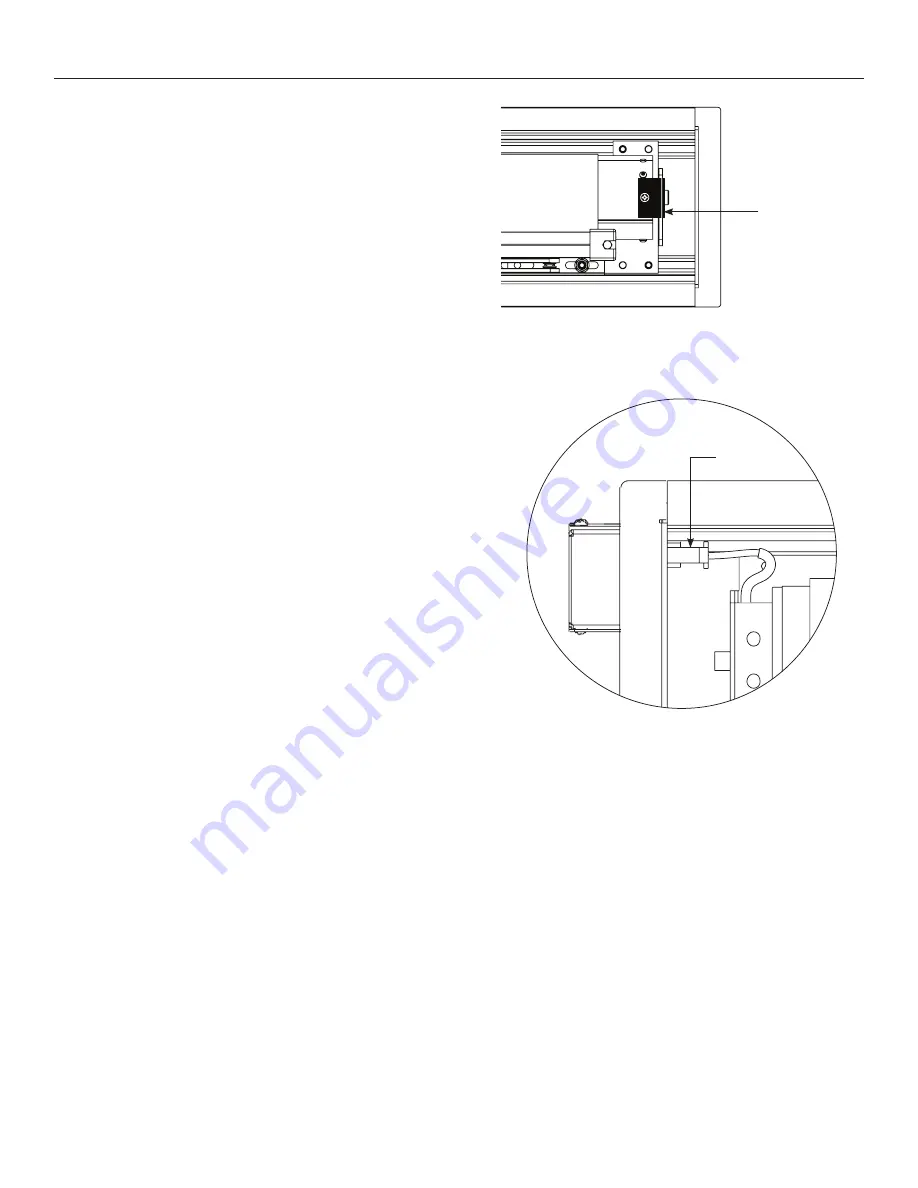
9
Installation of ViewShare Screen and Roller Assembly (continued)
Figure 18
Figure 19
Black L-Bracket
Electrical
Connection
6. Remove black L-bracket on pin end of roller (Figure 18).
NOTE:
If you transferred your existing motor, this bracket was
removed in the previous section.
7. Complete electrical hook-up by plugging in 3 or 4 wire motor
connector and RJ-22/45 cable (if applicable) to the junction box.
See Appendix A for motor type details. (Figure 19).
8. Carefully remove paper and tape from roller assembly. DO NOT
use knife or sharp object to cut tape or you will damage the
screen.
9. Test installation by running screen up and down a few times. Be
prepared to stop screen should any objects obstruct the
movement of the screen. To prevent damage to the motor, the
standard duty cycle is 1 minute on and 3 minutes off.
NOTE:
The up and down limits were pre-set by Da-Lite, but might
have shifted during installation. If your screen and roller assembly
needs adjustment, please see Appendix A for your motor type.
Содержание ViewShare
Страница 1: ...INSTRUCTION BOOK FOR ViewShare Tensioned Advantage Electrol Retrofit ...
Страница 18: ...18 ...
Страница 19: ...19 ...






































