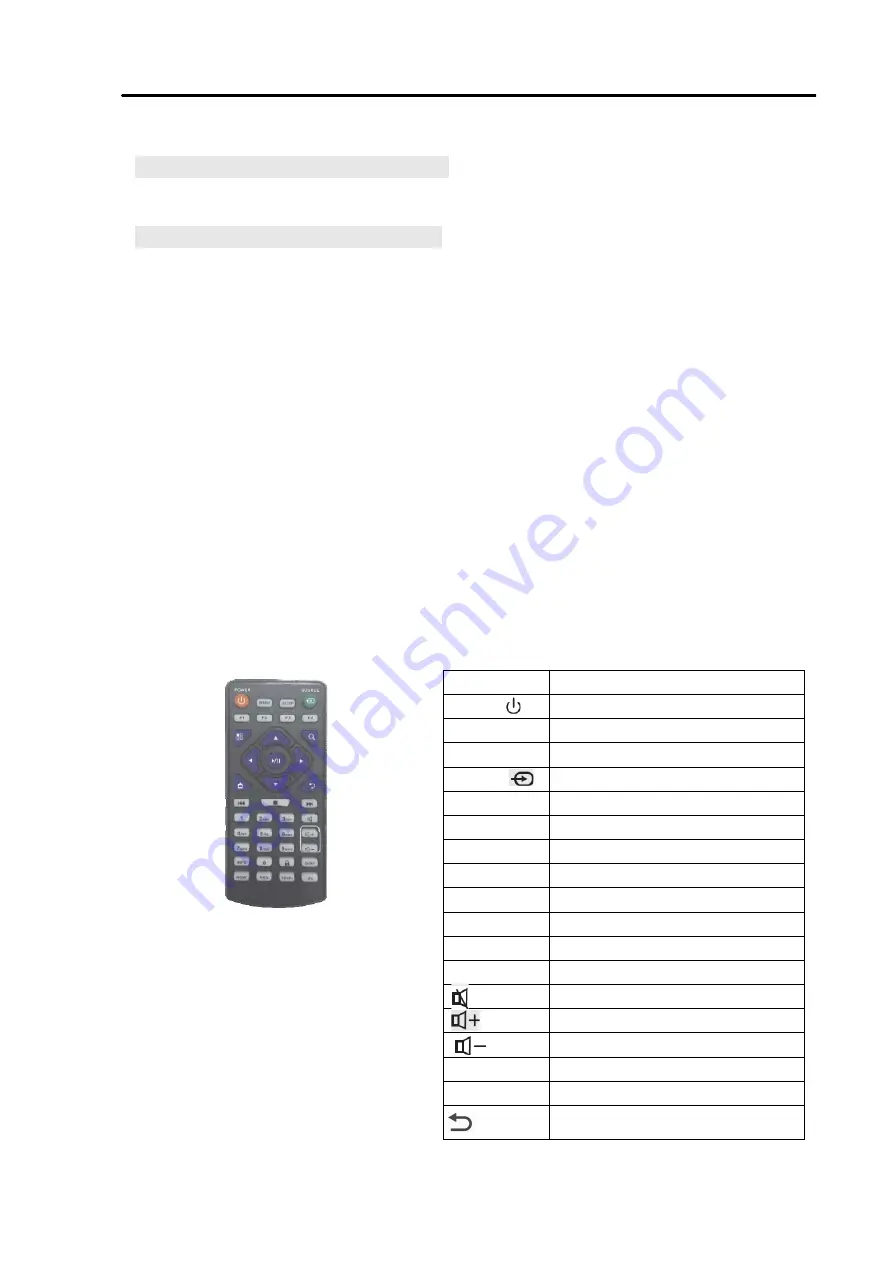
Remote Control
Installing batteries for the remote control:
Remove the battery cover, and insert two AAA batteries (1.5V). Ensure that the battery polarity
matches the “+”/“-” marks in the battery compartment of the remote control.
Precautions for using the remote control:
Aim the remote control at the receiver window. Do not place any object between the remote
control and the receiver window to avoid interference with the normal operation.
Keep the remote control away from violent vibration. In addition, do not set or place the
remote control in direct sunlight, or else the remote control may be deformed by heat.
The remote control may be invalid when the receiver window of the unit is in direct sunlight or
strong lighting; in this case, please adjust the angle of the lighting or the unit, or approach the
receiver window to use it.
The distance of remote control will be shortened if the battery voltage is insufficient; in this
case, please replace with new batteries; if the remote control won’t be used for a long time or
the batteries are run out, please take out the batteries to avoid corrosion due to battery
leakage, which will damage the remote control.
Do not use batteries of different types or mix new batteries with old ones. Always replace the
batteries in pairs.
Do not put the batteries in fire, or charge or disassemble them, or charge, short circuit,
disassemble, heat or burn used batteries. Please dispose of waste batteries in accordance with
local environmental regulations. Do not expose the batteries in overheated environments such
as sunlight and fire.
Description of remote control buttons
Note: Press the SETUP button in the main
interface to call out the OSD menu. After
exiting the playback mode by pressing the
STOP button, the playback will start according
to the schedule next time.
Remark: The real appearance of the remote
control may be different from the picture,
please refer to the actual product.
Button
Function
POWER (
)
Power switch
MENU
To show the main menu
SETUP
To set up OSD menu
SOURCE
To show the Source menu
/
Play programs; confirm selection
▲
To move the cursor up
▼
To move the cursor down
◄
To move the cursor left
►
To move the cursor right
Previous program
Next program
Stop playing and return to the main interface
Mute
Turn up the volume
Turn down the volume
HDMI
Select HDMI device as the source
VGA
Select VGA device as the source
7
Back





















