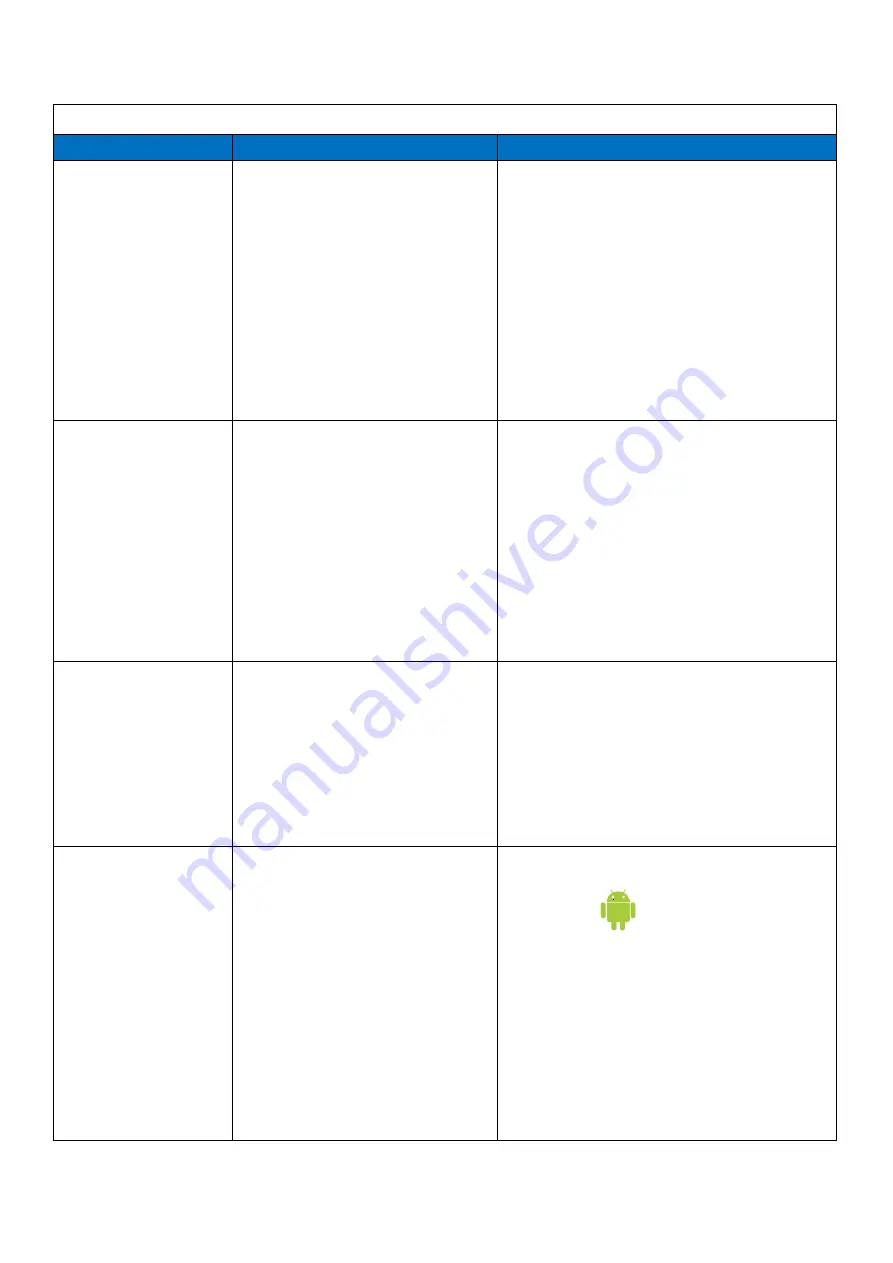
21
Troubleshooting –
FDDIGTBL43
Symptom
Probable Cause
Solutions
⚫
No picture or sound
➢
Unit not plugged into wall outlet
➢
Power cord not properly
connected to the terminal on the
top of the unit.
➢
Unit not powered on
➢
Wall outlet not working
□
Check that the unit is plugged into wall
outlet.
□
Confirm that the power cord is connected to
the terminal on the back of the unit.
□
Turn the on/off toggle switch located on the
back of the unit, lower center, to the “on”
position.
□
Unplug unit, wait 20 seconds, plug unit back
into outlet and try again.
□
Make sure that outlet is working by plugging
in a different electrical device.
❖
If all of the above have been checked and
the issue is not resolved, contact a customer
service representative.
⚫
No sound (but
picture is working)
➢
Volume not adjusted on the
remote control.
➢
Content/Video does not have
sound.
➢
Content format is not compatible.
➢
Speakers do not work.
□
Adjust volume using the remote control
□
Confirm content is one of the following
compatible formats: AVI, MPEG4, WMV,
MKV, flv, MP3, MP4, MOV.
□
If unit is connected to Wi
-
Fi, go to YouTube
and play video that has sound
□
Unplug unit, wait 20 seconds, plug unit back
into outlet and try again.
□
Try playing the content on a different device
(smart phone, computer or tablet)
❖
If all of the above have been checked and
the issue is not resolved, contact a customer
service representative.
⚫
No picture (but
sound is working)
➢
Content file damaged.
➢
Content format is not compatible.
➢
Screen damaged or defective.
□
Confirm content is one of the following
compatible formats: AVI, MPEG4, WMV,
□
MKV, flv, MP3, MP4, MOV.
□
Try playing the content on a different device
(smart phone, computer or tablet)
□
Unplug unit, wait 20 seconds, plug unit back
into outlet and try again.
❖
If all of the above have been checked and
the issue is not resolved, contact a customer
service representative.
⚫
Power button on
remote is not
working.
➢
System Aid App is not open.
□
Using the remote control, scroll over to the
“Main apps” button and Open the “System
Aid” app.
□
Point the remote at the green light indicator
and power screen off. The unit is now in
standby mode.
□
If the power switch is still in the on position,
you can use the remote to power on the
screen.
□
Follow this process every time you want
enable standby mode.
❖
If all of the above have been checked and
the issue is not resolved, contact a customer
service representative.

















