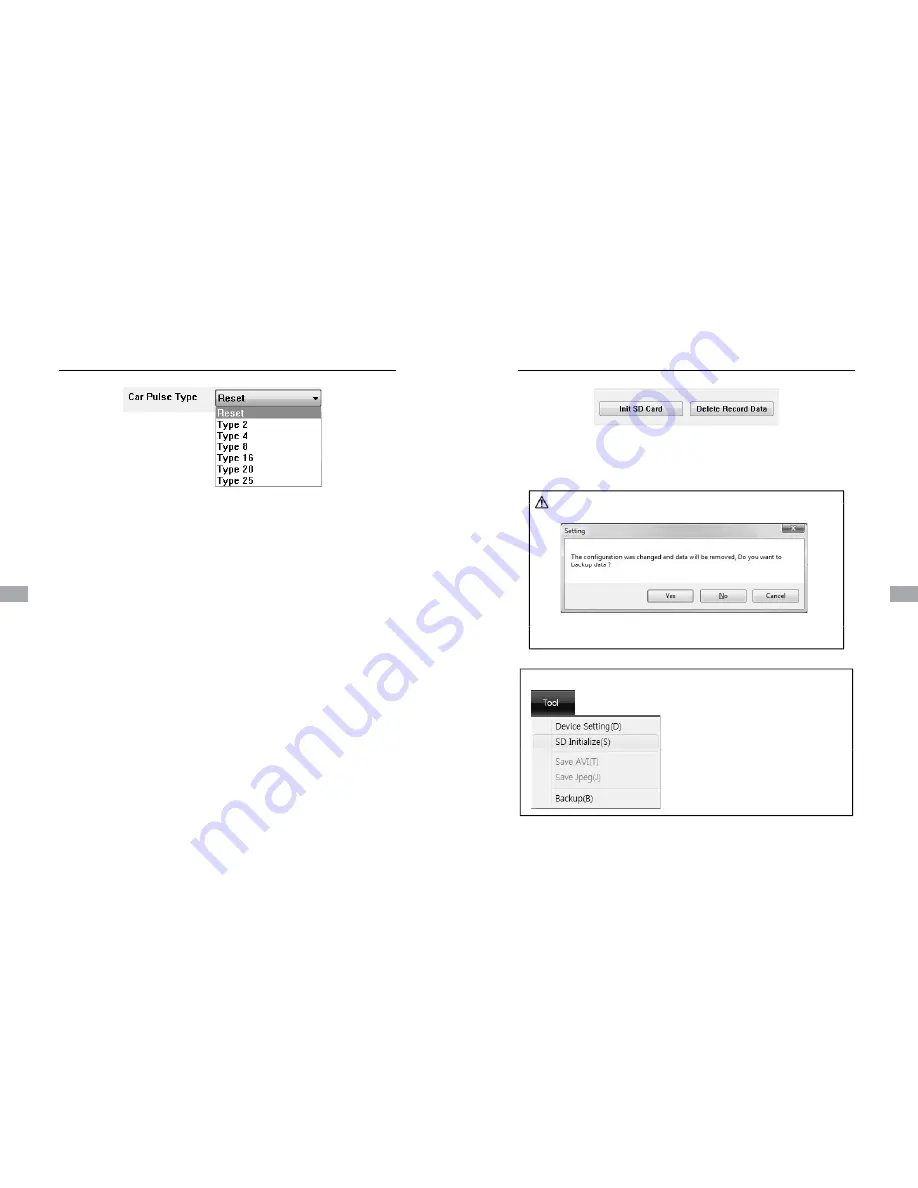
Setting Drive Recorder
Before using “Car Pulse Type”, connect the White (Speed pulse) cable to
the speed pulse line on your car. Please consult your car manufacturer or
a car repair shop regarding this connection.
To receive the speed from the car using the White (Speed pulse) line,
To receive the speed from the car using the White (Speed pulse) line,
select the speed pulse type of your car.
If you don’t know the speed pulse type of your car, select “Reset” and
drive for more than 30 minutes.
The BX4000 will compare the speed pulse and GPS speed and
automatically set your car pulse type.
36
Setting Drive Recorder
Initialize SD card : All date will be deleted and set the configuration of Drive
Caution Once the record setting was changed all recorded
Recorder will default to the factory settings.
Delete Record Data : All date will be deleted.
Caution Once the record setting was changed, all recorded
data in SD card will be removed automatically.
Select Backup [YES] or [NO] before lost the all
NEW SD Memory card initializing should be done using Tool menu.
Select Backup [YES] or [NO] before lost the all
recorded data.
STEP1. Insert new SD memory card into
the PC.
STEP2. Run “PC Viewer BX4000”
STEP3. Select [Tool] and then click
[SD Initialize]
[SD Initialize]
We recommend the [SD initialize] at least
once per month to prevent the BX4000
from any software errors.
37
36
37























