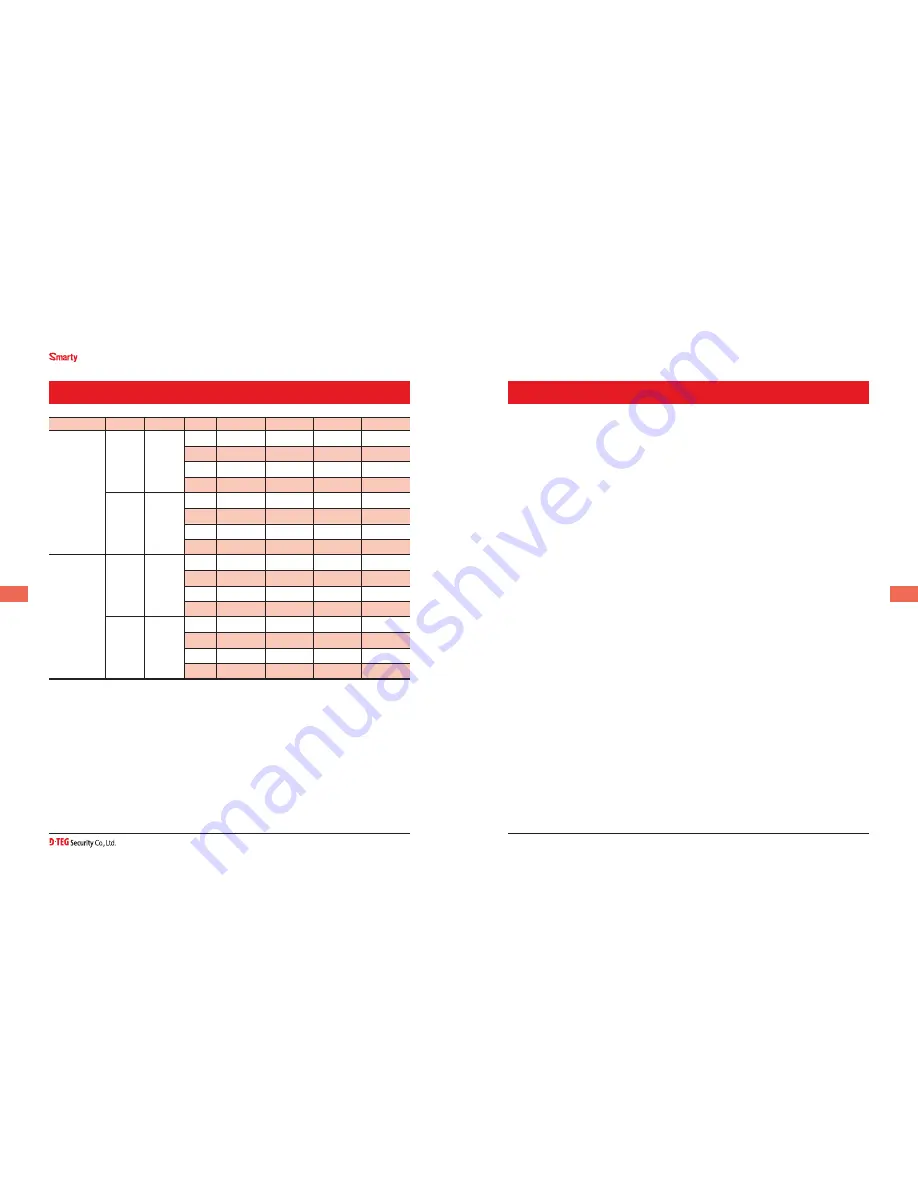
Drive Partner for your Safety
3
BX1000 / BX1000 Plus
User Guide
www.d-teg.com
3
TEChNICAL SUPPORT & WARRANTY
RECORDING TIME TAbLE
Resolution
Quality
Size
FPS
2GB
4GB
8GB
16GB
60x0
HIGH
0KB
1
min
10 min
311 min 10 hours
111 min
22 min
623 min
22 hours
10
min
11 min
311 min
11 hours
1
3 min
min
20 min
hours
LOW
20KB
1
110 min
216 min
622 min 16 hours
222 min
63 min
126 min
hours
10
111 min
22 min
623 min
22 hours
1
min
1 min
1 min
1 hours
320X20
HIGH
1KB
1
1 min
3 min
306 min 16 hours
26 min
1 min
1661 min
hours
10
1 min
3 min
31 min
2 hours
1
min
20 min
min
1 hours
LOW
10KB
1
221 min
632 min 10000 min 16 hours
min
1126 min
22 min
hours
10
222 min
63 min
126 min
hours
1
1 min
3 min
31 min
2 hours
NOTE: Limitation of the event file number
The total recording file number will be less than 1,000.
If the unit records more than 1,000 files, there is a possibility that the booting time
will be more than 1 minute. Therefore, the number of files are limited to a maximum of 1,000.
So the maximum recording time is 16 hours.
1,000 files x 10 minutes = 10,000 minutes = 167 hours
TECHNICAL SUPPORT
For Technical Support, please contact your local distributor.
LIMITED WARRANTY
This product is supplied with 1 year warranty. The Warranty excludes products
That have been misused, (including accidental damage) and damage caused by
normal wear and tear. In the unlikely event that you encounter a problem with
this product, it should be returned to the place of purchase.
Содержание Smarty BX1000
Страница 1: ...Ver 2 0 0 2nd Edition...




































