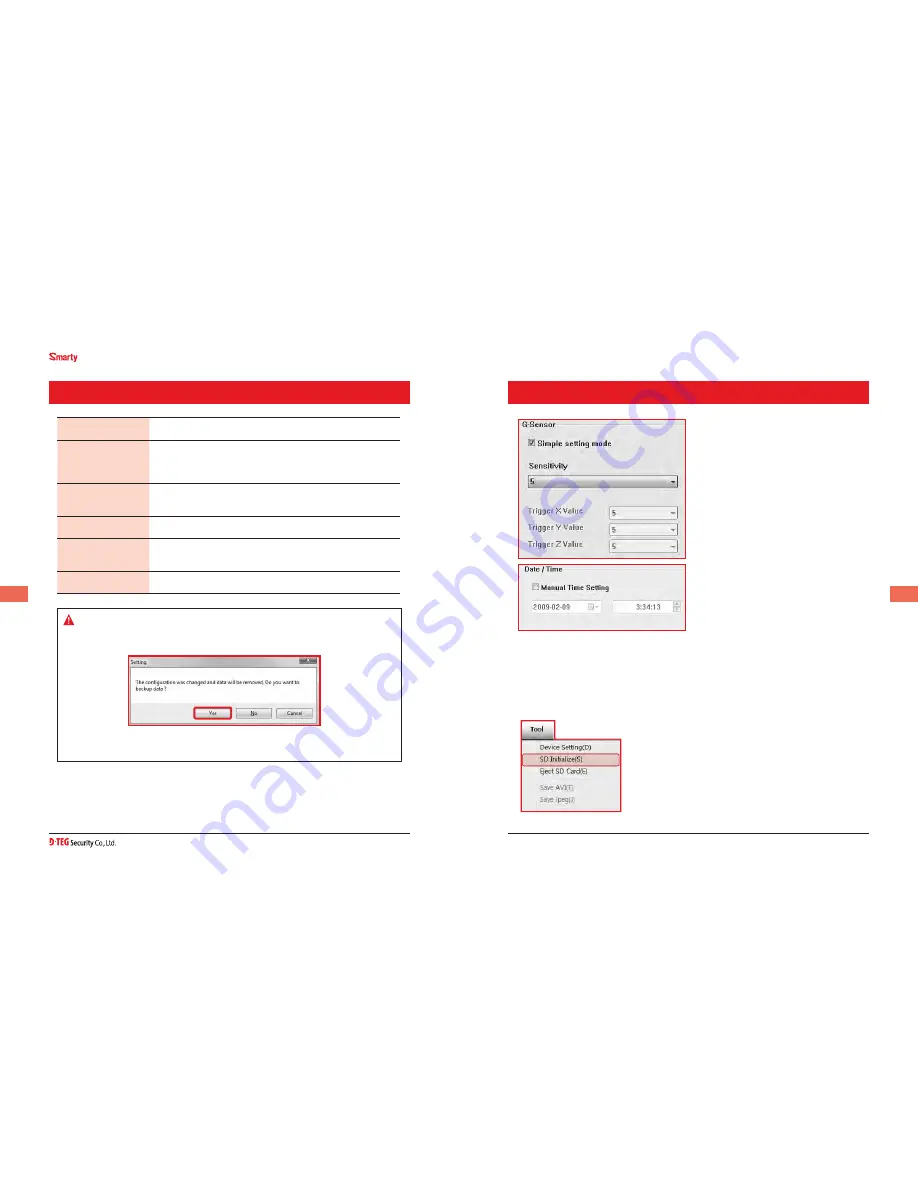
Drive Partner for your Safety
2
BX1000 / BX1000 Plus
User Guide
www.d-teg.com
2
Caution
Once the record setting was changed, all recorded data in SD card will be
removed automatically.
SETTING DRIVE RECORDER
Select Backup [YES] or [NO] before lost the all recorded data.
Beep on record
“Beep” sound ON/OFF when Event recording start
G-sensor setting
Check simple setting mode and then change the
sensitivity. High sensitivity like or means
recording will be started at very low impact.
Date / Time
Automatically synchronize with GPS time.
However Manual time setting is also available.
Vehicle ID
Type your Vehicle ID
Initialize SD card
All data will be deleted and set the configuration of
the Drive Recorder will default to the factory settings.
Initialize Data
All data will be deleted.
SETTING DRIVE RECORDER
G-Sensor setting
If G-sensor sensitivity value is too high like
or , it becomes too sensitive, so it will
detect even a light impact or light turn. If
G-sensor sensitivity value is too dull, so it
might not detect a notable incident.
So, sensitivity should be set in
consideration of the vehicle’s suspension
and condition and also the road condition.
[BX1000]
doesn’t have the GPS time
sync. function, so please click the manual
time setting, and set your time before
installing it in your car.
NEW SD Memory card should be initialized through Tool menu.
STEP1. Insert new SD memory card into the PC.
STEP2. Run “PC Viewer BX1000”
STEP3. Select [Tool] and then click [SD Initialize]
We recommend the [SD initialize] at least once per month to
prevent the BX1000 / BX1000 Plus from any software errors.
[BX1000 Plus] has the automatic GPS Time Synchronize function. with the internal GPS.
The time recording is done based on UTC at the BX1000 Plus and automatically converts
to the local time at the PC according to the PC time zone setting when playing back using
the PC Viewer.
Содержание Smarty BX1000
Страница 1: ...Ver 2 0 0 2nd Edition...





















