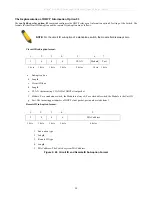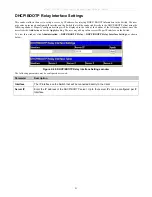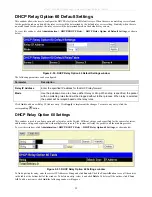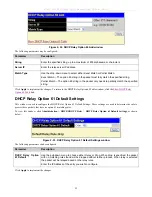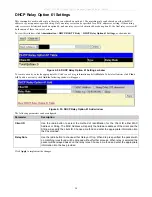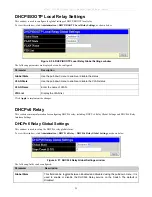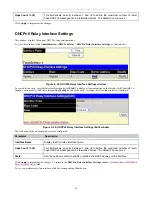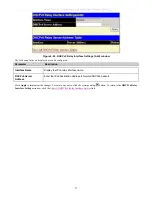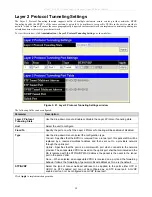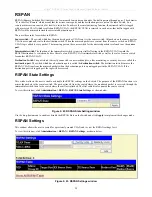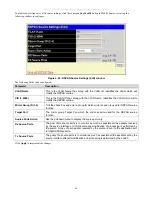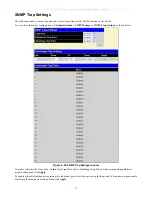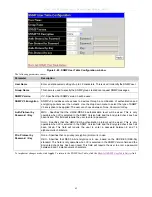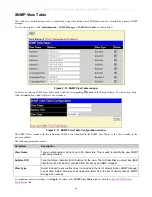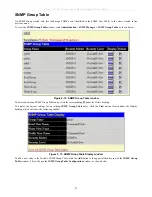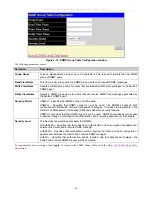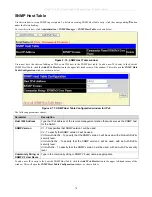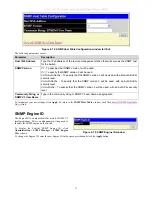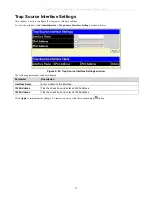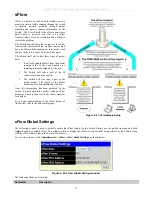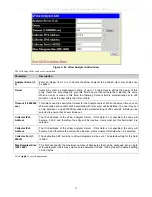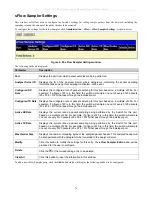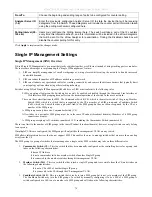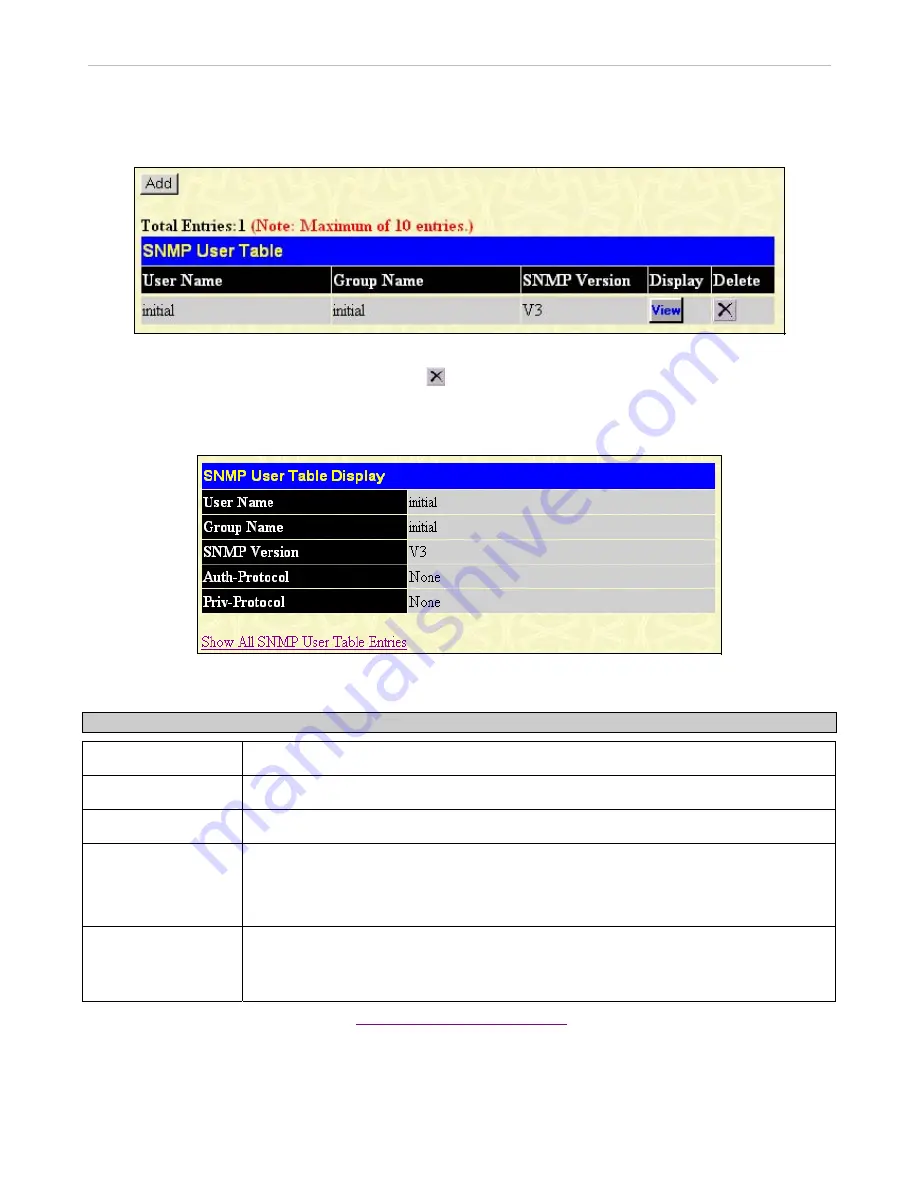
xStack
®
DGS-3600 Series Layer 3 Managed Gigabit Ethernet Switch
SNMP User Table
This window
displays all of the SNMP users currently configured on the Switch.
To view this window, click
Administration
>
SNMP Manager > SNMP User Table
, as shown below:
Figure 2- 67. SNMP User Table window
To delete an existing
SNMP User Table
entry, click the
below the Delete heading corresponding to the entry you wish to
delete.
To display the detailed entry for a given user, click the
View
button under the Display heading. This will open the
SNMP User
Table Display
window, as shown below:
Figure 2- 68. SNMP User Table Display window
The following parameters are displayed:
Parameter Description
User Name
An alphanumeric string of up to 32 characters. This is used to identify the SNMP users.
Group Name
This name is used to specify the SNMP group created can request SNMP messages.
SNMP Version
V3
- Indicates that SNMP version 3 is in use.
Auth-Protocol
None
- Indicates that no authentication protocol is in use.
MD5
- Indicates that the HMAC-MD5-96 authentication level will be used.
SHA
- Indicates that the HMAC-SHA authentication protocol will be used.
Priv-Protocol
None
- Indicates that no privacy (encryption) protocol is in use.
DES
- Indicates that DES 56-bit encryption is in use based on the CBC-DES (DES-56)
standard.
To return to the SNMP User Table, click the
Show All SNMP User Table Entries
link. To add a new entry to the SNMP User
Table, click the
Add
button on the
SNMP User Table
window. This will open the
SNMP User Table Configuration
window, as
shown below:
64