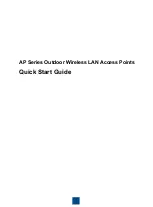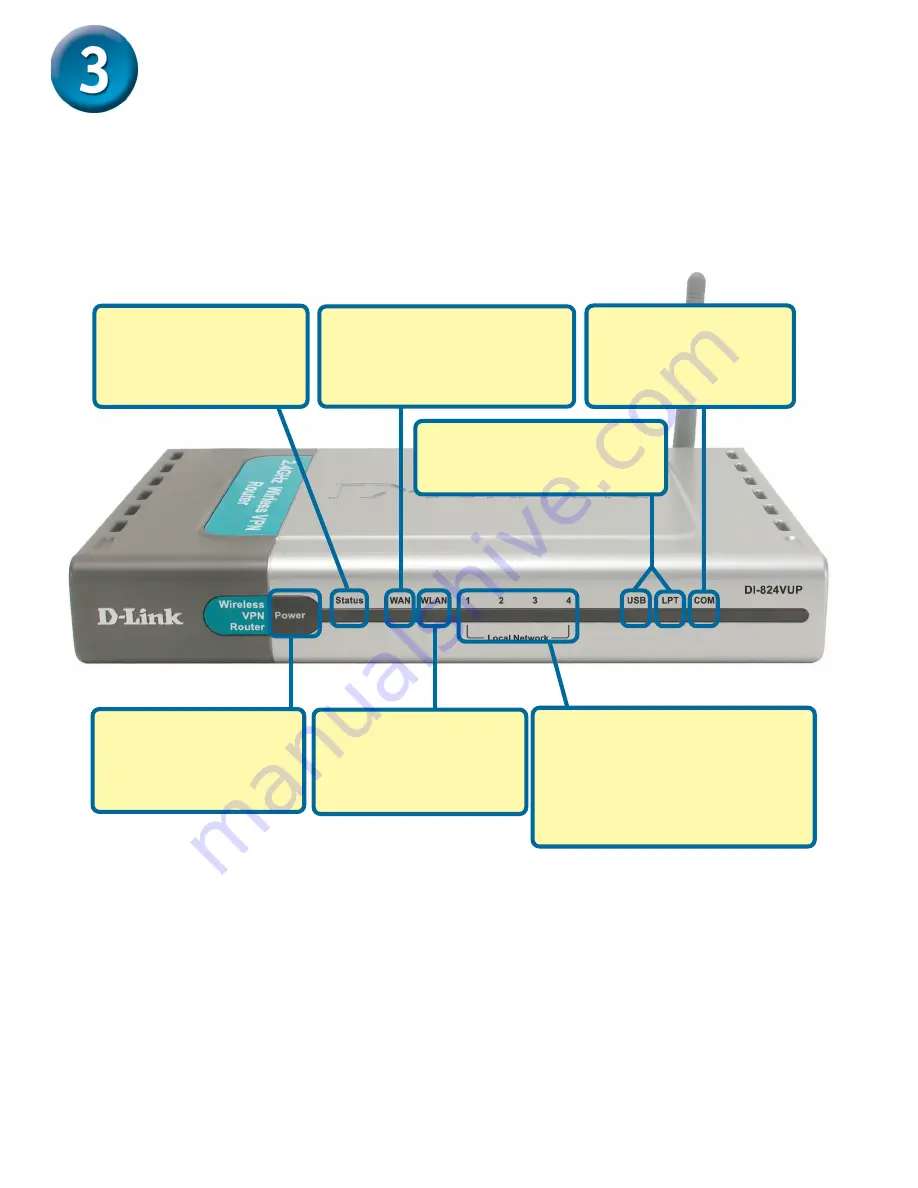
5
Connecting Additional Computers To The
DI-824VUP
2.4GHz Wireless VPN Router
Using additional Ethernet (CAT5 UTP) cables, connect your Ethernet-equipped
computers to the remaining Ethernet LAN ports on the back panel of the DI-824VUP.
COM LED
– a solid light
indicates a proper
connection to a dial-up
modem.
LOCAL NETWORK LEDs
– a solid
light on the port indicates a
connection to an Ethernet
enabled computer on ports 1-4.
This LED blinks during data
transmission.
POWER LED
– a solid
light indicates a proper
connection to the
power supply.
WAN LED
– a blinking light
indicates connection on the
WAN port. This LED blinks
during data transmission.
WLAN LED
– will flash
consistently to indicate
that the DI-824VUP is
working properly.
Status LED
– a steady
blinking light indicates
that the unit is working
properly.
USB and LPT LEDs
– a solid
light indicates a proper
connection to a Printer.
Содержание Wireless VPN Router DI-824VUP
Страница 17: ...17 Notes ...