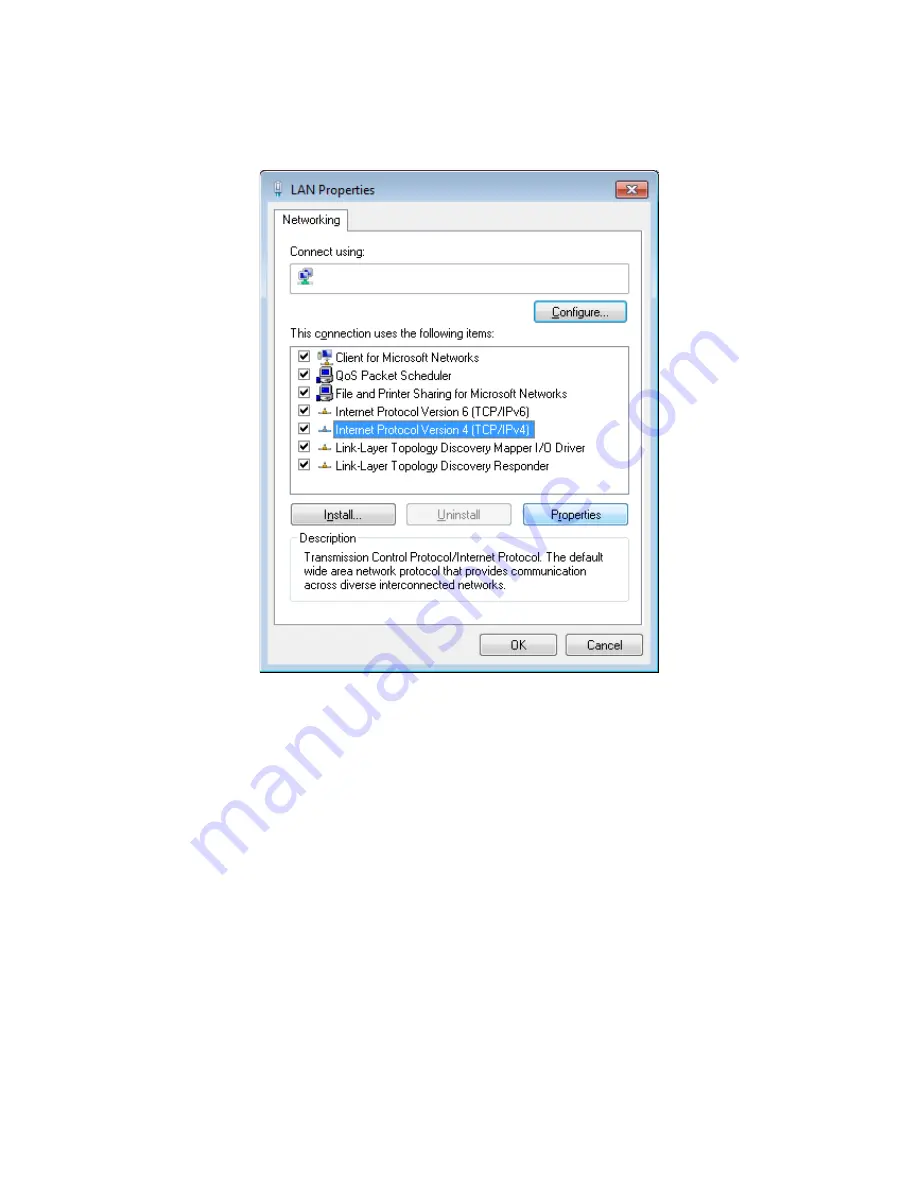
DIR-620
Multifunction Wireless Router Supporting WiMAX,
3G GSM/CDMA with Built-in Switch
User Manual
Installation and Connection
5. In the
Local Area Connection Properties
window, on the
Networking
tab, select the
Internet Protocol Version 4 (TCP/IPv4)
line. Click the
Properties
button.
Figure 9. The
Local Area Connection Properties
window.
Page
21
of 202
















































