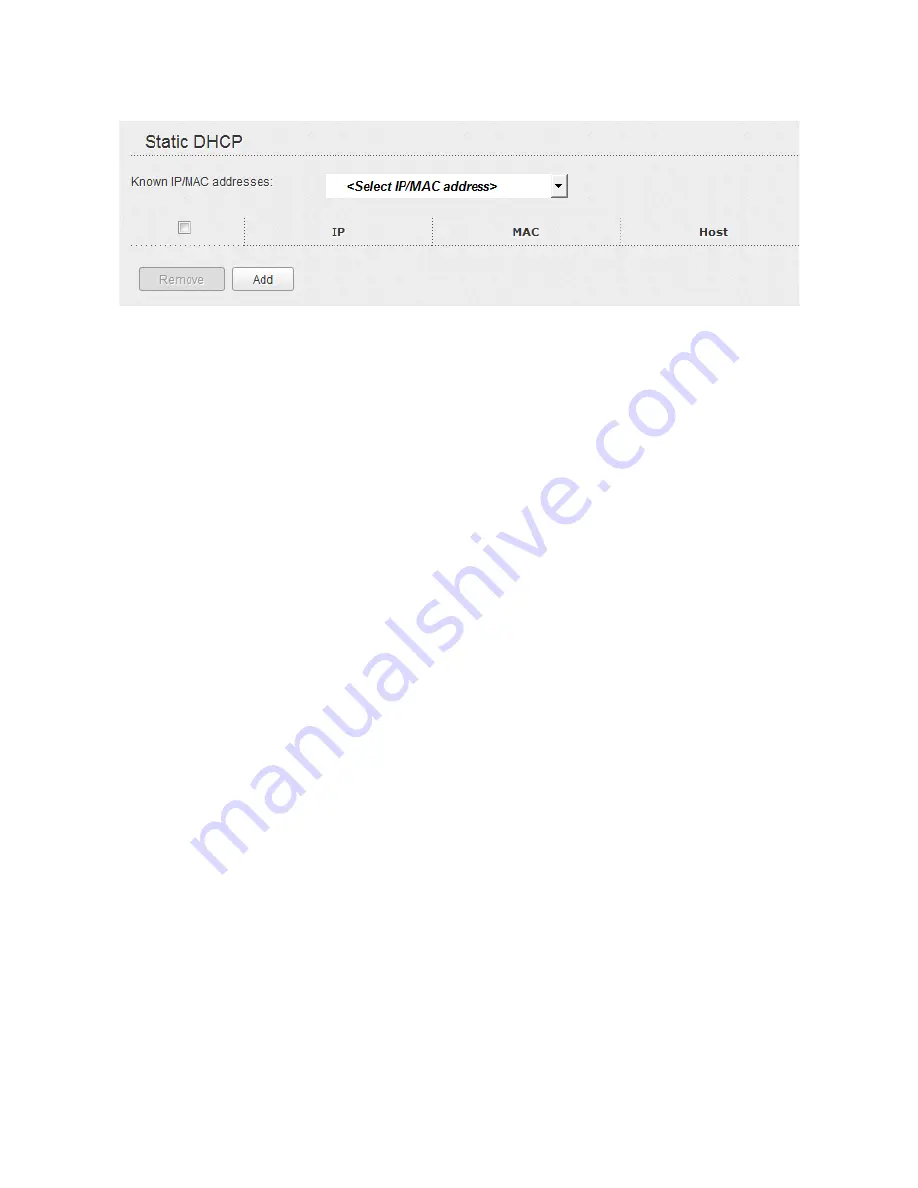
DIR-620
Multifunction Wireless Router Supporting WiMAX,
3G GSM/CDMA with Built-in Switch
User Manual
Configuring via Web-based Interface
Figure 104. The section for creating MAC-IP pairs.
To create a MAC-IP pair, click the
Add
button. In the
IP
field, enter an IP address which will be
assigned to the device from the LAN, then in the
MAC
field, enter the MAC address of this device.
In the
Host
field, specify a network name of the device for easier identification (
optional
).
Also you can create a MAC-IP pair for a device connected to the router's LAN at the moment. To do
this, select the relevant value from the
Known IP/MAC
addresses drop-down list (the
IP
and
MAC
fields will be filled in automatically).
When all needed MAC-IP pairs are specified, click the
Save
button.
Existing MAC-IP pairs are displayed in the table of the
Static DHCP
section. To remove a pair,
select the checkbox in the relevant line in the table and click the
Remove
button. Then click the
Save
button.
Page
125
of 202
















































