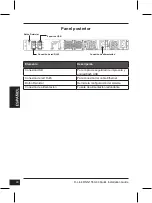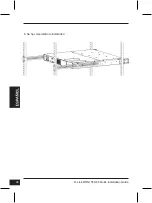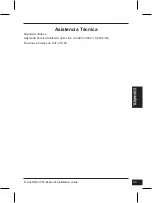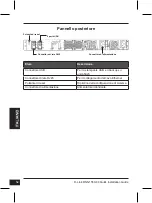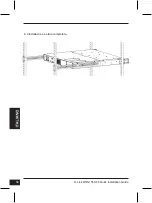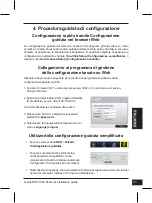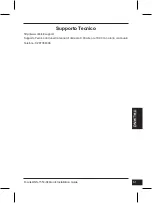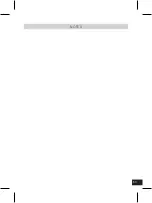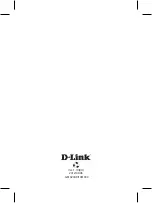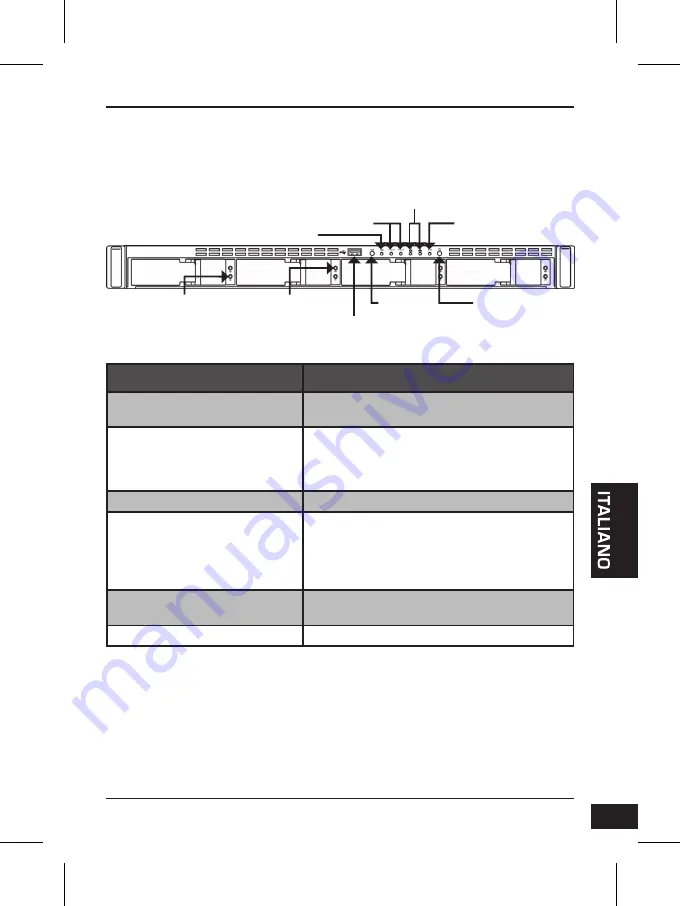
D-Link DNS-1550-04 Quick Installation Guide
51
2. Panoramica hardware
Pannello frontale
Elem.
Descrizione delle funzioni
LED di stato Ethernet
LED – Arancione: rete attiva a 100 MB/s
Verde: rete attiva a 1000 MB/s
LED di stato del disco
• Unità correttamente funzionante: verde
• Errore disco: rosso
• Ricostruzione disco in corso: arancione
• Individuazione disco fisico: verde lampeggiante
LED di attività del disco
Stato di accesso al disco
LED di stato del sistema
• Accensione: verde lampeggiante -> arancione
-> rosso
• Sistema pronto: verde
• Prestazioni array disco ridotte: arancione
• Array disco offline/Errore enclosure: rosso
Pulsante di backup One-Touch
Abilita il backup One-Touch. Verde lampeggiante
durante il backup
Pulsante di alimentazione
Consente di accendere/spegnere il NAS
Pulsante di
backup One-Touch
Stato
LED
Sistema
LED di stato
Pulsante di
alimentazione
LED di stato
del disco
Connettore
USB
LED di attività
del disco
LED di attività
LED per backup
One-Touch
Содержание ShareCenter Pro DNS-1550-04
Страница 10: ...D Link DNS 1550 04 Quick Installation Guide 10 ENGLISH 6 The installation is now complete ...
Страница 22: ...D Link DNS 1550 04 Quick Installation Guide 22 6 Der Einbau ist jetzt abgeschlossen ...
Страница 34: ...D Link DNS 1550 04 Quick Installation Guide 34 6 L installation est maintenant terminée ...
Страница 46: ...D Link DNS 1550 04 Quick Installation Guide 46 6 Se ha completado la instalación ...
Страница 58: ...D Link DNS 1550 04 Quick Installation Guide 58 6 L installazione è stata completata ...
Страница 62: ...62 NOTES ...
Страница 63: ...63 NOTES ...
Страница 64: ...Ver 1 10 EU 2012 04 06 G6102VA8I10M000 ...