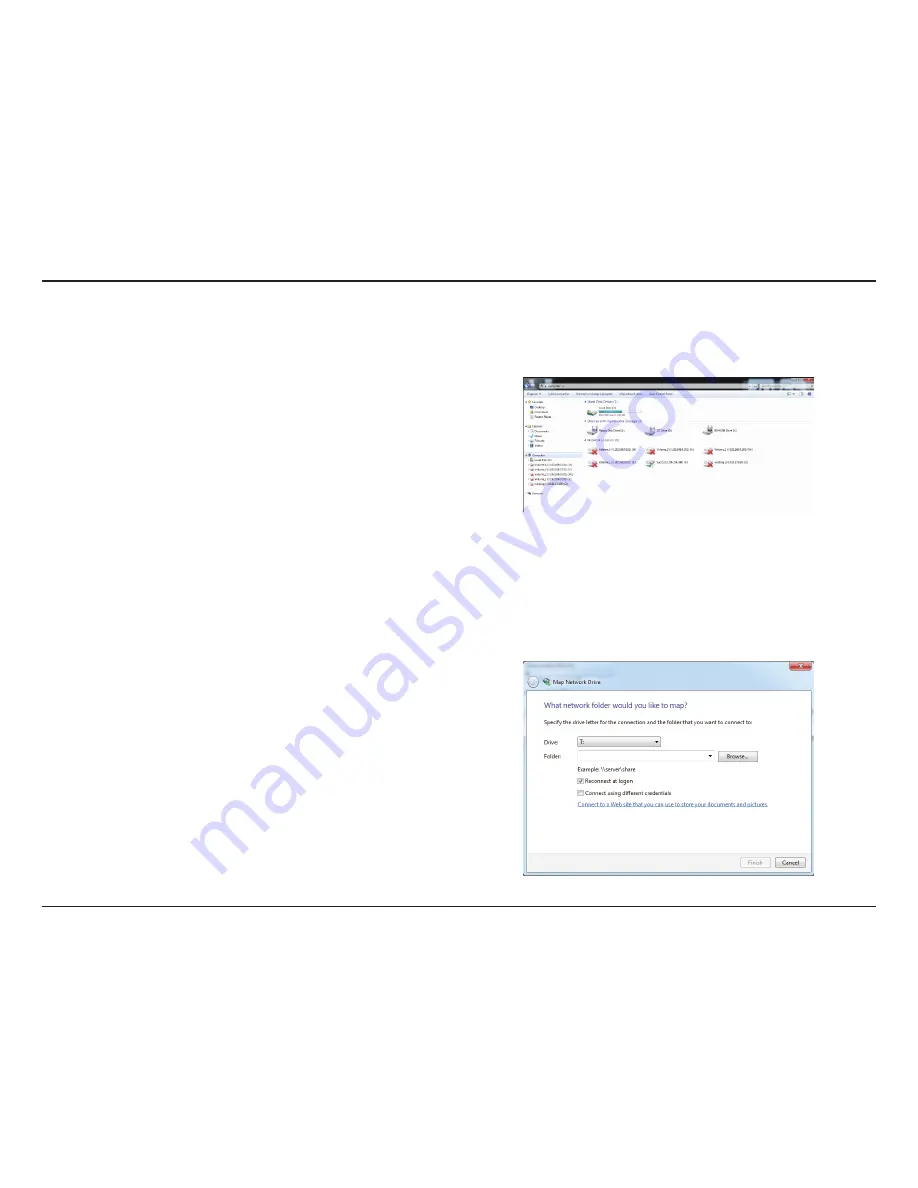
48
D-Link ShareCenter™
DNS-320L
User Manual
Section 3 - Installation
Mapping a Drive
Map a Volume on your DNS-320L using Windows® Explorer in Windows® 7.
Step.1.-
Press the Windows key and the letter E on your keyboard
at the same time.
The right-side panel displays a list of your hard drives, removable
storage, and network locations. If you do not have any network
locations, this may be the first time you set up a network drive.. Begin
by clicking on ‘
Map.Network.Drive
’
Step.2.-
The Map Network Drive screen appears. Choose a Drive letter,
click
Browse
to find your network.
Содержание ShareCenter DNS-320L
Страница 1: ...Version 1 20 11 13 2013 DNS 320L User Manual ShareCenter 2 Bay Cloud Network Storage Enclosure ...
Страница 208: ...202 D Link ShareCenter DNS 320L User Manual Section 4 Configuration Go to Application Management Multimedia Services ...
Страница 238: ...232 D Link ShareCenter DNS 320L User Manual Section 4 Configuration The Photo Album now features your Album ...
Страница 285: ...279 D Link ShareCenter DNS 320L User Manual Section 4 Configuration The file no longer exists in the folder ...
Страница 301: ...295 D Link ShareCenter DNS 320L User Manual Section 4 Configuration Click My Music to view the My Music features ...
Страница 370: ...364 D Link ShareCenter DNS 320L User Manual Section 4 Configuration My Surveillance Status ...
Страница 412: ...406 D Link ShareCenter DNS 320L User Manual Section 4 Configuration mydink is verified ...






























