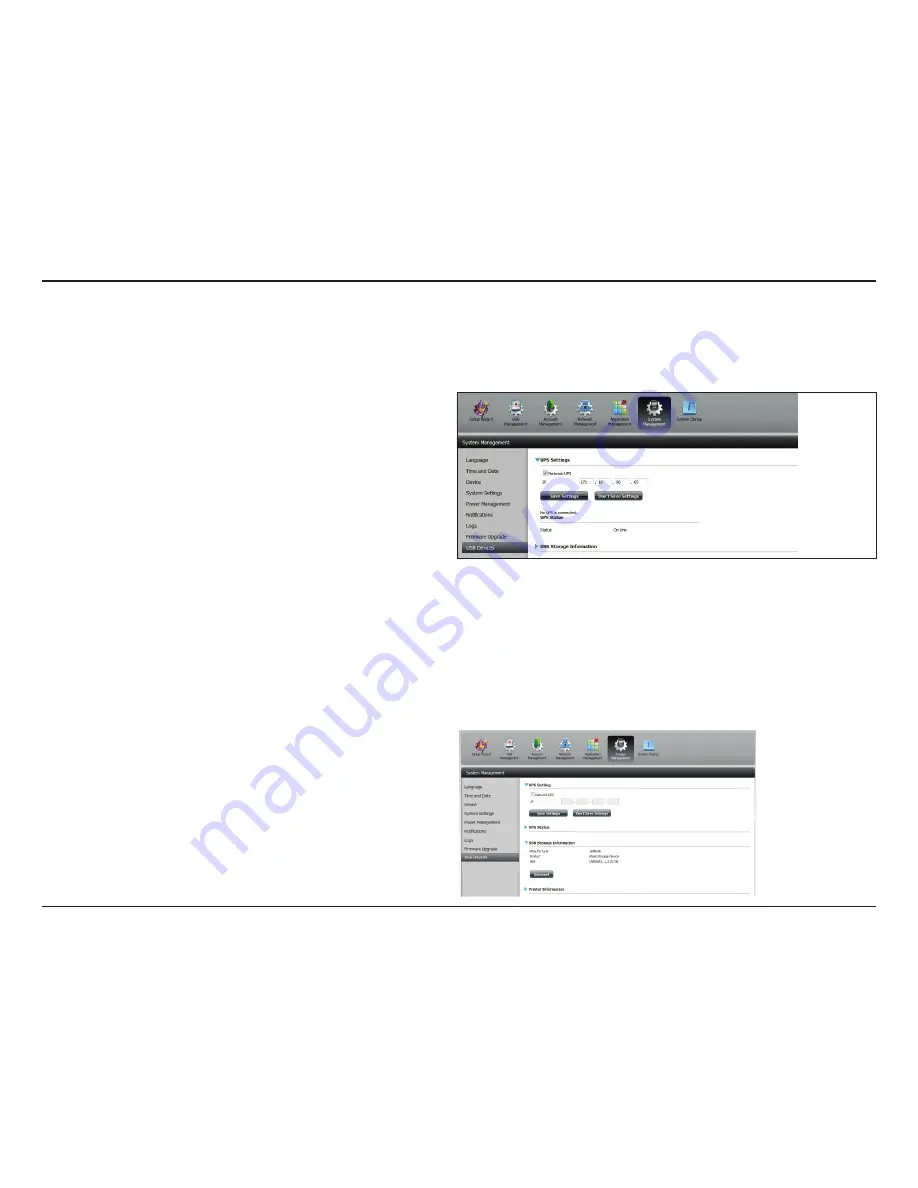
220
D-Link ShareCenter™
DNS-320L
User Manual
Section 4 - Configuration
USB Devices
To enable Network UPS to your NAS (Network Slave Mode):
1. Click to enable the Network UPS.
2. Enter an IP address of the Network UPS Master.
3. Click
Save.Settings.
to receive the critical power status from the
network UPS master.
The UPS Status will display the current status of your UPS.
Note:
Make sure that the ShareCenter
™
is in the same network as the
network UPS master.
If a UPS device is connected to the USB port on your NAS, you can select either Stand-Alone or Master mode. If you select Master mode, you will have
to enter the IP address(es) of the network UPS slaves to notify them in the event of a power failure. For more details, refer to the
UPS.Connectivity
section.
Click the blue arrow to reveal the USB storage Information.
It displays information on the manufacturer, product name, and size
(capacity).
Click the Unmount button to eject the USB device.
UPS Settings
Network UPS is a system management feature that uses a local UPS to protect your NAS from an abnormal shutdown due to a power failure.
USB Storage Information
Содержание ShareCenter DNS-320L
Страница 1: ...Version 1 20 11 13 2013 DNS 320L User Manual ShareCenter 2 Bay Cloud Network Storage Enclosure ...
Страница 208: ...202 D Link ShareCenter DNS 320L User Manual Section 4 Configuration Go to Application Management Multimedia Services ...
Страница 238: ...232 D Link ShareCenter DNS 320L User Manual Section 4 Configuration The Photo Album now features your Album ...
Страница 285: ...279 D Link ShareCenter DNS 320L User Manual Section 4 Configuration The file no longer exists in the folder ...
Страница 301: ...295 D Link ShareCenter DNS 320L User Manual Section 4 Configuration Click My Music to view the My Music features ...
Страница 370: ...364 D Link ShareCenter DNS 320L User Manual Section 4 Configuration My Surveillance Status ...
Страница 412: ...406 D Link ShareCenter DNS 320L User Manual Section 4 Configuration mydink is verified ...
















































