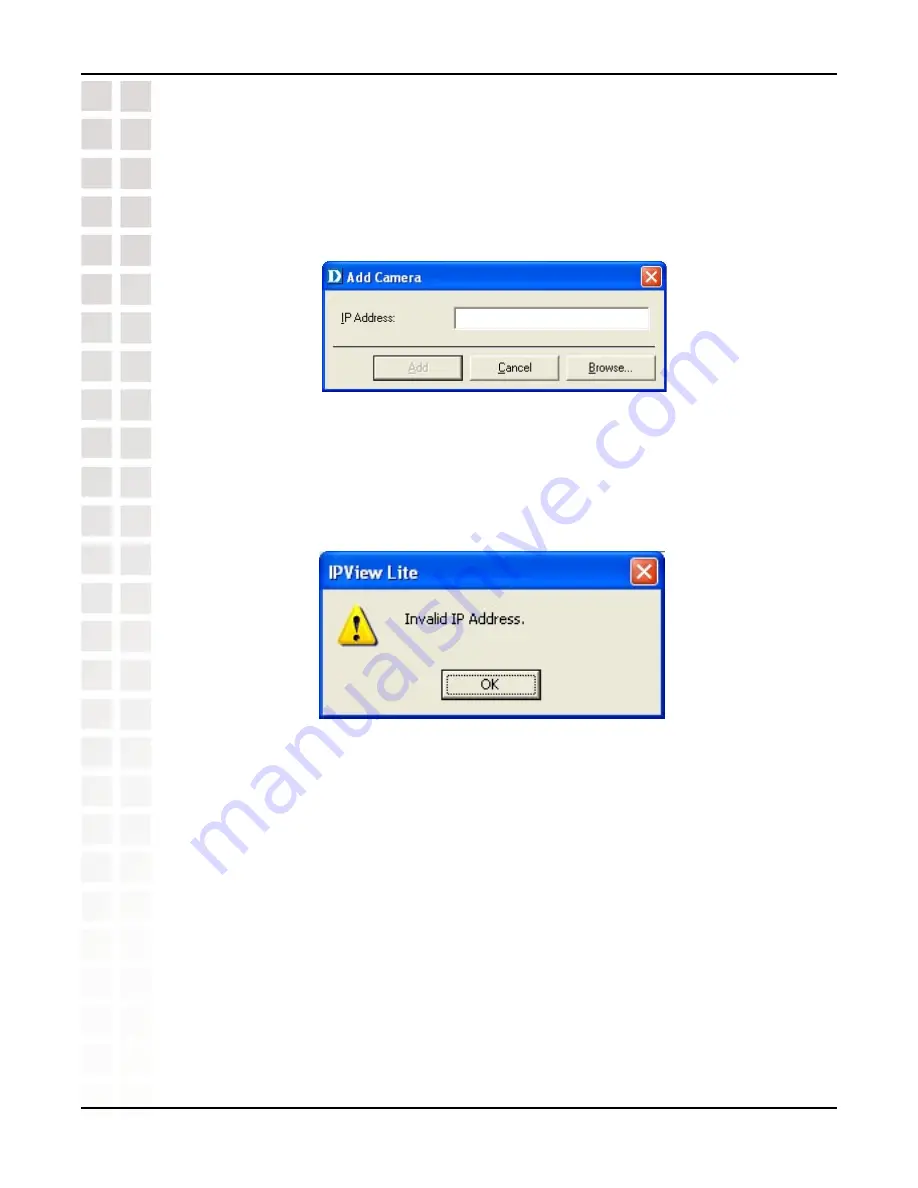
60
DCS-950G User’s Manual
D-Link Systems, Inc.
IPView Lite
Note:
Only cameras on your local area network can be located using Browse in
IPView Lite. If you want to add a camera via the Internet, you must enter in a physical
IP Address. Remember that if your camera is behind a router, you will need to enter
your router’s WAN IP followed by a colon, then the port number that is assigned to your
camera, i.e. 68.2.34.156:800, where 68.2.34.156 is your router’s WAN IP and :800 is
the port that your camera is using. For more detailed information, please refer to the
section titled “Installing the DCS-950G Behind a Router Configuration” on page 48.
To add a new camera select
Camera
>
Add
from the IPView Lite.
An
Add Camera
dialog box will appear. (See below.)
Enter the IP Address of the camera in the specified field and click
Add
. If the IP Address
is entered incorrectly or if you have a bad network connection, a dialog box will appear to
notify you of the error. To add cameras in IPView Lite, check that you have your network
configured correctly. To add a remote camera, you need to have Internet access.
If you are unsure of the IP Address of the camera, you can click on
Browse to search
for cameras on your local area network
. The
Browse Camera
dialog box will appear
with a blank screen. (See below.)
How to Add a Camera
Содержание SECURICAM Network DCS-950G
Страница 1: ......
Страница 14: ...14 DCS 950G User s Manual D Link Systems Inc Using the Setup Wizard Click Next Click Yes ...
Страница 15: ...15 DCS 950G User s Manual D Link Systems Inc Using the Setup Wizard Click Next Click Finish ...
Страница 17: ...17 DCS 950G User s Manual D Link Systems Inc Using the Setup Wizard Click I Agree Click Next ...
Страница 18: ...18 DCS 950G User s Manual D Link Systems Inc Using the Setup Wizard Click Install Click Next ...
Страница 88: ...88 DCS 950G User s Manual D Link Systems Inc Time Zone Table ...
















































