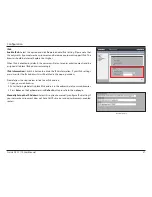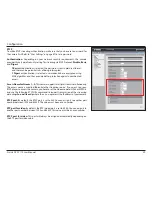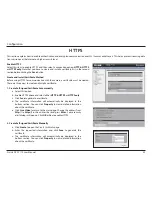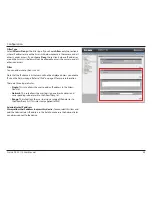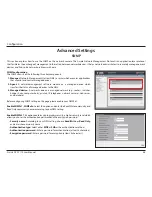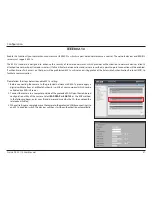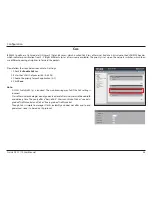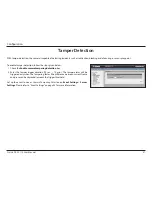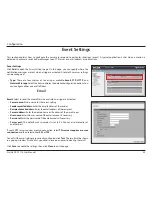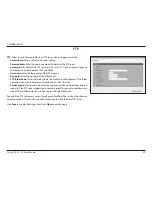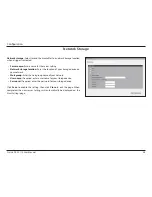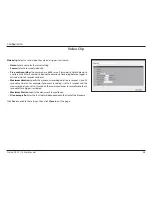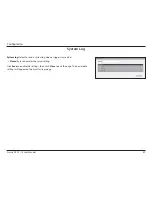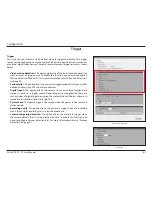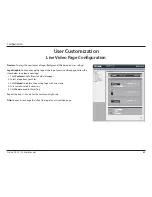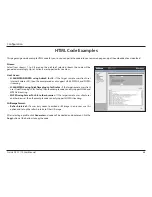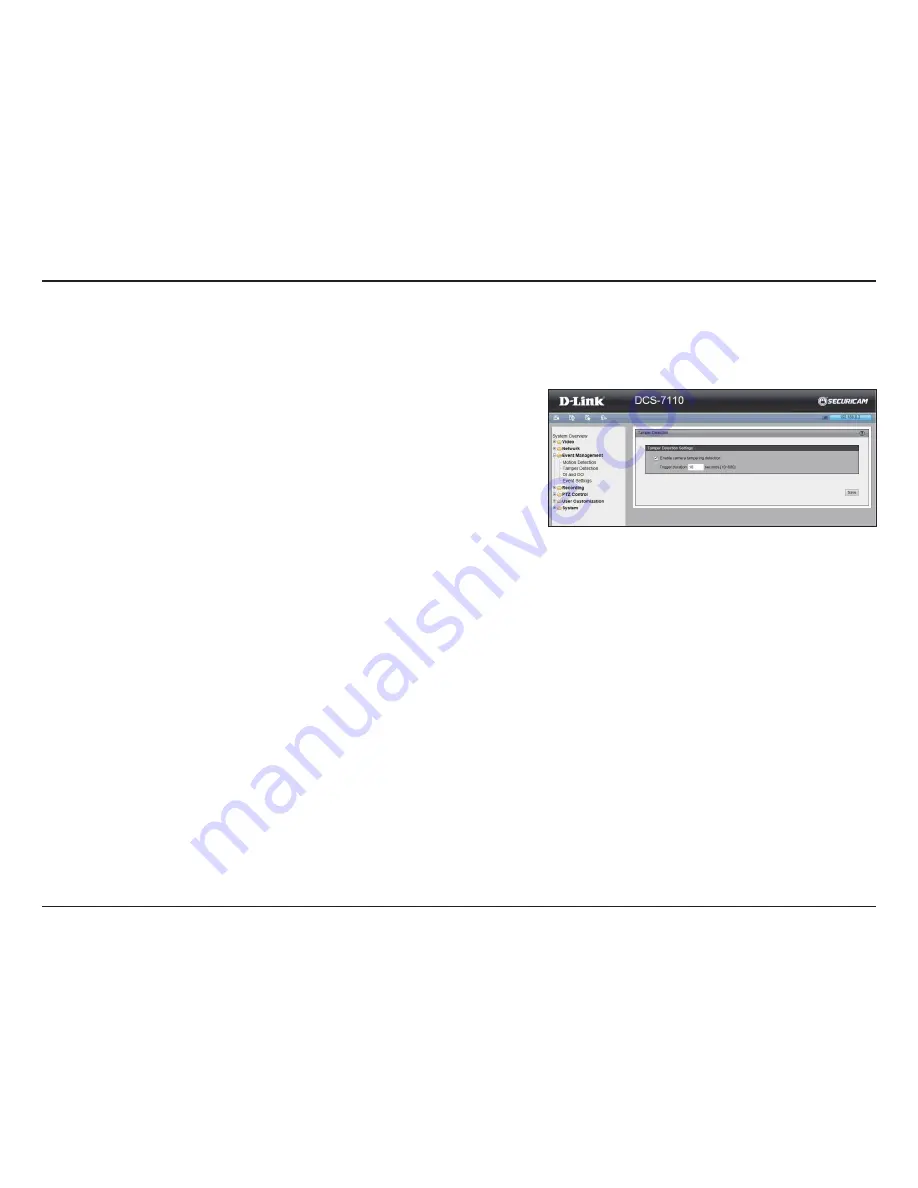
51
D-Link DCS-7110 User Manual
Configuration
Tamper Detection
To enable tamper detection, follow the steps given below:
1. Check the
Enable camera tampering detection
box.
2. Enter the tamper trigger duration (10 sec. ~ 10 min.). The tamper alarm will be
triggered only when the tampering factor (the difference between current frame
and pre-saved background) exceeds the trigger threshold.
Set up the event source as
Camera Tampering Detection
on
Event Settings
>
Server
Settings
. Please refer to "Event Settings" on page 53
for more information.
With tamper detection, the camera is capable of detecting incidents such as redirection, blocking or de-focusing, or even spray paint.