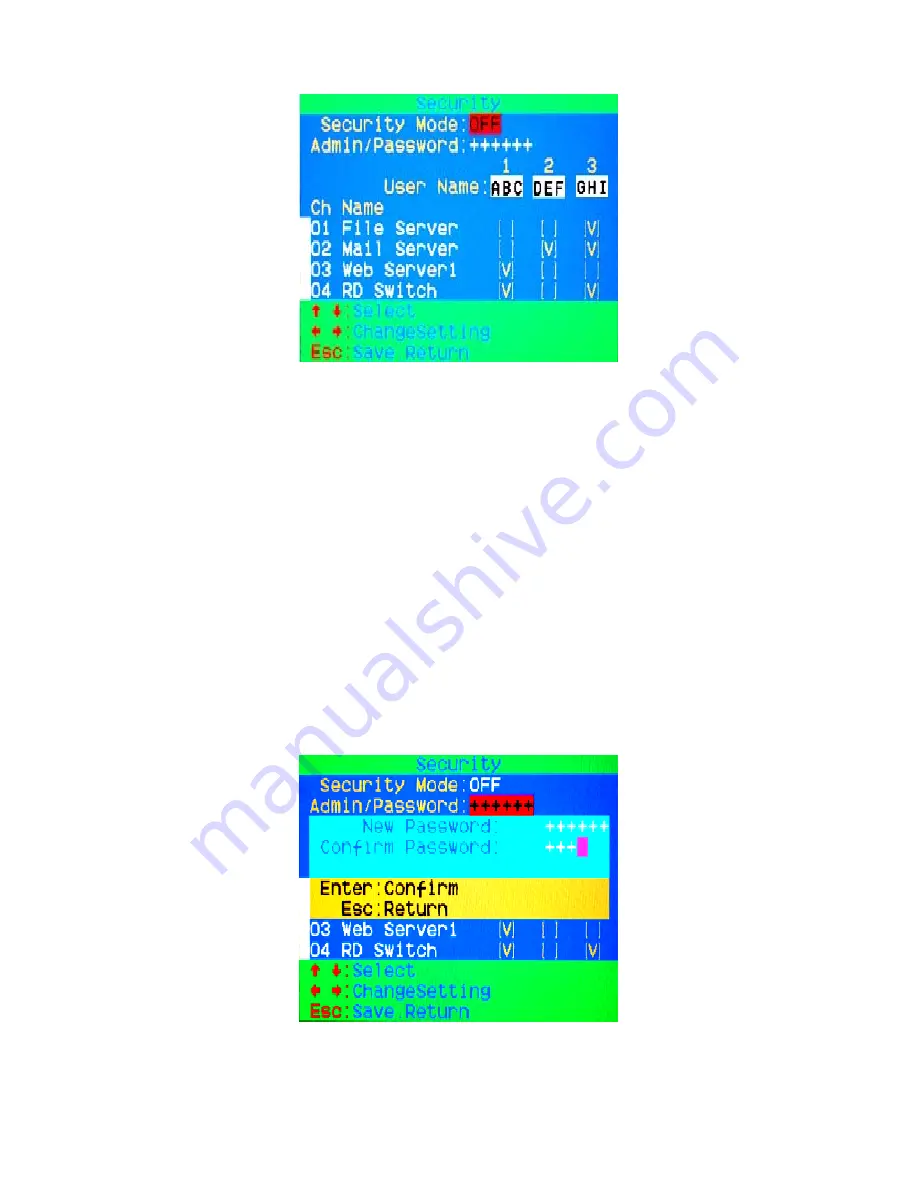
Figure 27: Security setup main window
7.7.2.
Security Mode
To change the security mode setting, please move the highlight bar to
Security Mode
, and press the
<left arrow>
or
<right arrow>
key to
change it. The
<F3> Console Lock
,
<F6> Port Lock
and
user authority
functions
cannot be executed until the security mode is enabled.
7.7.3.
Change Administrator Password
To change the administrator password, move the highlight bar to
Admin/password
, and press
<left arrow>
or
<right arrow>
key. The
administrator password setup window will be shown on the screen. Input
the new password twice and press
<ENTER>
to confirm, or press
<ESC>
to exit.
Figure 28: Administrator password setup window
28
Содержание KVM-440
Страница 1: ...D Link KVM 440 KVM 450 8 16 Port Combo KVM Switch User Manual Version 1 00...
Страница 7: ...7...
Страница 13: ...Figure 10 Cascade chaining 13...
Страница 14: ......
























