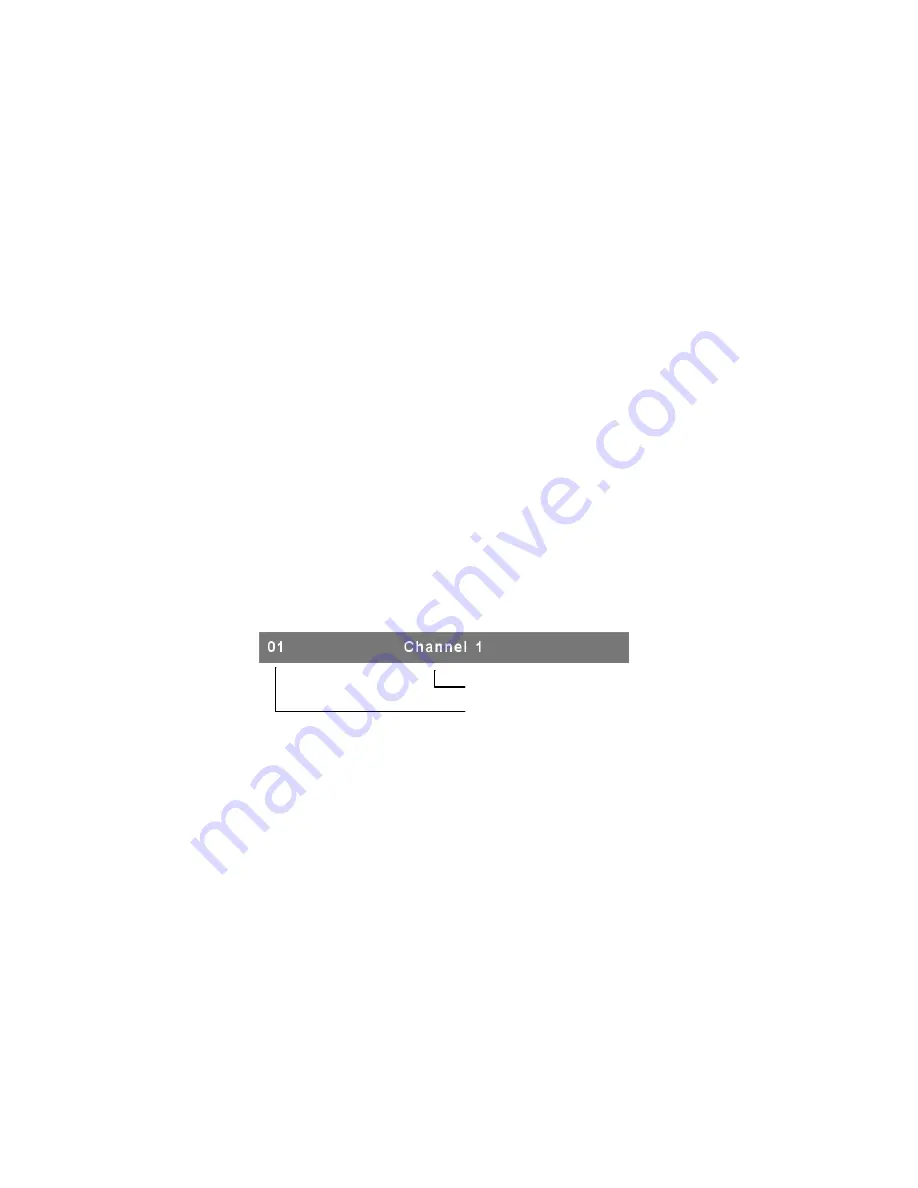
on the second page. Since the port information is divided onto two pages,
the
page down / up indicator
is a reminder to switch to alternative pages
using the
<page down>
or
<page up>
key.
7.1.7.
Function Control Menu
The detail of control functions will be described in later sections. The list of
control functions:
F1: Set Up
: Basic set up menu
F2: Scan
: Autoscan function
F3: Lock
: Setup lock/unlock, only available when
F5 Security
is enabled
F4: Rename
: Rename selected channel name
F5: Security
: Security function and user authority settings
F6: Lock Port
: PC port lock function (for administrator only)
7.2.
Channel Selection in OSD
7.2.1.
Channel Select to Computer
Use the
<UP>
and
<DOWN>
arrow keys to highlight a computer and then
<ENTER>
to select it and leave OSD menu. A banner with the channel
name will be shown on left-upper corner of the screen.
Channel
Name
Channel
Number
Fig. 17: Channel Banner (Single Layer)
7.2.2.
Channel Select to Cascade Port
A plus mark (
+
) showing to the left of the channel name indicates that the
port is under the cascade channel. Pressing
<ENTER>
in this channel will
enter one level down, and the screen will display a list of the computers
connected to the slave KVM.
22
Содержание KVM-440
Страница 1: ...D Link KVM 440 KVM 450 8 16 Port Combo KVM Switch User Manual Version 1 00...
Страница 7: ...7...
Страница 13: ...Figure 10 Cascade chaining 13...
Страница 14: ......






























