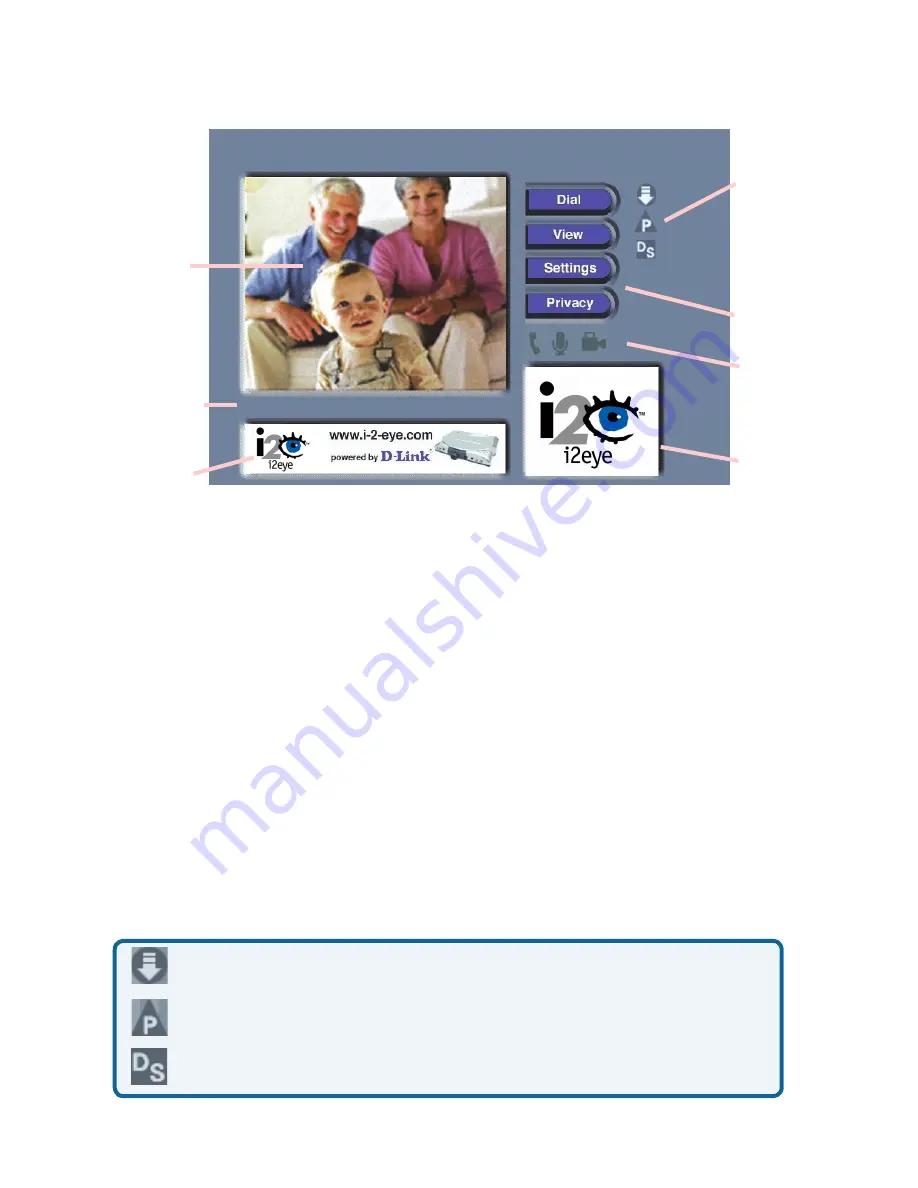
15
Using the DVC-1000
Layout of the i2eye Main Screen
Main
Win-
Self-View
Window
Main
Settings
Buttons
Banner
Win-
Status
Message
Area
Status
Icons
Privacy
Status
Icons
Status Icons
The Status Icons appear only briefly at startup. The DVC-1000 uses icons to
indicate.its.status..The.icons.display.on.the.top.right.side.of.the.
Main Screen
..
If.an.icon.is.displayed,.this.indicates.the.operation.is.not.complete..The.icon.
will.disappear.after.the.operation.completes..If.the.icon.appears.with.a.yellow.
“X”.through.it,.this.means.the.operation.was.unsuccessful..This.is.a.list.of.the.
status.icons:
After.the.DVC-1000.VideoPhone.is.setup.by.using.the.
Setup Wizard,
.you.will.
see.the.above.
Main Screen
.each.time.you.turn.on.the.VideoPhone..There.is.
a.larger.
Main Window
.that.displays.the.self-view.until.a.call.is.connected.and.
then.displays.the.party.you.are.calling..The.smaller.
Self-View Window
.then.
displays the self-view when a call is connected. To flip the images that are in
the.
Main Window
.and.
Self-View Window
.press.the.
Self/Remote
.button.on.
the.remote.control..
Obtaining the Public IP address (Router’s Address)
DVC-1000 is registering with the Directory Service
Checking for i2eye updates
Ready for call
















































