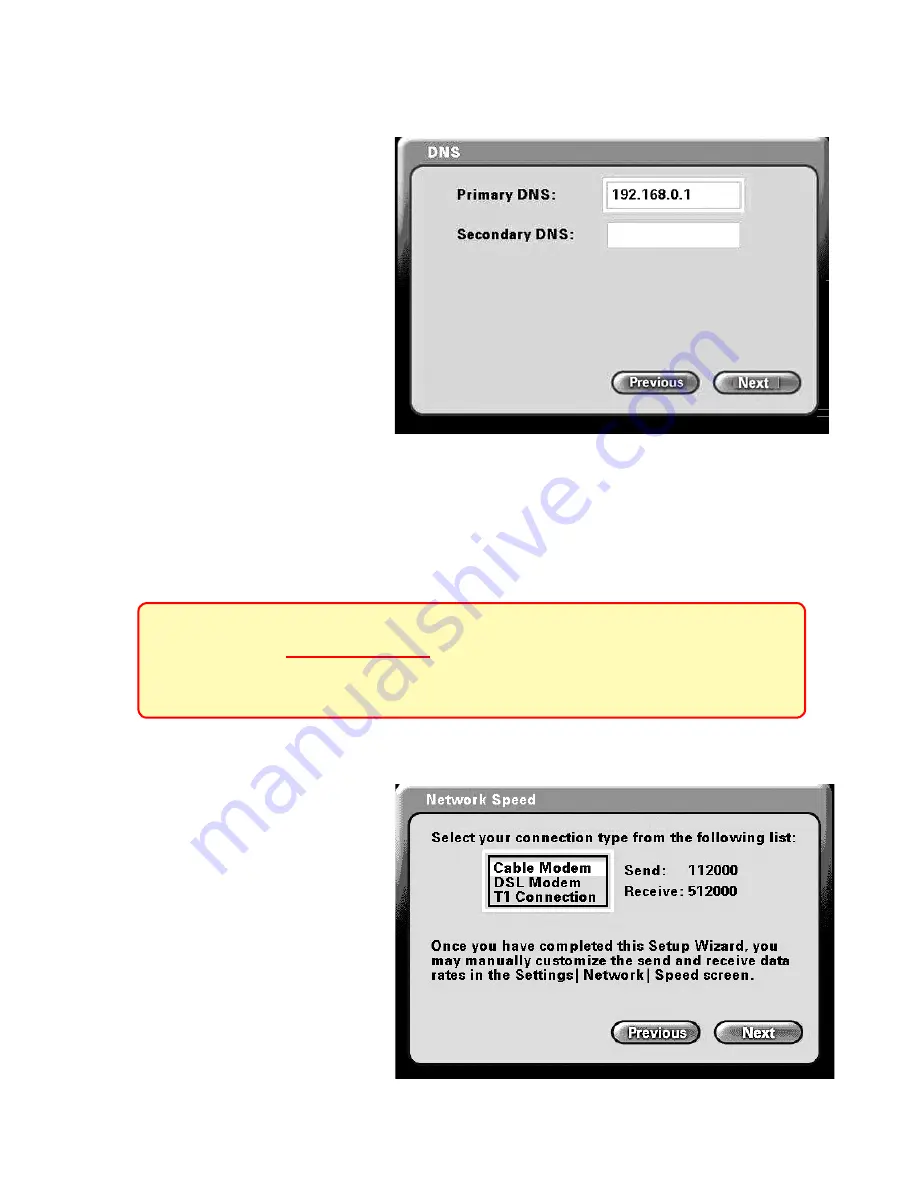
13
Network Speed Screen
The.
Network Speed
screen.
asks.you.to.select.the.type.of.
broadband.Internet.connection.
you. use.. Each. choice. has.
default.
send
and.
receive
.
speeds defined for you. If you
need.to.change.these.settings.
after. completing. the.
Setup
Wizard
,. this. can. be. done.
by. selecting. the.
Settings
. >.
Network
.>.
Speed
.screen.
Press.
Next
.to.continue.
DNS (Domain Naming System) Screen
If.you.chose.Fixed.IP.on.the.
Network Address
. screen.
(described. on. the. previous.
page).you.will.see.the.screen.
for. setting. DNS. server.
addresses..The. DNS. screen.
asks.for.information.regarding.
the. Domain. Name. System.
(DNS).server..
You.should.be.able.to.get.both.
of. these. settings. from. your
.
router configuration settings, ISP or your network administrator. Only the primary
DNS.server.address.is.required,.though.it.is.recommended.to.enter.both.the.
primary.and.secondary.addresses.
Press.
Next
.to.continue.
Using the Setup Wizard (continued)
The Domain Name System (DNS) translates Internet domain names
(for example www.dlink.com, which is easy for people to use and
remember) to IP addresses, which are what computers use to find
each other on the Internet.
.




























