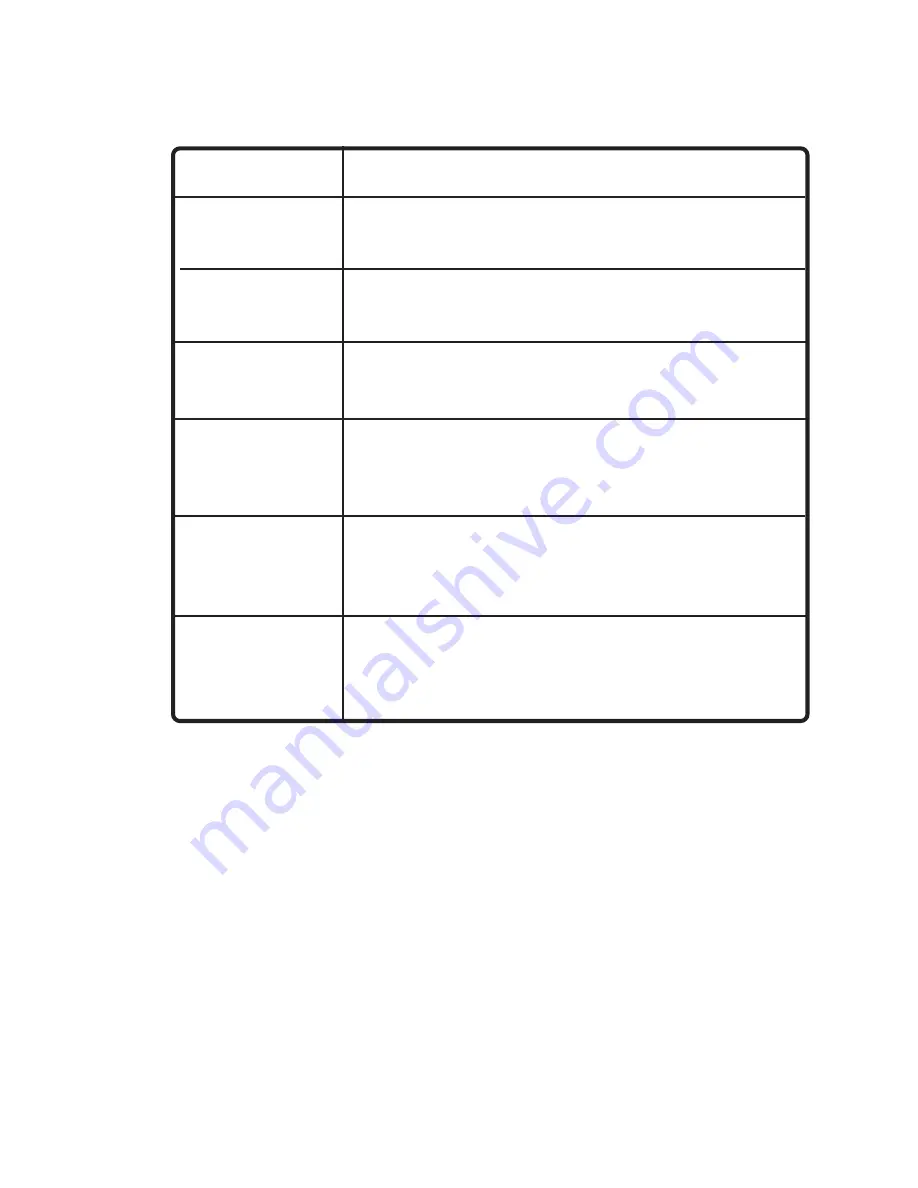
9
LEDS
LED
stands for
L
ight-
E
mitting
D
iode. The
DI-707P
has the following LEDs
as described below:
LED
LED Activity
Power
A steady light indicates
a connection to a power source.
power source
M1 LED
M2 LED
Lights up when the device has an Internet
connection.
WAN
A solid light indicates connection on the
WAN port. This LED blinks during data
transmission.
LAN
This LED blinks during data transmission.
Flashes once per second to indicate an
active system.
LOCAL
NETWORK
(Ports 1-7)
A solid light indicates a connection to an
Ethernet-enabled computer on ports 1-7. This
LED blinks during data transmission.










































