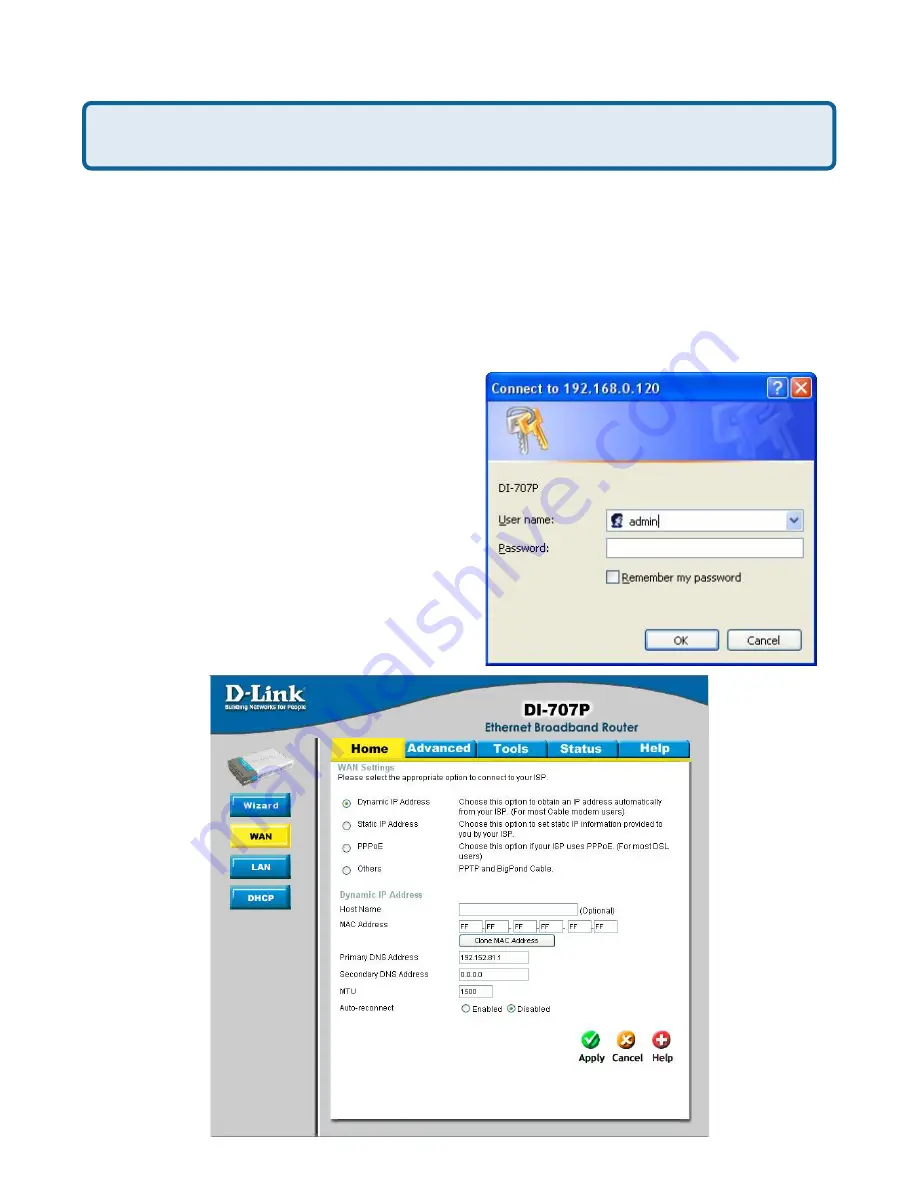
85
Frequently Asked Questions (continued)
How can I setup my router to work with a Cable modem connection?
Dynamic Cable connection
(IE AT&T-BI, Cox, Adelphia, Rogers, Roadrunner, Charter, and Comcast).
Note:
Please configure the router with the computer that was last connected directly
to the cable modem.
Step 1
Log into the web based configuration by typing in the IP Address of the router
(default:192.168.0.1) in your web browser. The username is
admin
(all lowercase) and
the password is
blank
(nothing).
Step 2
Click the
Home
tab and click the
WAN
button. Dynamic IP Address is the
default value, however, if Dynamic IP Address
is not selected as the WAN type, select
Dynamic IP Address by clicking on the radio
button. Click
Clone Mac Address
. Click on
Apply
and then
Continue
to save the
changes.
















































