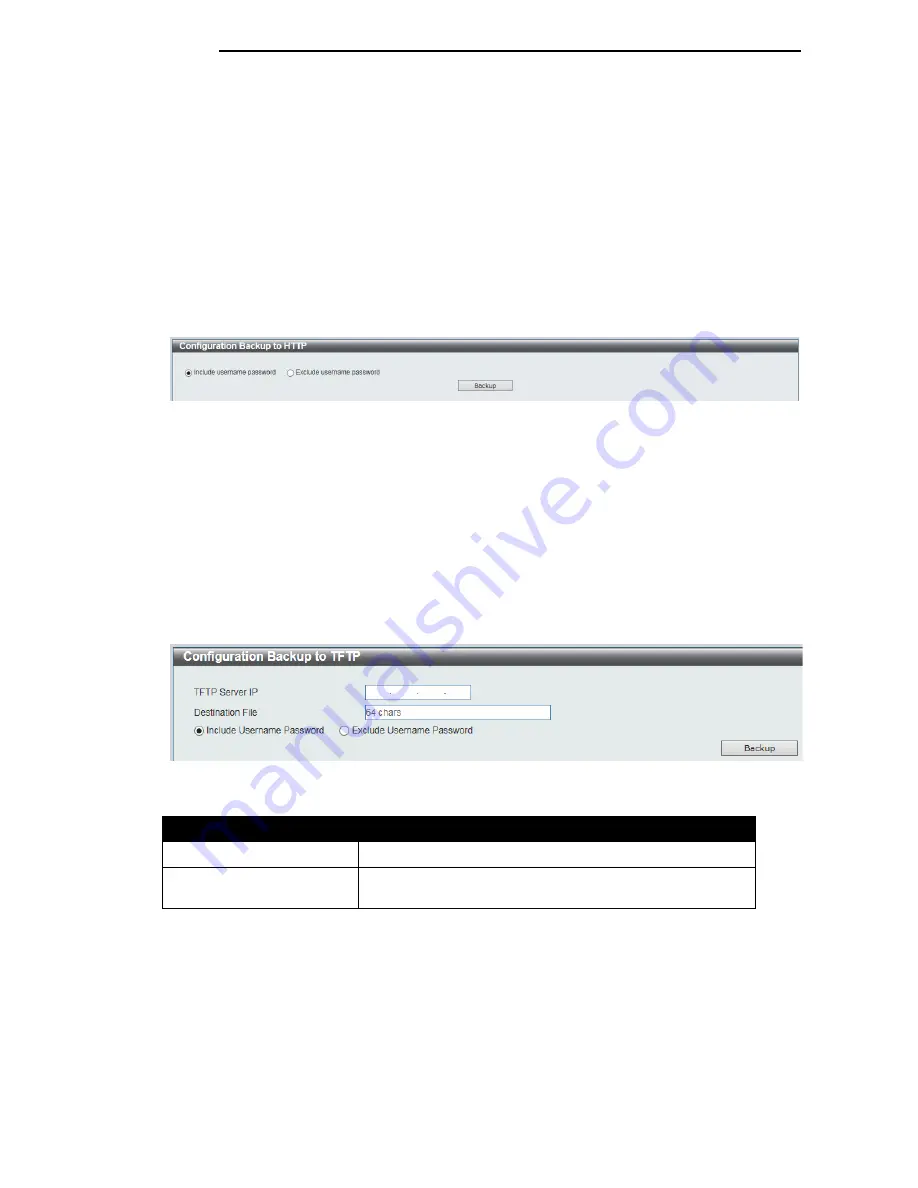
D-Link DGS-1100 Series Switch User Manual
Click the
Restore
button to initiate the configuration restore.
Click
Effective immediately (running-config)
to have the uploaded configuration loaded
immediately.
Click
Take effect after the next boot (startup-config)
to load the configuration after the switch has
been rebooted.
Configuration Backup to HTTP
This window is used to initiate a configuration file backup to a local PC using HTTP.
To view the following window, click
Tools > Configuration Restore & Backup > Configuration
Backup to HTTP
, as shown below:
Figure 13-9 Configuration Backup to HTTP window
Select
Include username
password
to save the switch user accounts and passwords to the backup
file.
Select
Exclude username password
to save the switch user accounts and passwords to the
backup file.
Click the
Backup
button to initiate the configuration file backup.
Configuration Backup to TFTP
This window is used to initiate a configuration file backup to a TFTP server.
To view the following window, click
Tools > Configuration Restore & Backup > Configuration
Backup to TFTP
, as shown below:
Figure 13-10 Configuration Backup to TFTP window
The fields that can be configured are described below:
Parameter
Description
TFTP Server IP
Enter the TFTP server’s IPv4 address here.
Destination File
Enter the destination path and location where the
configuration file should be stored on the TFTP server.
Select
Include username
password
to save the switch user accounts and passwords to the backup
file.
Select
Exclude username password
to save the switch user accounts and passwords to the
backup file.
Click the
Backup
button to initiate the configuration file backup.
7
7
6
6









































