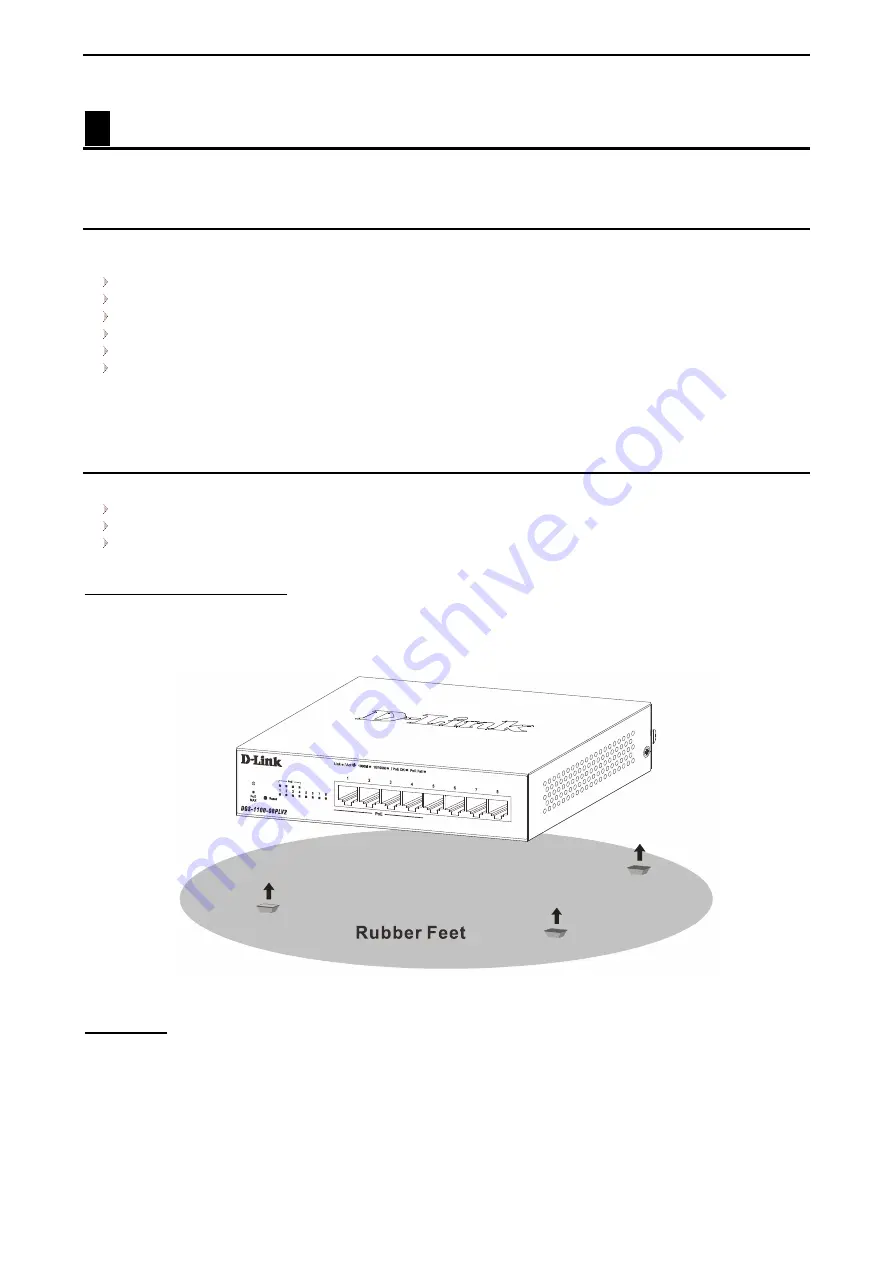
2 Hardware Installation
D-Link Smart Managed Switch User Manual
5
5
2
Hardware Installation
This chapter provides unpacking and installation information for the Switch.
Step 1: Unpacking
Open the shipping carton and carefully unpack its contents. Please consult the packing list below to make
sure all items are present and undamaged.
One DGS-1100-08PLV2 Smart Managed Switch
One AC external power adapter
Power cord
Four rubber feet
Wall-mount kit
Quick Installation Guide
If any item is found missing or damaged, please contact the local reseller for replacement.
Step 2: Switch Installation
For safe switch installation and operation, it is recommended to you:
Visually inspect the power cord to see that it is secured fully to the AC power connector.
Make sure that there is proper heat dissipation and adequate ventilation around the switch.
Do not place heavy objects on the switch.
Desktop or Shelf Installation
DGS-1100-08PLV2 comes with a strip of four adhesive rubber pads that can be placed on the bottom of the
device to prevent the device from damaging the desktop or shelf it is places on. To attach the rubber pads,
simply remove them from the adhesive strip and stick one pad on each corner on the bottom panel of the
Switch.
Figure 2.1 - Attach the adhesive rubber pads to the bottom
Wall-mount
The Switch can be mounted on a wall. Two mounting slots are provided on the bottom of the switch for this
purpose.
Please refer to the instructions below on how to complete the wall-mounting process.
•
Mounting on a cement wall
Step 1: Drill two holes that align with the keyholes on the back of the Switch in the wall where you want to
mount the device, and place the two indluded nylon screw anchors into the drilled holes.
Step 2: Drive the included screws into the nylon screw anchors.










































