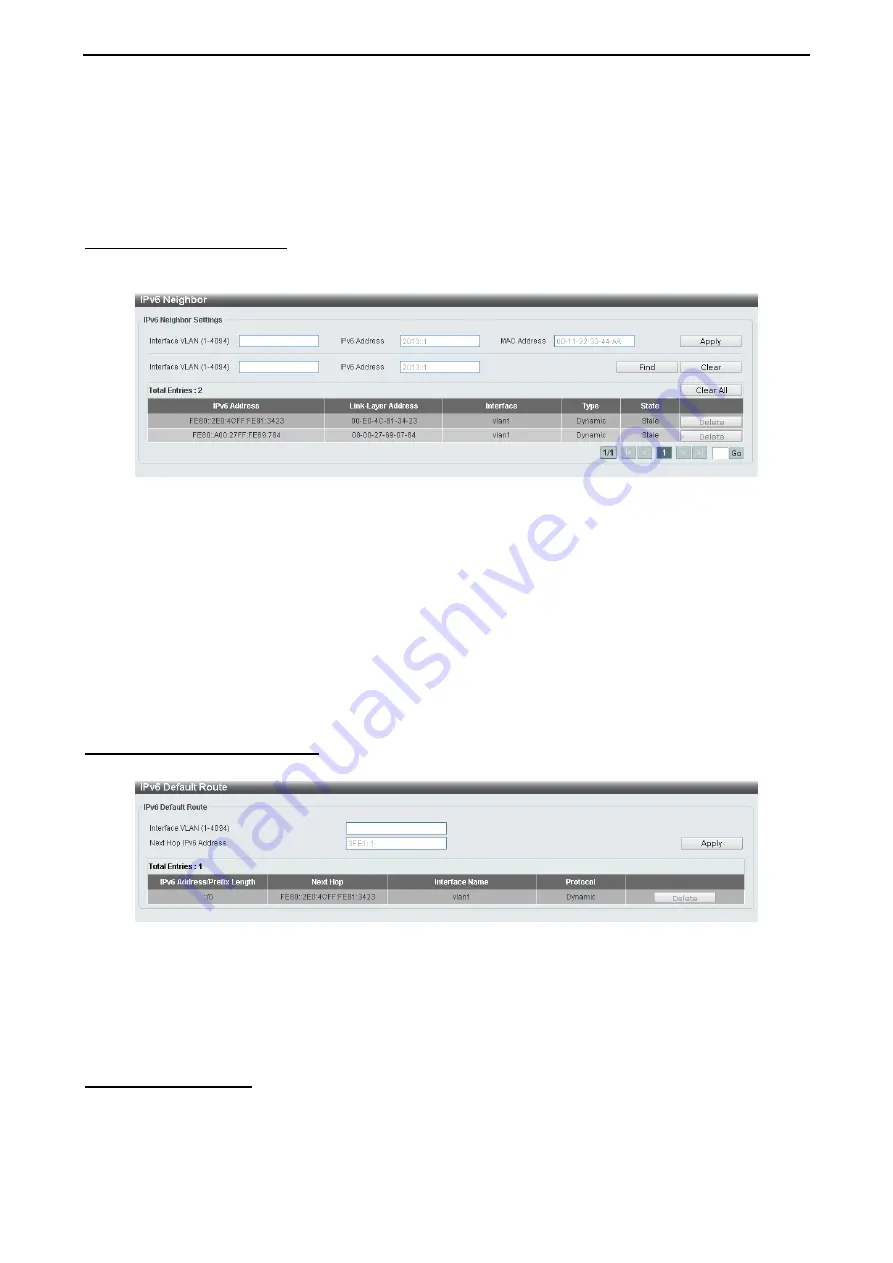
4 Configuration
D-Link DXS-1210 Series User Manual
6
6
3
3
Figure 4.108 – L3 Features > IPv6 Interface – DHCPv6 Client
Click the
Restart
button to restart the DHCPv6 client.
Client State:
Select to enable or disable the DHCPv6 client state.
Click the
Apply
button to save your settings.
L3 Features > IPv6 Neighbor
The user can configure the Switch’s IPv6 neighbor settings. The Switch’s current IPv6 neighbor settings will
be displayed in the table at the bottom of this window.
Figure 4.109 – L3 Features > IPv6 Neighbor
Interface VLAN (1-4094):
Enter the VLAN ID of the IPv6 neighbor.
IPv6 Address:
Specifies the neighbor IPv6 address.
MAC Address:
Specifies the link layer MAC address.
Click the
Apply
button to save your settings.
Click
Find
to locate a specific entry based on the information entered.
Click
Clear
to clear the specified information entered in the fields.
Click
Clear all
to clear all the information entered in the fields.
Enter a page number and click the
Go
button to navigate to a specific page when multiple pages exist.
L3 Features > IPv6 Default Route
The IPv6 Default Route is used to configure the IPv6 static or default routes.
Figure 4.110 – L3 Features > IPv6 Default Route
Interface VLAN (1-4094):
Enter
interface’s VLAN ID that will be associated with this route
Next Hop IPv6 Address:
Enter
the next hop IPv6 address
Click the
Apply
button to save your settings.
Click
Delete
to remove the information from IPv6 default route table.
QoS > Port Default CoS
The Port Default CoS page allows you to view and configure the port’s default CoS settings.
Содержание DXS-1210 Series
Страница 1: ...D X S 1 2 1 0 S e r i e s L 21 0G i g a b i t E t h e r n e t S w i t c hS e r i e s V e r 1 1 0 ...
Страница 2: ......
Страница 23: ...4 Configuration D Link DXS 1210 Series User Manual 1 17 7 Figure 4 24 User Guide Micro Site ...
Страница 119: ......






























