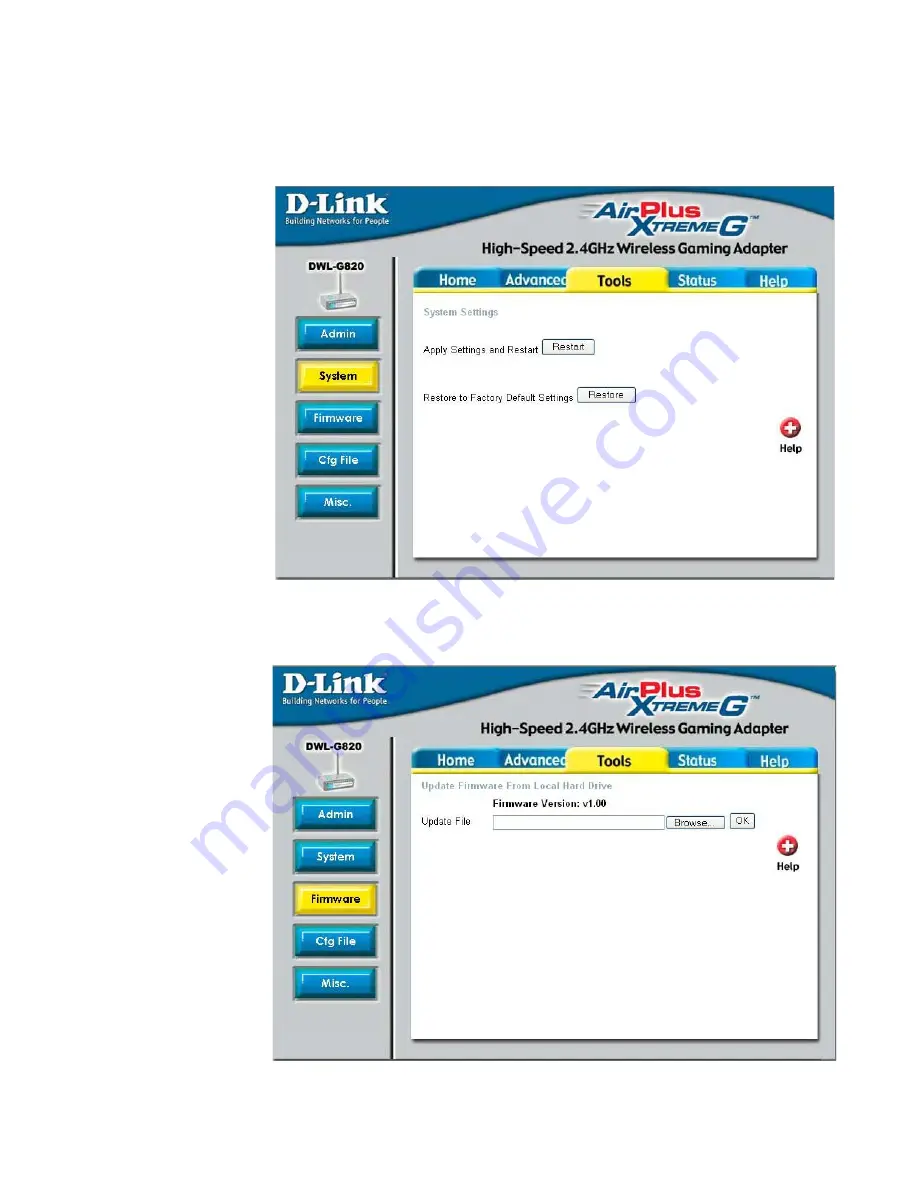
19
Using the Configuration Menu (continued)
Tools > System
Tools > Firmware
Click Restart to
apply the system
settings and restart
the DWL-G820.
Apply Settings
and Restart-
Click Restore to
return the DWL-G820
to its factory default
settings.
Restore to
Factory Default
Settings-
After you have
downloaded the
most recent version
of the firmware from
www.support.dlink.com
you can browse
your hard drive to
locate the downloaded
file and click OK to
update the firmware.
Update File-
















































