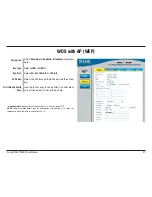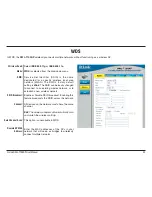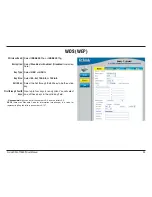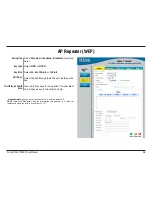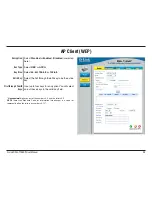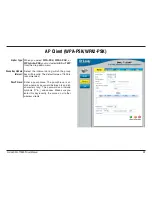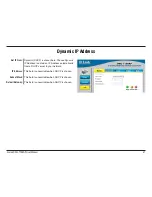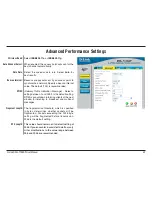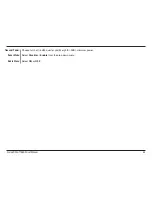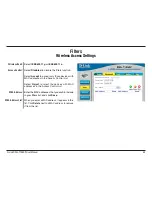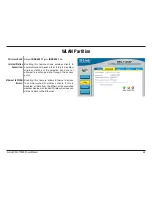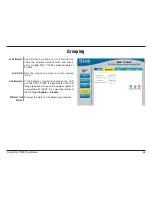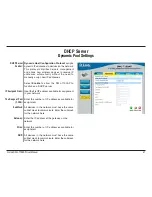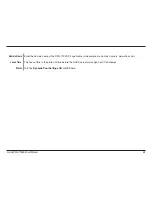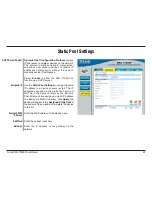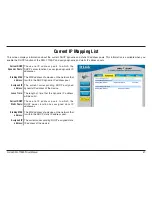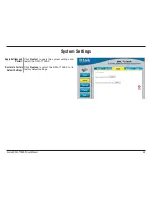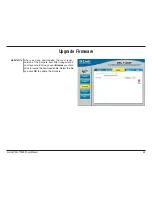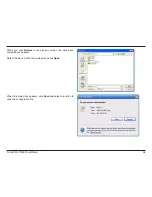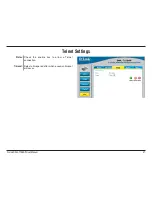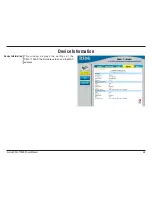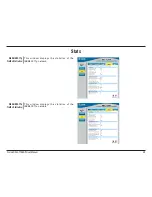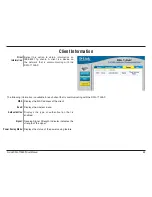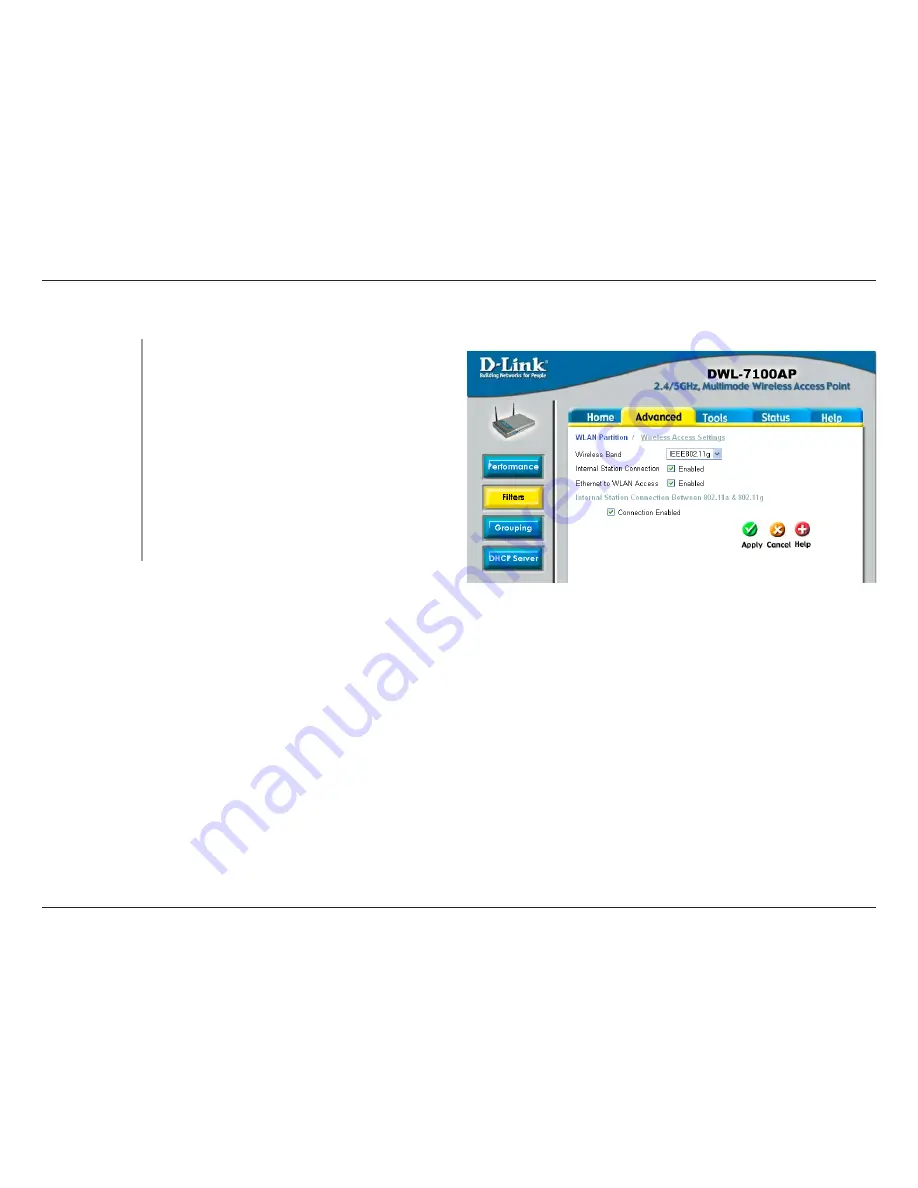
D-Link DWL-7100AP User Manual
WLAN Partition
Wireless Band:
Internal Station
Connection:
Ethernet to WLAN
Access:
Select
IEEE802.11g
or
IEEE802.11a
.
Enabling this feature allows wireless clients to
communicate with each other. If this is disabled,
wireless stations of the selected band are not
allowed to exchange data through the access
point.
Enabling this feature allows Ethernet devices
to communicate with wireless clients. If this is
disabled, all data from the Ethernet to associated
wireless devices is blocked. Wireless devices can
still send data to the Ethernet.