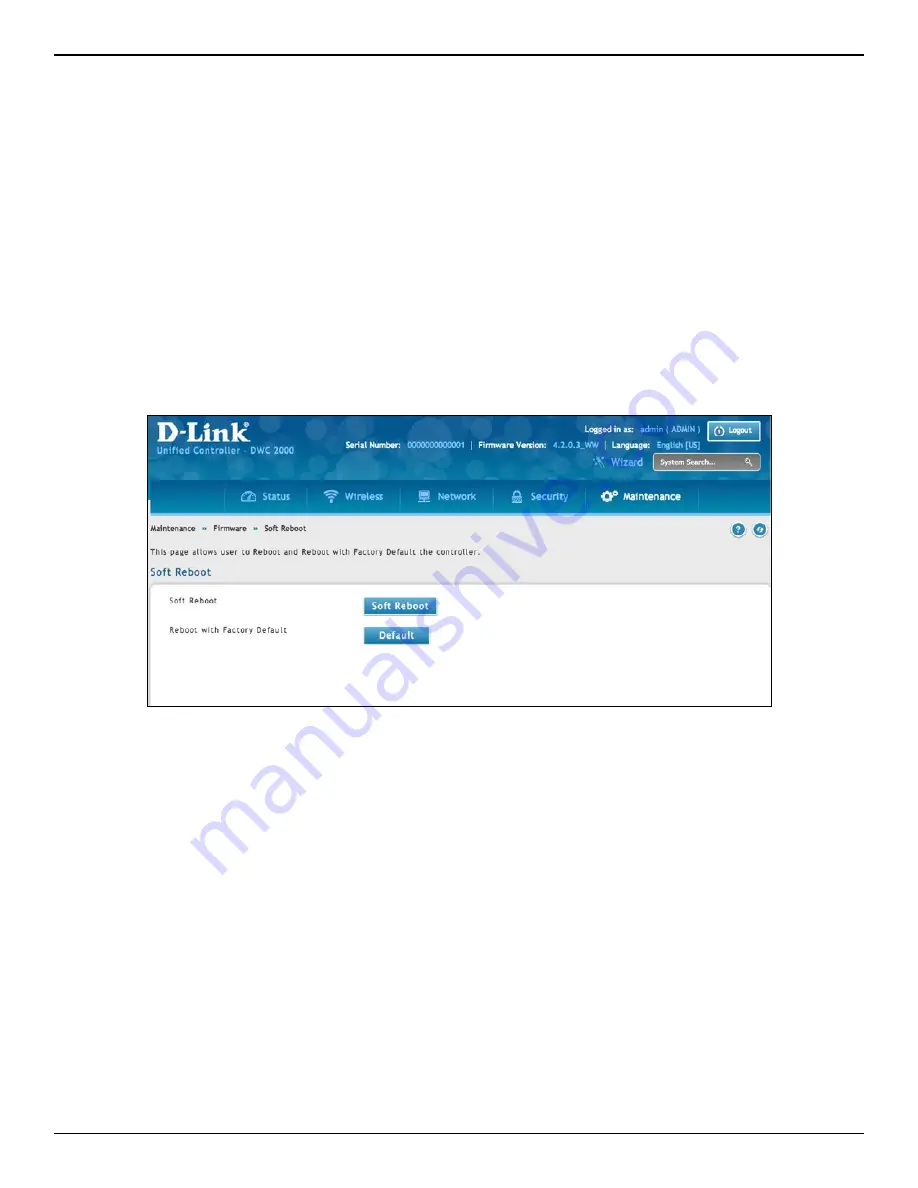
D-Link DWC-2000 User Manual
251
Section 8 - Maintenance
Restoring Factory Default Settings
Path: Maintenance > Firmware > Soft Reboot
If you reset a wireless controller to its factory default settings, it returns to the state when it was new — all
changes you made to the default configuration are lost. Examples of settings that get restored include critical
things you need to get online, such as login password, SSID, IP addresses, and wireless security keys.
There are two ways to restore a wireless controller to its original factory default settings:
• Use the reset button on the back of the wireless controller (see “Using the Reset Button to Restore
Default Settings” on page 258).
• Use the web management interface instructions below.
1. Click
Maintenance
>
Firmware
>
Soft Reboot
.
2. Next to Factory Default settings, click the
Default
button.
3. At the confirmation message, click
OK
to restore factory default settings; or click
Cancel
to retain your
current settings.
Note:
After restoring the factory default configuration, the wireless controller’s default LAN IP address is 192.168.10.1,
the default login user name is
admin
, and the default login password is
admin
.






























