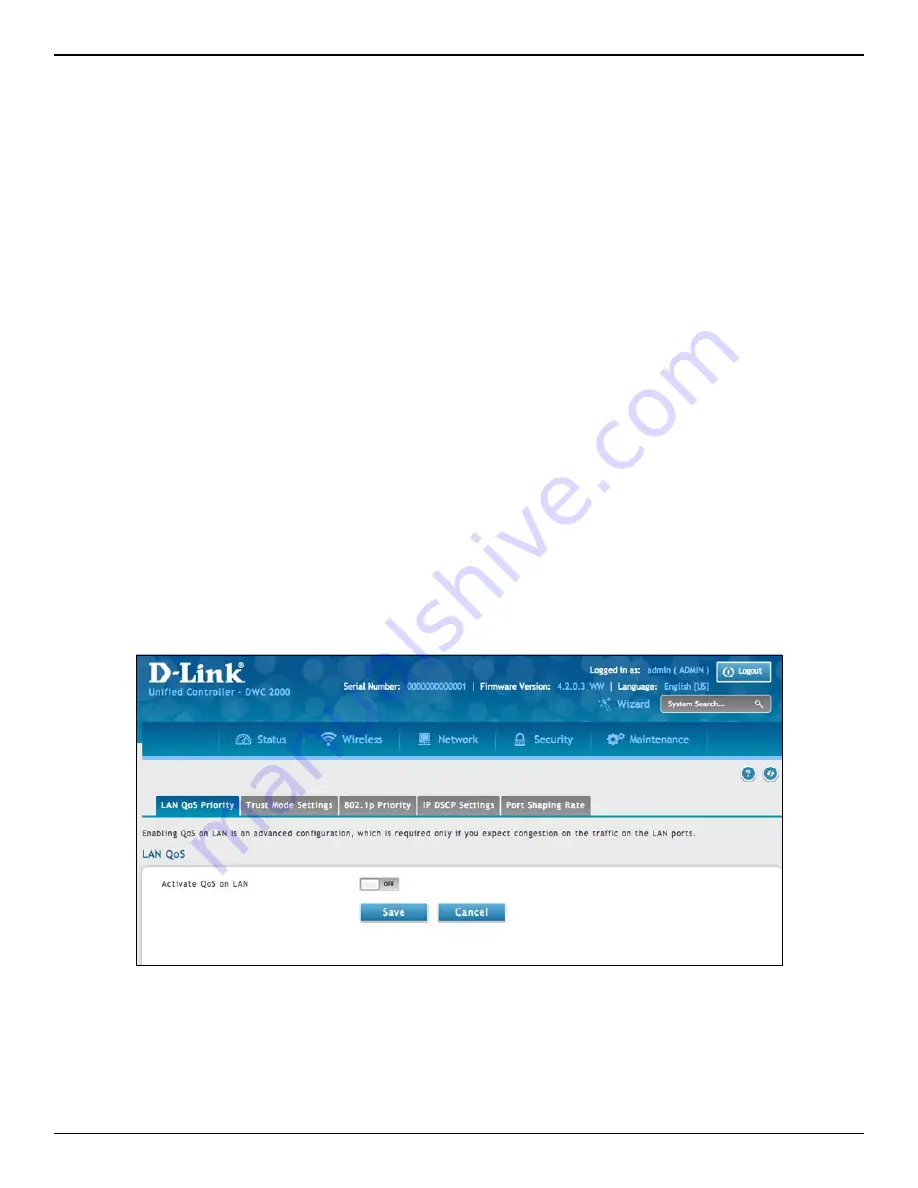
D-Link DWC-2000 User Manual
148
Section 5 - Advanced Network Configuration
Enabling QoS Mode
Path: Network > QoS > LAN QoS Priority
Using the QoS page, you can enable Quality of Service (QoS) on the wireless controller.
Typically, networks operate on a best-effort delivery basis, which means that all traffic has equal priority and an
equal chance of being delivered in a timely manner. When congestion occurs, all traffic has an equal chance of
being dropped.
When you configure the QoS feature, you can select specific network traffic, prioritize it according to its relative
importance, and use congestion-management and congestion-avoidance techniques to provide preferential
treatment. Implementing QoS in your network makes network performance more predictable and bandwidth
utilization more effective. It is especially useful if you expect traffic congestion on the wireless controller LAN
ports.
QoS classification can be applied in Layer 2 or Layer 3 frames. For this reason, you can configure the wireless
controller to use Layer 2 CoS settings or Layer 3 DSCP settings.
Note:
The wireless controller also provides a CoS-to-DSCP map to map CoS values in incoming packets to a DSCP
value that QoS uses internally to represent the priority of the traffic. To access this feature, click Network > QoS > QoS
Priority.
To configure QoS mode:
1. Click
Network
>
QoS
>
LAN QoS Priority
.






























