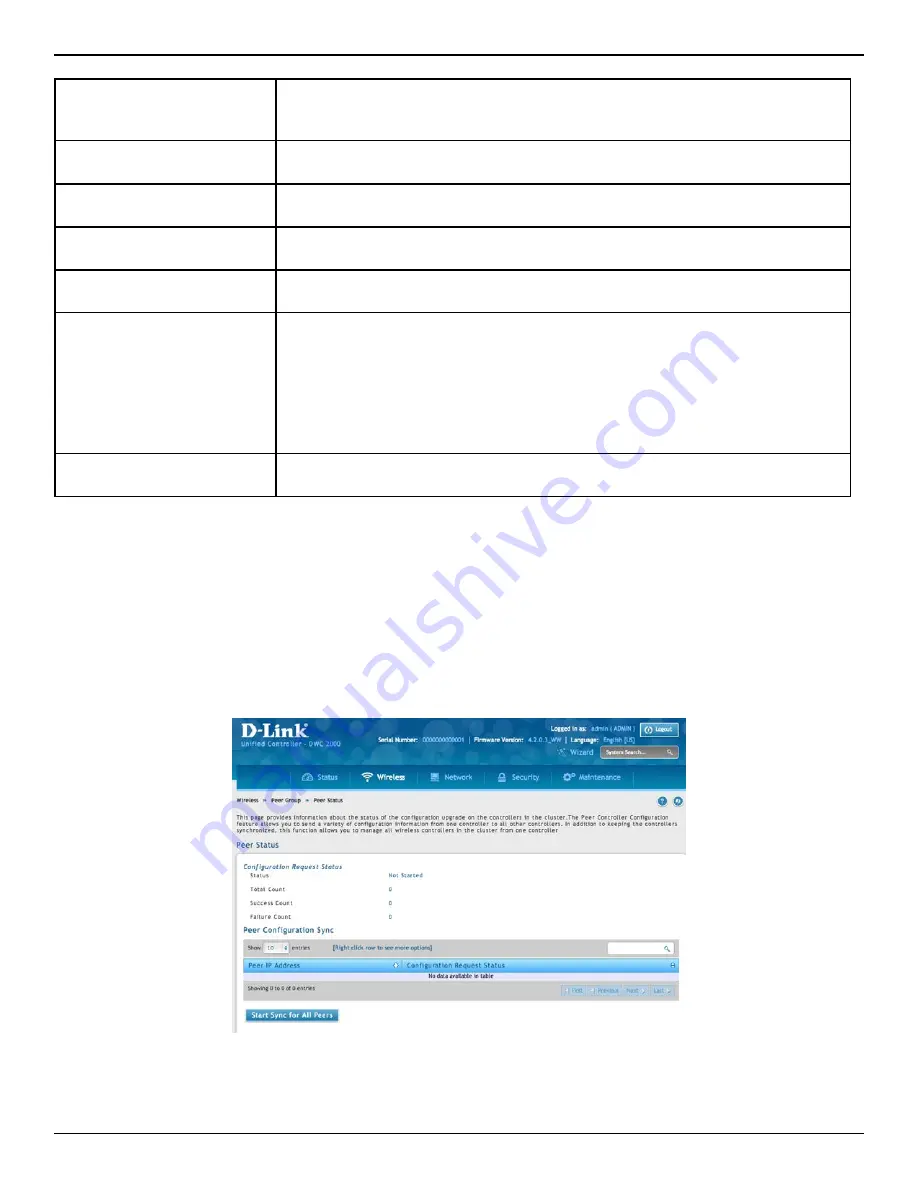
D-Link DWC-2000 User Manual
109
Section 4 - Advanced WLAN Configuration
Synchronize Peer Group
Path: Wireless > Peer Group > Peer Status
Synchronize the settings among the peer group.
1. Click
Wireless
>
Peer Group
>
Peer Status
. Peer Status List will appear
2. Click
Start Sync for All Peers
to synchronize the settings to all controllers, or synchronize one of the
peer group by right-clicking
Start Sync
.
AP Profiles
Enable this field to include all AP profiles in the configuration that the controller
pushes to its peers. The AP profile includes the general AP settings, such as the
hardware type, Radio settings, SSID Profiles, and QoS settings.
MAC Authentication DB
Enable this field to include the MAC Authentication Database in the configuration
that the controller pushes to its peers.
Captive Portal
Enable this field to include the Captive Portal information in the configuration that
the controller pushes to its peers.
RADIUS Client
Enable this field to include the Client RADIUS information in the configuration that
the controller pushes to its peers.
Controller Provisioning Mode
Enable this field to send and receive provisioning messages. As a security feature, you
can disable this option.
Mutual Authentication Mode
Select
Enable
to require mutual authentication on the wireless network. When
Disable is selected, mutual authentication is not required.
Changing this parameter on one controller automatically updates the configuration
on all other controllers in the cluster and all managed APs in the cluster.
When this field is enabled, switch provisioning must be enabled in order for new
controllers to be added to the cluster. If controller provisioning is disabled, the cluster
will not accept certificates from a new controller.
Unmanaged AP
Reprovisioning Mode
Enable to allow access points to accept provisioning information when not managed
by a controller.






























