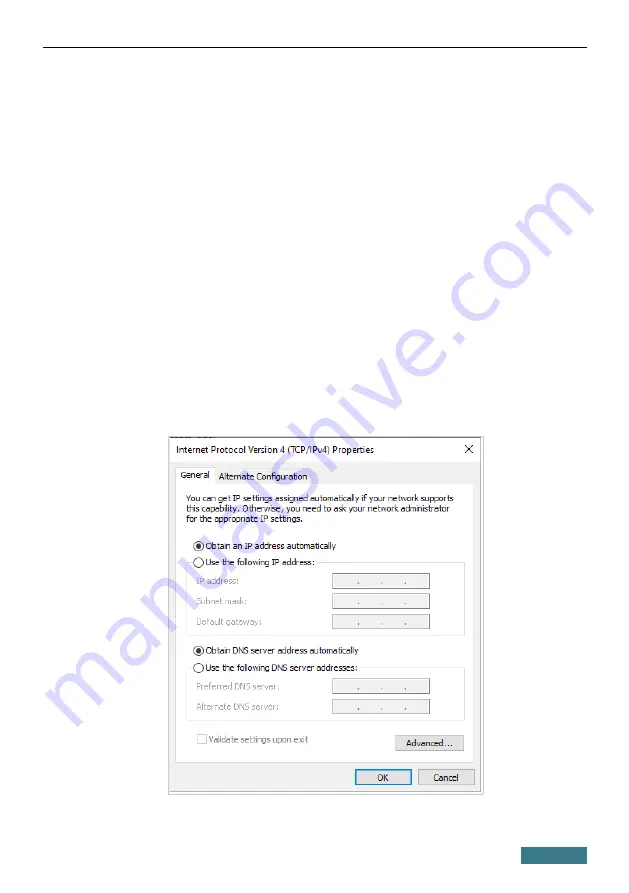
DVG-5402G/GF
Quick Installation Guide
Obtaining IP Address Automatically and
Connecting to Wireless Network (OS Windows 10)
1. Click the
Start
button and proceed to the
Settings
window.
2. Select the
Network & Internet
section.
3. In the
Change your network settings
section, select the
Change
adapter options
line.
4. In the opened window, right-click the relevant
Wireless Network
Connection
icon. Make sure that your Wi-Fi adapter is on, then select
the
Properties
line in the menu displayed.
5. In the
Wireless Network Connection Properties
window, on the
Networking
tab, select the
Internet Protocol Version 4 (TCP/IPv4)
line. Click the
Properties
button.
6. Make sure that the
Obtain an IP address automatically
and
Obtain
DNS server address automatically
choices of the radio buttons are
selected. Click the
OK
button.
7. Click the
Close
button in the connection properties window.
14















































