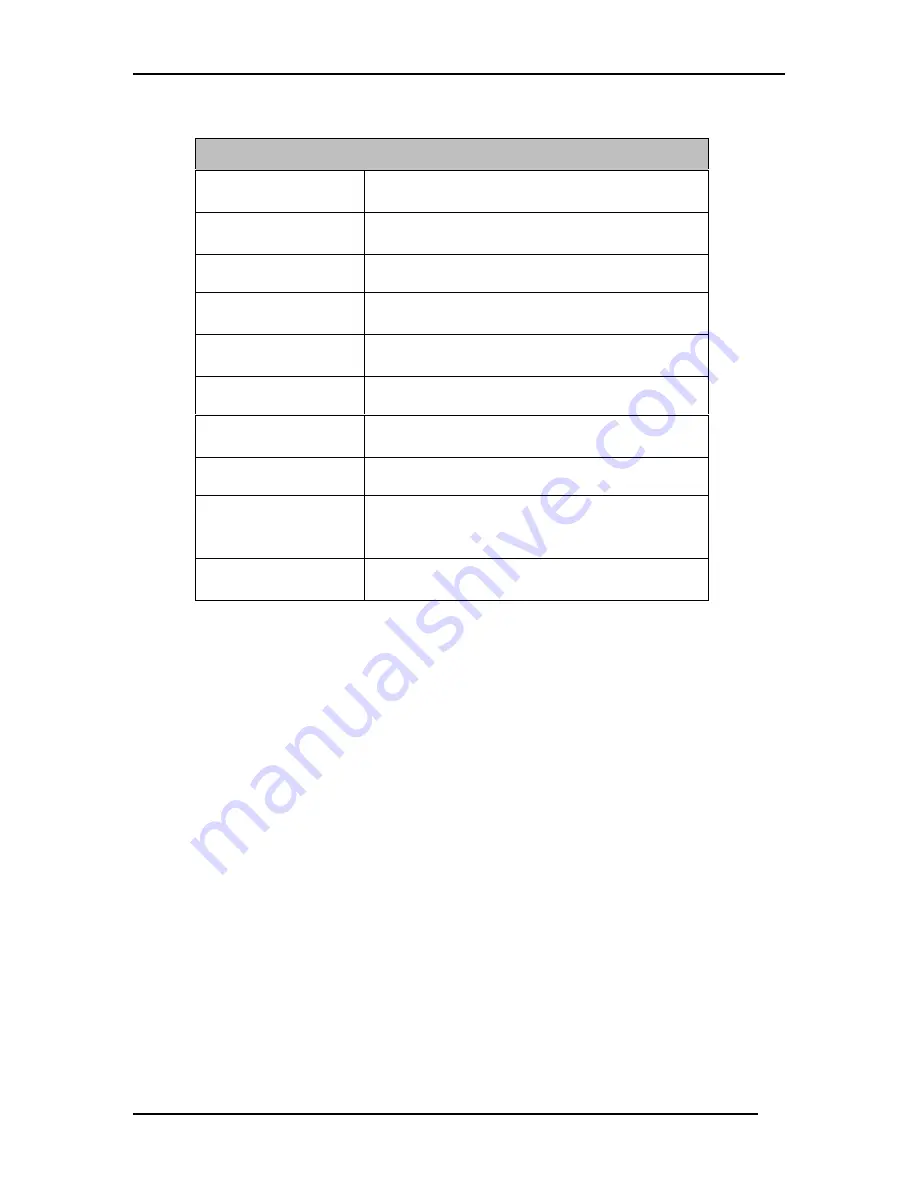
DSS-24 10/100 Auto Negotiation Switch User’s Guide
Appendix A
27
Physical and Environmental
AC inputs:
100 – 240 VAC, 50/60 Hz (internal
universal power supply)
Maximum Power
Consumption:
33 watts
DC fans:
2 built in 40 x 40 mm fans
Operating
Temperature:
0 ~ 50 degrees Celsius
Storage
Temperature:
-25 ~ 70 degrees Celsius
Humidity:
5% ~ 95% non-condensing
Dimensions:
441 x 235 x 55 mm (1.25 U), 19 inch rack-
mount width
Weight:
3 kg 6.6 lbs
EMI:
FCC Class A, CE Mark Class A, VCCI Class
A, C-Tick
Safety:
UL (UL 1950), CSA (CSA950), TUV/GS
(EN60950)



































