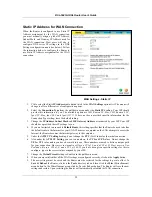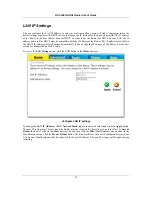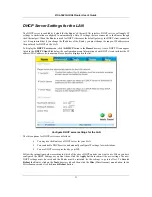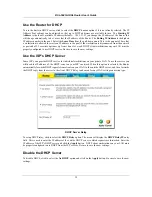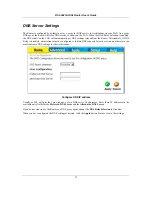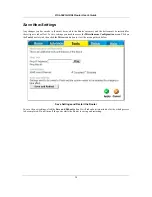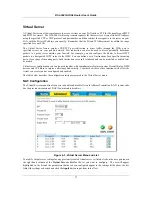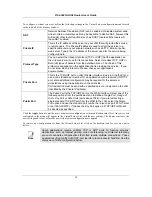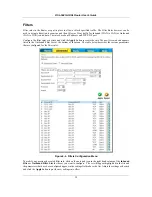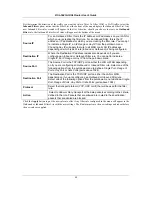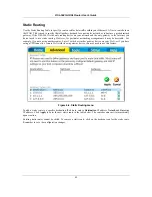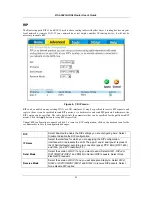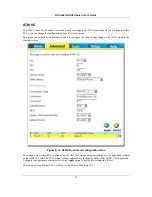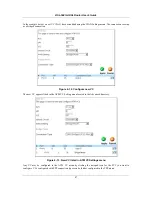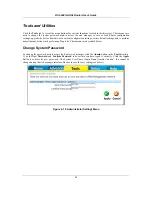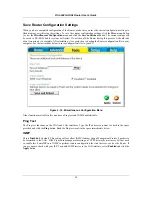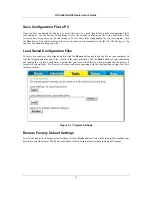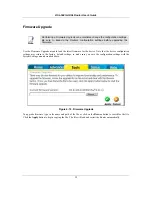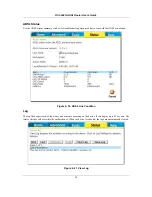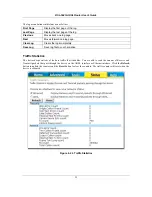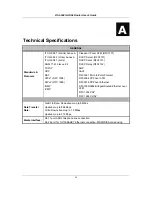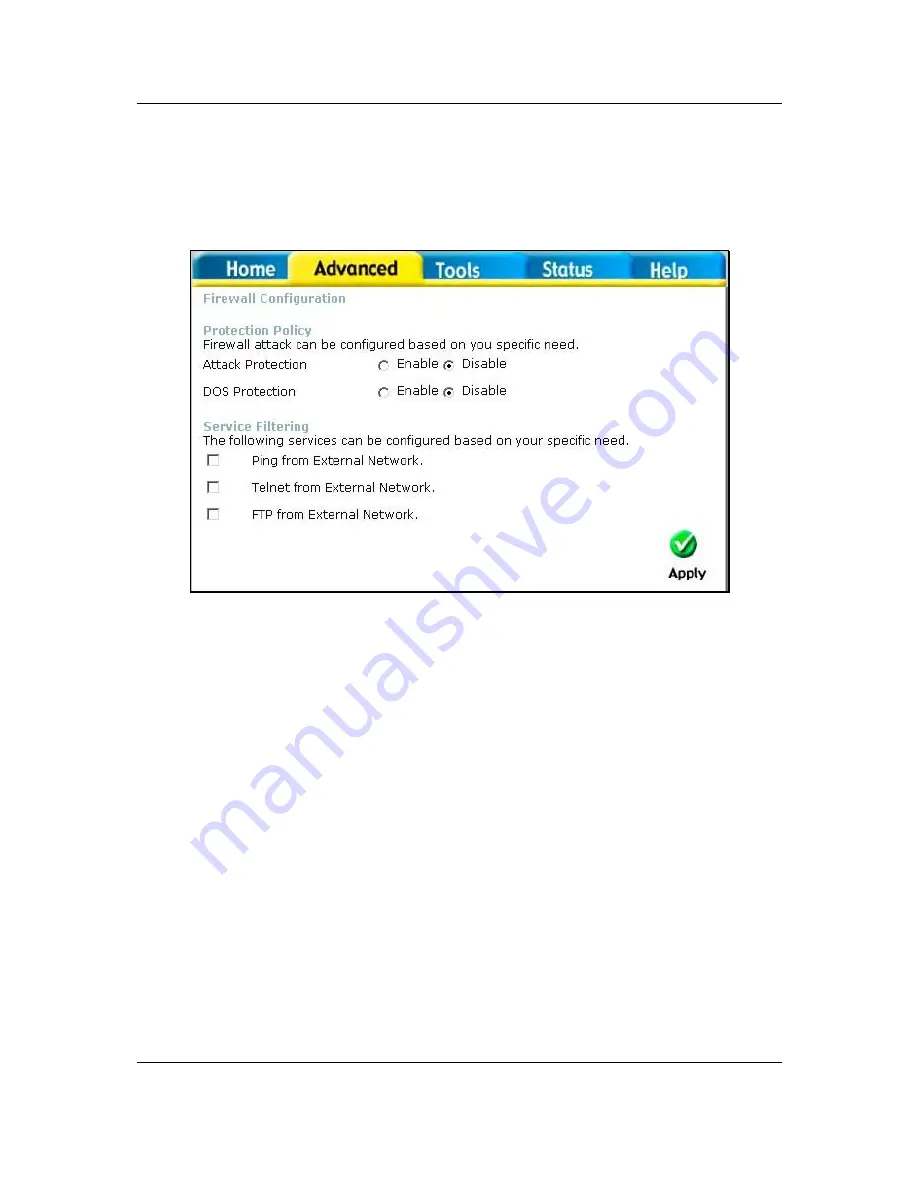
DSL-504G ADSL Router User’s Guide
41
Firewall
The Firewall Configuration menu allows the Router to enforce specific predefined policies intended to protect
against certain common types of attacks. There are two general types of protection that can be enabled on the
Router, as well as filtering for specific packet types sometimes used by hackers.
Figure 4- 5. Firewall Configuration Menu
Under
Protection Policy
you can choose to
Enable
or
Disable
protection against a basket of attack and scan
types included as
Attack Protection
. When Attack Protection is enabled, it will create a firewall policy to
protect your network against the following attack types and port scans:
Attacks Port
Scans
Ping of Death Attack
Tear Drop Attack
IP Spoofing Attack
Smurf Attack
Land Attack
Fragmentation Scan
UDP Scan
ICMP Scan
TCP Session Scan
Xmas Scan
Null Scan
RST Scan
SYNACK Scan
FIN Scan
ACK Scan
You can also choose to
Enable
or
Disable
protection against various denial-of-service type attacks with the
DOS Protection
option.
A "denial-of-service" attack is characterized by an explicit attempt by attackers to prevent legitimate users of a
service from using that service. Examples include: attempts to "flood" a network, thereby preventing legitimate
network traffic, attempts to disrupt connections between two machines, thereby preventing access to a service,
attempts to prevent a particular individual from accessing a service, or, attempts to disrupt service to a specific
system or person.
The Service Filtering options allow you to block FTP, Telnet or response to Pings from the external network.
Check the category you want to block to enable filtering of that type of packet.
When you have selected the desired Firewall policies, click the
Apply
button to enforce the policies. Remember
to save any configuration changes.
Содержание DSL-504G
Страница 1: ...DSL 504G ADSL Router User s Guide April 2004 ...
Страница 8: ......
Страница 68: ......
Страница 71: ......