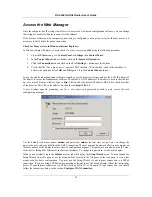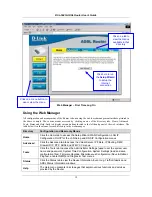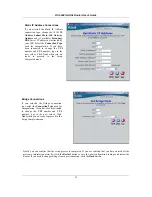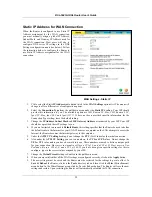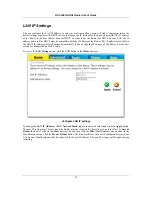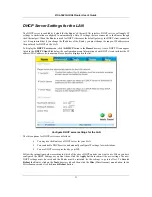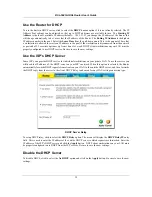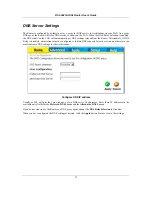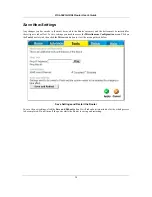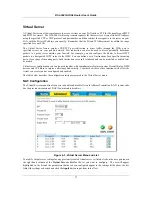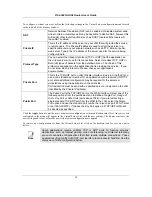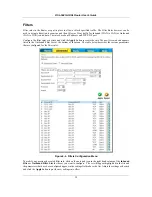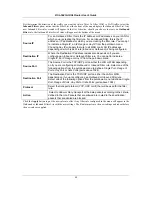DSL-504G ADSL Router User’s Guide
26
PPPoE and PPPoA Connection for WAN
Most ADSL accounts will use either PPPoE or PPPoA type connections. Follow the instructions below to
configure the Router to use a PPPoE or PPPoA for the Internet connection. Make sure you have all the necessary
information before you configure the WAN connection. See the Record Your Account Information table in the
first section of this manual for a summary of the information you will need.
1. Click to select the
PPPoE/PPPoA
radio button in the
WAN Settings
options list. This is selected by
default if you are configuring the Router for the first time. If it is not selected, click the
PPPoE/PPPoA
radio button located under the
WAN Settings
heading.
2. Under
the
PPPoE/PPPoA
heading, type the
User Name
and
Password
used for your ADSL account. A
typical User Name will be in the form [email protected], the Password may be assigned to you by your
ISP or you may have selected it when you set up the account with your ISP.
3. Choose
the
Connection Type
from the pull-down menu located under the User Name and Password
entry fields. This defines both the connection protocol and encapsulation method used for your ADSL
service. The available options are
PPPoA VC-MUX, PPPoA LLC, PPPoE VC-MUX
and
PPPoE LLC.
Most users in Australia will use
PPPoA VC-Mux
,
or
PPPoE LLC
. Most users in New Zealand will use
PPPoA VC-Mux
. If have not been provided specific information for the Connection Type setting, leave
the default setting.
4. Leave
the
MRU
value at the default setting (default = 1492) unless you have been instructed to change
this.
5. Select
the
Authentication
method as instructed by your ISP. Choose
PAP
or
CHAP
from the pull-
down menu.
6. The
Obtain DNS Automatically
is
Enabled
by default. When this is enabled, the Router will request
DNS settings from your ISP’s DNS server. If your ISP has provided a specific IP address to use for
DNS, you should select
Disabled
and manually configure DNS settings in the DNS menu (see
Configure DNS
below). You will not be able to access Internet web sites until the DNS settings are
properly configured. Be sure to configure this before you save the new settings and restart the Router.
7. If you are instructed to use enable
Default Route
, this setting specifies that the Router be used to define
the default route to the Internet for your LAN. Whenever a computer on the LAN attempts to access the
Internet, the Router becomes the Internet gateway to the computer.
8. The
ATM VC Settings
at the top of the menu should not be changed unless you have been instructed to
change them. However, if you are instructed to change the
VPI
or
VCI
values, type in the values
assigned for your account.
Most users in Australia will use a VPI of 8, and a VCI of 35. Most users in
New Zealand will use a VPI of 0, and a VCI of 100.
Leave the
PVC
and
Virtual Circuit
settings at their
default (
Pcv0
and
Enabled
) values for now. These can be used later if you are configuring multiple
virtual circuits for your ADSL service.
9. When you are satisfied that all the WAN settings are configured correctly, click on the
Apply
button.
10. The new settings must be saved and the Router must be restarted for the settings to go into effect. To
Save & Reboot
the Router, click on the
Tools
directory tab and then click the
Misc
(Miscellaneous)
menu button. In the Miscellaneous menu, click he Save & Reboot button. The Router will save the new
settings and restart. Upon restarting the Router will automatically establish a connection to the Internet.
Содержание DSL-504G
Страница 1: ...DSL 504G ADSL Router User s Guide April 2004 ...
Страница 8: ......
Страница 68: ......
Страница 71: ......