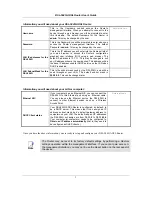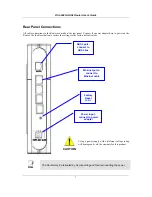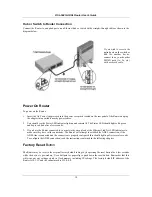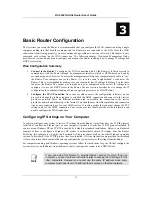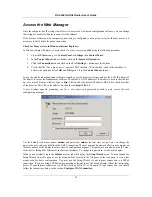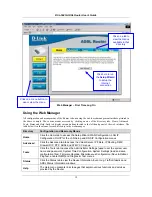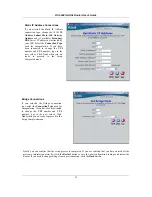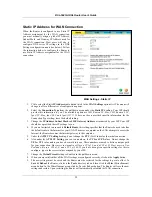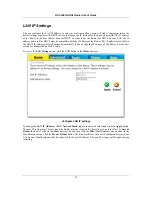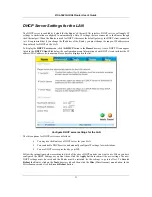DSL-504G ADSL Router User’s Guide
16
Your computer is now ready to use the Router’s DHCP server.
Windows 95, 98, ME
First, check for the IP protocol and, if necessary, install it:
1. In the Windows task bar, click the Start button, point to
Settings
, and then click
Control Panel
.
Double-click the
Network
icon.
2. The
Network
dialog box displays with a list of currently installed network components. If the list
includes
TCP/IP
, and then the protocol has already been enabled, skip to
Configure Windows 95, 98,
ME for DHCP
.
3. If
TCP/IP
does not display as an installed component, click
Add
. The
Select Network Component
Type
dialog box displays.
4. Select
Protocol
, and then click
Add
. The Select
Network Protocol
dialog box displays.
5. Click
on
Microsoft
in the Manufacturers list box, and then click
TCP/IP
in the Network Protocols list
box.
6. Click
OK
to return to the
Network
dialog box, and then click
OK
again. You may be prompted to
install files from your Windows 95/98/ME installation CD. Follow the instructions to install the files.
7. Click
OK
to restart the PC and complete the TCP/IP installation.
Configure Windows 95, 98, ME for DHCP
1. Open
the
Control Panel
window, and then click the
Network
icon.
2. In
the
Network
window, select the
Protocols
tab.
3. Under
Protocols
tab, select
TCP/IP
, and then click
Properties
.
4. In
the
Microsoft TCP/IP Properties
dialog box, check the “Obtain an IP address automatically” option.
5. Click
OK
and
OK
again to confirm and save your changes. You will be prompted to restart Windows.
6. Click
Yes
and wait for your computer restarting and booting up again.
When it has restarted your computer is ready to use the Router’s DHCP server.
Windows NT 4.0 workstations:
First, check for the IP protocol and, if necessary, install it:
1. In the Windows NT task bar, click the
Start
button, point to
Settings
, and then click
Control Panel
.
2. In
the
Control Panel
window, double click the
Network
icon.
3. In
the
Network
dialog box, click the
Protocols
tab.
4. The
Protocols
tab displays a list of currently installed network protocols. If the list includes
TCP/IP
,
then the protocol has already been enabled. Skip to
Configure Windows NT 4.0 for DHCP
.
5. If
TCP/IP
does not display as an installed component, click
Add
.
6. In
the
Select Network Protocol
dialog box, select
TCP/IP
, and then click
OK
. You may be prompted
to install files from your Windows NT installation CD or other media. Follow the instructions to install
the files.
7. After all files are installed, a window displays to inform you that a TCP/IP service called DHCP can be
set up to dynamically assign IP information.
8. Click
Yes
to continue, and then click
OK
if prompted to restart your computer.
Configure Windows NT 4.0 for DHCP
1. Open
the
Control Panel
window, and then double-click the
Network
icon.
2. In
the
Network
window, select the
Protocols
tab.
3. Under
Protocols
tab, select
TCP/IP
, and then click
Properties
.
Содержание DSL-504G
Страница 1: ...DSL 504G ADSL Router User s Guide April 2004 ...
Страница 8: ......
Страница 68: ......
Страница 71: ......