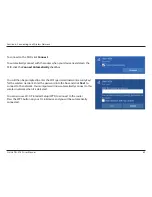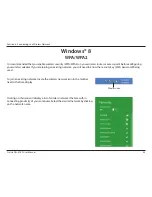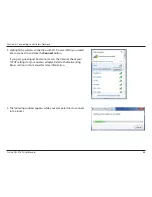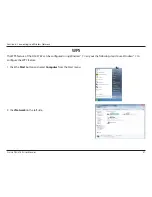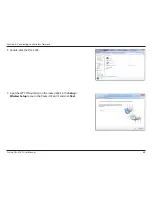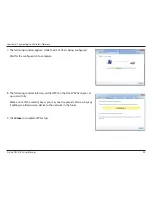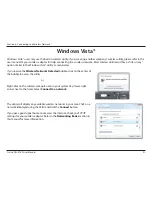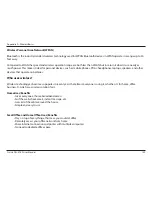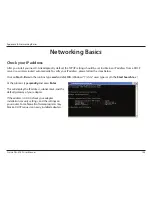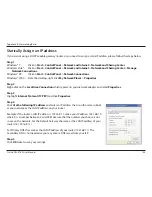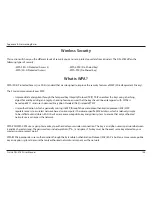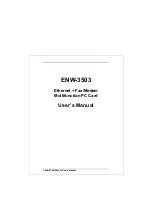94
D-Link DSL-3782 User Manual
Section 7 - Troubleshooting
Troubleshooting
This chapter provides solutions to problems that can occur during the installation and operation of the DSL-3782. Read the
following descriptions if you are having problems. The examples below are illustrated in Windows® XP. If you have a different
operating system, the screenshots on your computer will look similar to these examples.
1. Why can’t I access the web-based configuration utility?
When entering the IP address of the D-Link router (
192.168.1.1
for example), you are not connecting to a website, nor do you
have to be connected to the Internet. The device has the utility built-in to a ROM chip in the device itself. Your computer must
be on the same IP subnet to connect to the web-based utility.
• Make sure you have an updated Java-enabled web browser. We recommend the following:
• Internet Explorer 8 or higher
• EDGE Browser 20 or higher
• Firefox 20 or higher
• Safari 4 or higher
• Chrome 17 or higher
• Verify physical connectivity by checking for solid link lights on the device. If you do not get a solid link light, try using a
different cable, or connect to a different port on the device if possible. If the computer is turned off, the link light may not be
on.
• Disable any Internet security software running on the computer. Software firewalls such as ZoneAlarm, BlackICE, Sygate,
Norton Personal Firewall, and Windows
®
XP firewall may block access to the configuration pages. Check the help files
included with your firewall software for more information on disabling or configuring it.