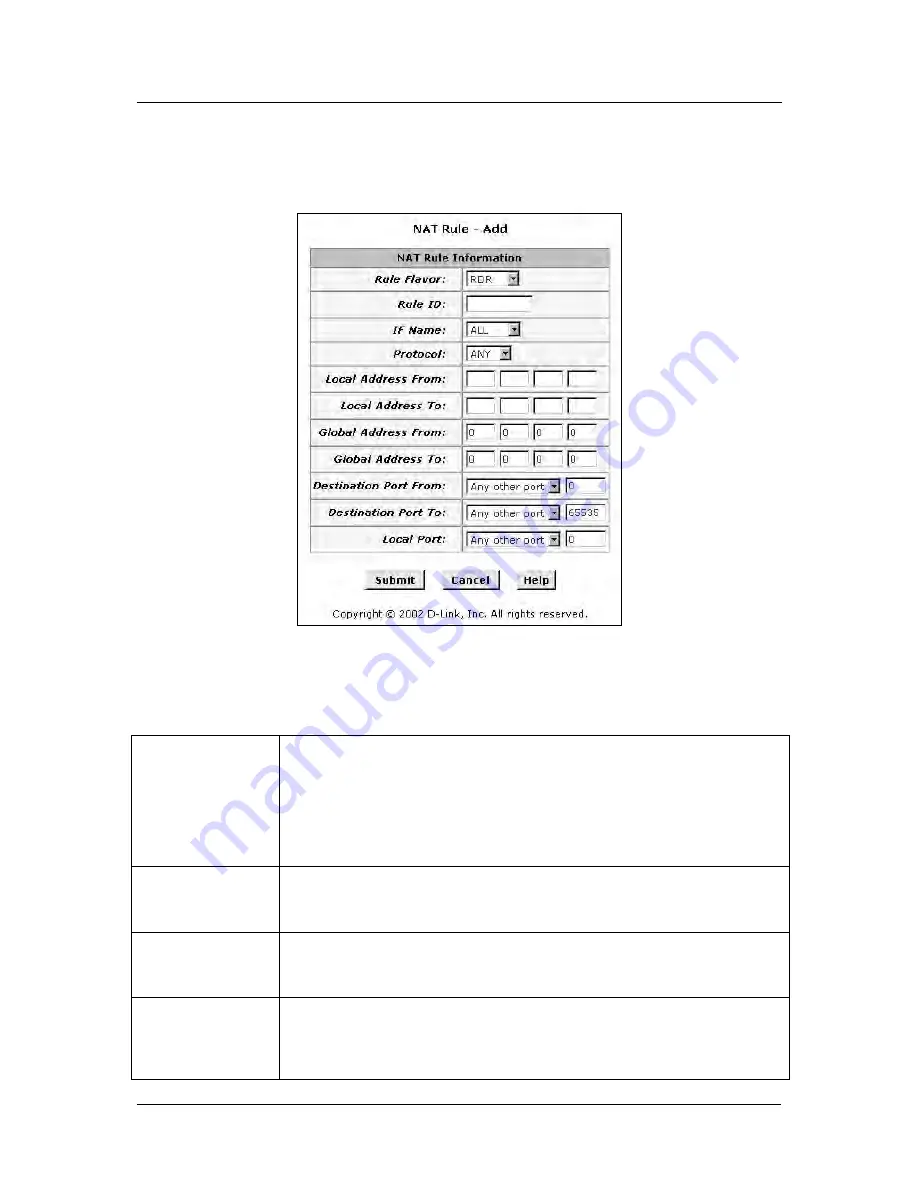
DSL-302G ADSL Modem User’s Guide
NAT Rule Entry
To view the NAT Rule setting menu or the NAT Translations entries, select the option from the
NAT Options:
drop-down menu. To configure NAT Rules, select the
NAT Rule Entry
option and click the Add button. A new
window is displayed:
Add NAT Rule
From the
Rule Flavor
drop-down list, select
Basic, Filter, NAPT, BIMAP, RDR
or
PASS
. The page redisplays
with only the fields that are appropriate for the chosen NAT flavor.
Enter information appropriate to the NAT flavor. The information in the various menus is summarized in the
table below.
Rule ID
The Rule ID determines the order in which rules are invoked (the lowest
numbered rule is invoked first, and so on). In some cases, two or more rules
may be defined to act on the same set of IP addresses. Be sure to assign the
Rule ID so that the higher priority rules are invoked before lower-priority rules.
It is recommended that you select rule IDs as multiples of 5 or 10 so that, in the
future, you can insert a rule between two existing rules.
Once a data packet matches a rule, the data is acted upon according to that
rule and is not subjected to higher-numbered rules.
IF Name
Typically, NAT rules are used for communication between your LAN and the
Internet. Because the device uses the WAN interface (which may be named
ppp-0
,
eoa-0
, or
ipoa-0
) to connect your LAN to your ISP, it is the usual IF
Name selection.
Protocol
This selection specifies which type of Internet communication will be subject to
this translation rule. You can select ALL if the rule applies to all data. Or, select
TCP, UDP, ICMP, or a number from 1-255 that represents the IANA-specified
protocol number.
Local Address
From
Type the starting IP of the range of private address you want to be
translated. You can specify that data from all LAN addresses should be
translated by typing 0 (zero) in each From field and 255 in each To field. Or,
type the same address in both fields if the rule only applies to one LAN
computer.
46






























