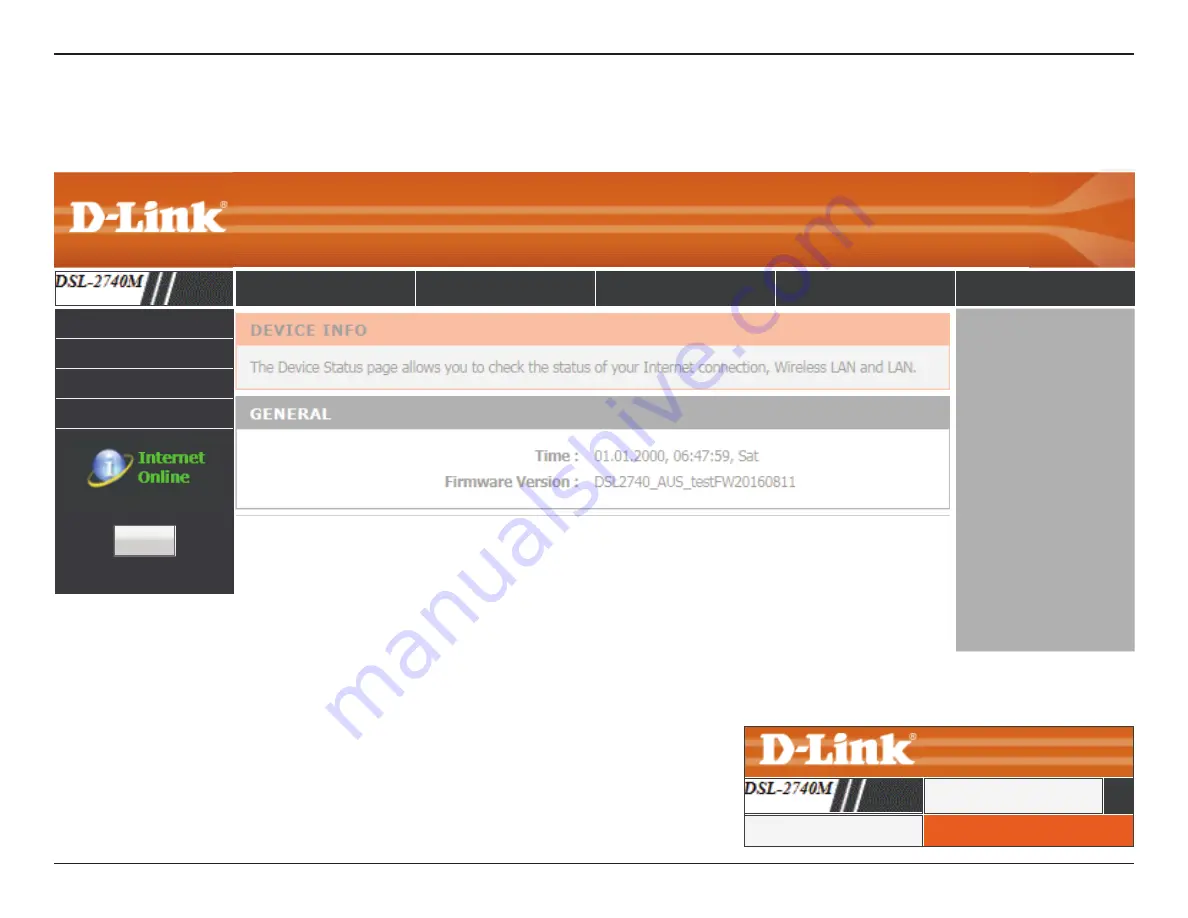
72
D-Link DSL-2740M User Manual
Section 3 - Configuration
Status
The
Status
tab provides information about the DSL-2740M’s current status.
To return to this Web UI Table of Contents page, simply click the D-Link logo on the top
right of each page.
To return to this Web UI Table of Contents page, simply click the D-Link logo on the top
right of each page.
Reboot
















































