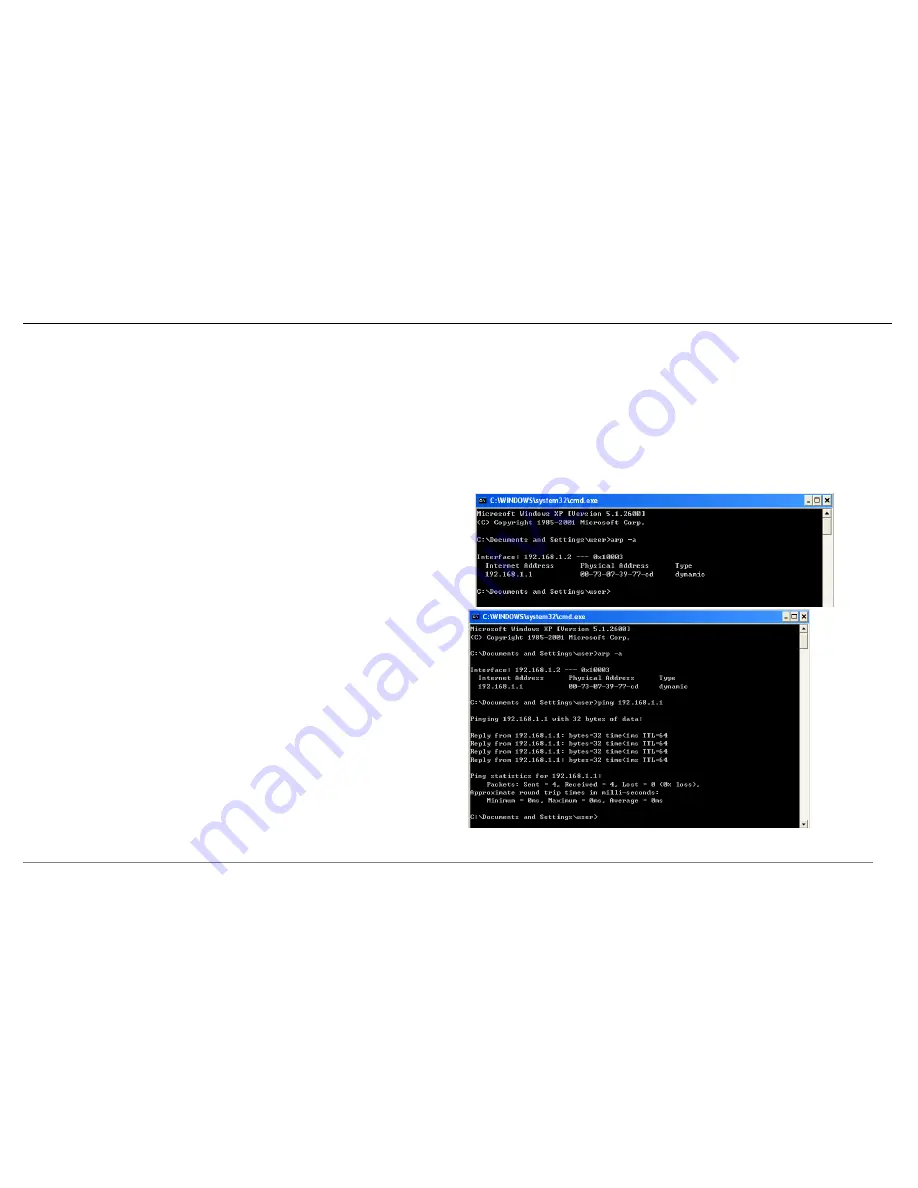
Web Configuration
D-Link DSL-2640BT User Manual
11
Introduction to Web Configuration
The first time you setup the Router. It is recommended that you configure the WAN connection using a single computer, to ensure that both the computer and the Router
are not connected to the LAN. Once the WAN connection operates properly, you may continue to make changes to Router configuration, including IP settings and DHCP
setup. This chapter is concerned with using your computer to configure the WAN connection. The following chapter describes the various menus used to configure and
monitor the Router, including how to change IP settings and DHCP server setup.
Preparation Before Login
Before accessing the Modem, ensure the communication between PC and Modem is normal. Check the communication as follows.
Configure the IP address of the PC as 192.168.1.X (2~254), net mask as
255.255.255.0, gateway address as 192.168.1.1 (for customized version,
configure them according to the actual version).
Enter
arp -a
in the DOS window to check whether the PC can read the MAC
address of the Modem.
Ping the MAINTENANCE IP address (192.168.1.1 by default) of the
Modem.
If the PC can read the MAC address of the Modem and can ping through the
MAINTENANCE IP address of the Modem, that means the communication
of the PC and the Modem is normal.
Note: When you manage the Modem through Web, you must keep the Modem power on. Otherwise, the Modem may be damaged.
Содержание DSL-2640BT
Страница 1: ... ...
Страница 7: ...Product Overview D Link DSL 2640BT User Manual 3 Hardware Overview Connections ...
Страница 22: ...Web Configuration D Link DSL 2640BT User Manual 18 Set the user name and password as provided by your ISP ...
Страница 24: ...Web Configuration D Link DSL 2640BT User Manual 20 After proper configuration click Next ...






























