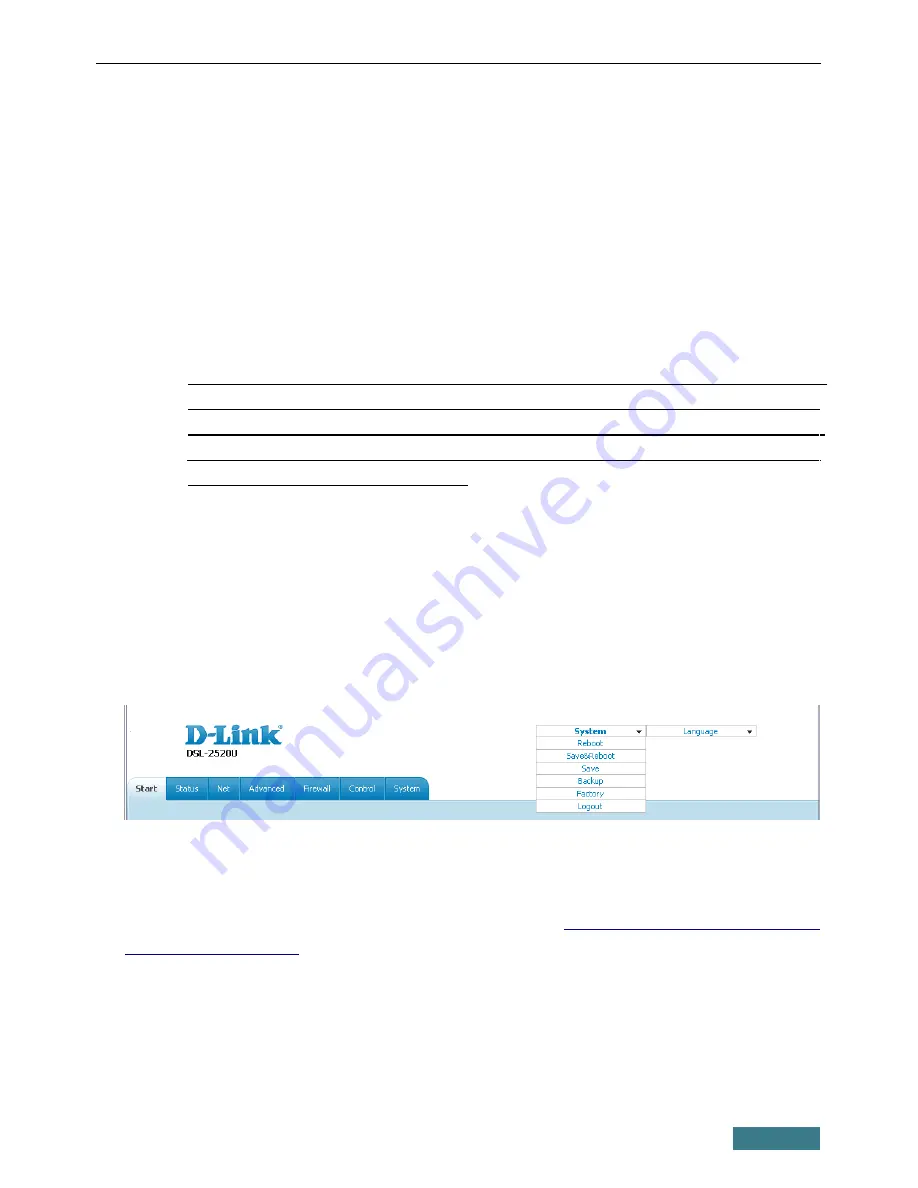
DSL-2520U
Quick Installation Guide
Changing Administrator Password
It is highly recommended to change the administrator password upon initial
configuration. This helps you to improve your network security.
1. Go to the
System / Administrator password
page.
2. Enter a new password for the administrator account in the
Password
and
Confirmation
fields.
3. Click the
Save
button.
!
Remember or write down the new password for the administrator
account. In case of losing the new password, you can access the settings
of the router only after restoring the factory default settings via the
hardware
RESET
button. This procedure wipes out all settings that you
have configured for your router.
Saving Settings to Non-volatile Memory
In order to avoid losing the new settings upon hardware reboot (accidental or
intentional power-off of the device), it is recommended to save the settings to
the non-volatile memory of the router.
Click the
Save&Reboot
line in the top-page menu displayed when the mouse
pointer is over the
System
caption.
Wait until the router is rebooted. Now you can use it to access the Internet or
access the web-based interface of the router to configure additional
parameters. For detailed description of every page of the web-based interface,
see the
“
User Manual
”
document
(
ftp.dlink.ru/pub/ADSL/DSL-
2520U/Description/
).
14

































