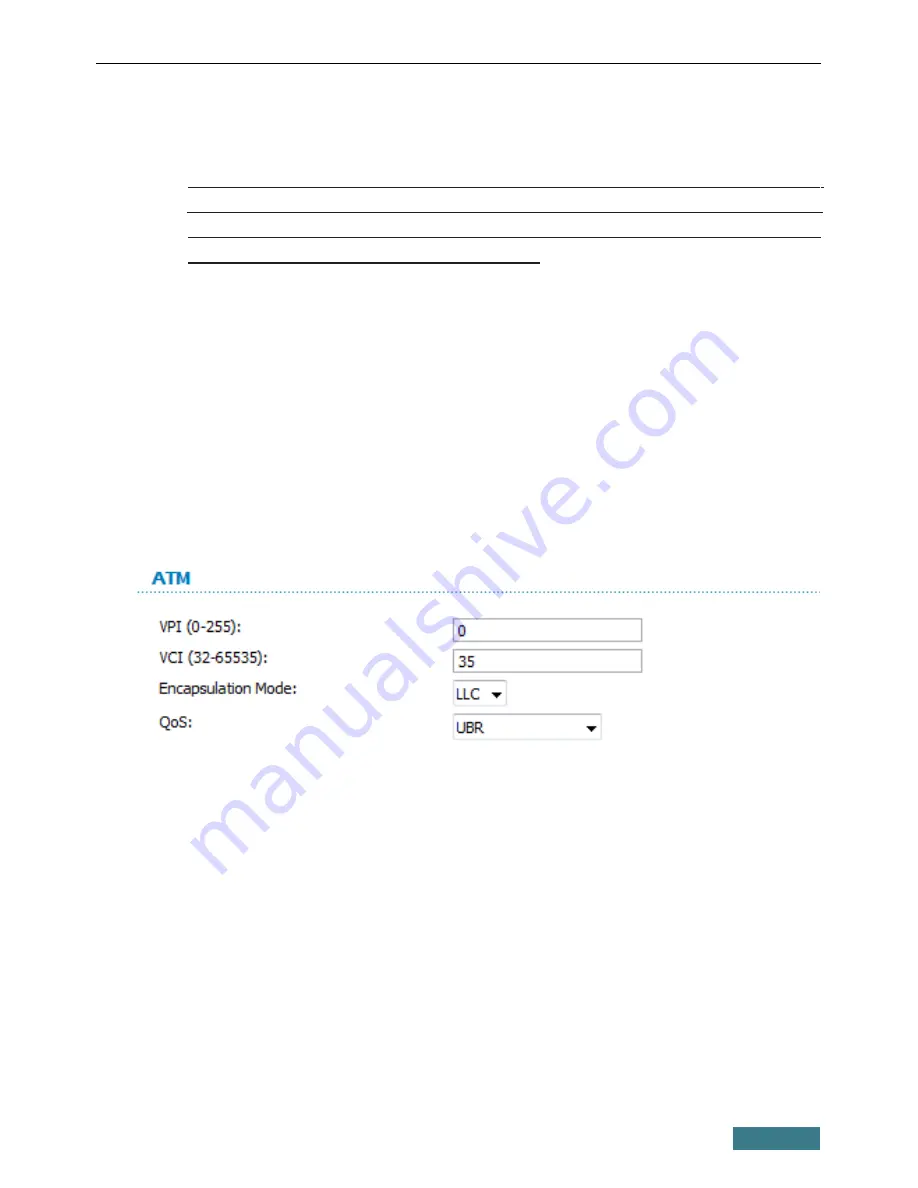
DSL-2520U
Quick Installation Guide
Configuring Connection to the Internet
!
You should configure your WAN connection in accordance with data
provided by your
Internet service provider (ISP). Make sure that you
have obtained all necessary information prior to configuring your WAN
connection. Otherwise contact your ISP.
1. Go to the
Net / WAN
page and click the
Add
button.
2.
From the
Connection Type
drop-down list, select the needed value.
3. From the
Port
drop-down list, select the
DSL(new)
value.
4. Specify a name for your connection (any name for easier identification) in
the
Name
field.
5. In the
ATM
section, specify the VPI and VCI in the relevant fields, and
then select a method of encapsulation from the
Encapsulation Mode
drop-down list.
11















