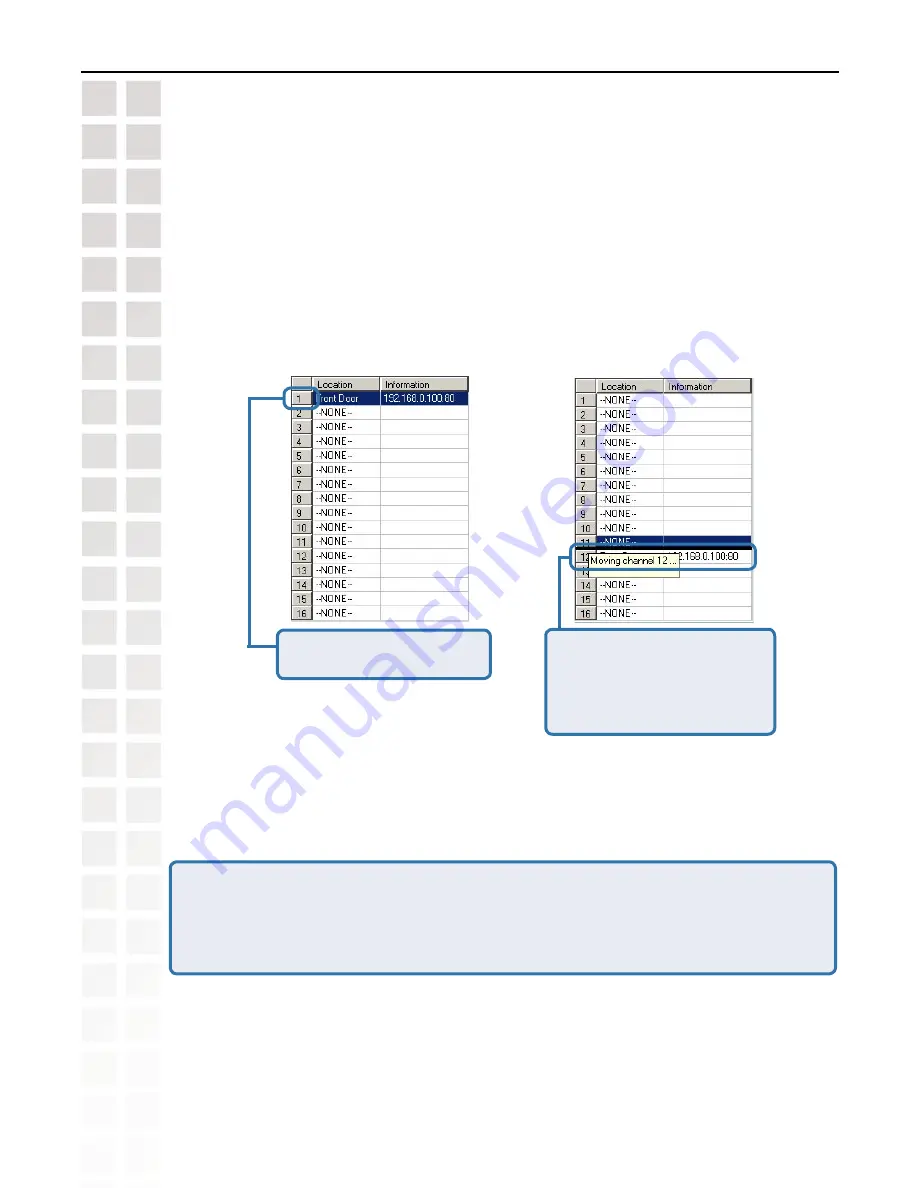
83
DCS-6620 User’s Manual
D-Link Systems, Inc.
Using IP surveillance Software
Changing the Camera Order in the List
You can apply “drag and drop” in the grid area of the camera list to change the sequence of
the connected Internet Cameras, which is shown below. This will enable you to rearrange the
camera order of your choice. Once the camera is moved to a specified location, the proceeding
cameras will then move 1 position up or 1 position down depending on which direction the
selected camera was moved.
Step 1:
Step 2:
Press the left mouse button
at the gray index field.
Move the mouse to your new
selected location and release
the mouse button. Then Video
1 will be moved (to the 12th
row in this example).
Once you click the “Save” button in the left-bottom corner of this window, the changes for all
camera configurations will be saved and will validate immediately in the IP surveillance.
NOTE: If you change the remote settings of the Internet cameras in the right webpage of
this window, you need to apply the “
SAVE
” button in each corresponding page in order to
save the settings to the cameras. There are different “
SAVE
” buttons for changing the settings
of the local IP surveillance system and the remote Video Server / PTZ Internet Camera
series product respectively.
Monitor Program
(continued)
Содержание DSC-6620
Страница 1: ......
Страница 139: ...139 DCS 6620 User s Manual D Link Systems Inc Time Zone Table ...
Страница 140: ...140 DCS 6620 User s Manual D Link Systems Inc Warranty Warranty ...
Страница 141: ...141 DCS 6620 User s Manual D Link Systems Inc Warranty ...
Страница 142: ...142 DCS 6620 User s Manual D Link Systems Inc Warranty ...
Страница 143: ...143 DCS 6620 User s Manual D Link Systems Inc Registration 05 03 05 Registration ...
















































