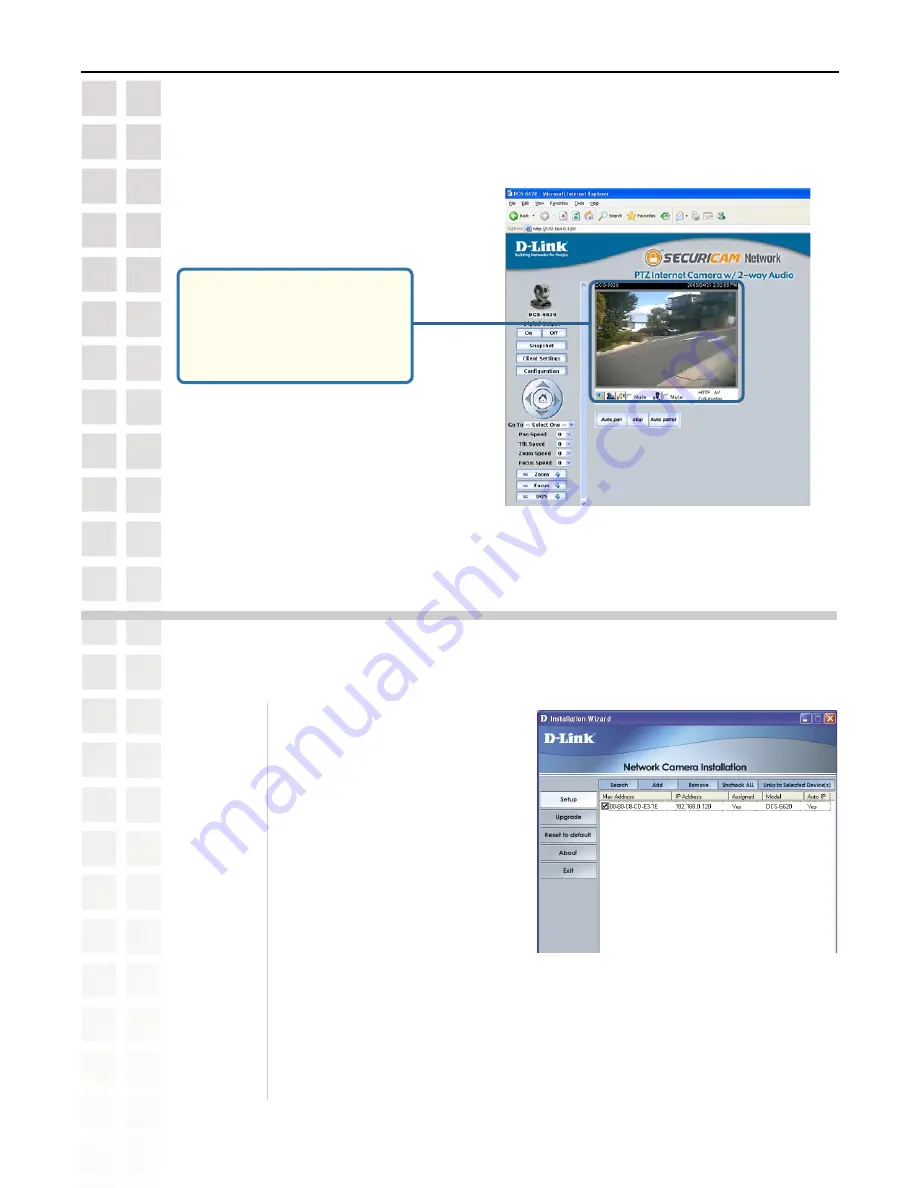
15
DCS-6620 User’s Manual
D-Link Systems, Inc.
Installation Wizard Screen
Installation Wizard Screen
The following options are available on the Installation Wizard screen by clicking on the
corresponding tab:
Search:
Click to search for any available
cameras to connect to the network.
Add:
Click to manually add a camera
to the network. A window will
appear, prompting you to enter the
camera’s IP address or domain
name. A second window will appear,
prompting you to enter the port
number.
Remove:
Click to remove the selected
camera(s) from the network.
Uncheck
All:
Click to uncheck all selected cameras.
Links to
Selected
Devices:
Click to view all of the selected cameras. For each individual camera selected,
an individual Internet browser will appear.
You have now completed the Setup Wizard and are ready to use your camera! You can also continue
to the section titled “Installing IP surveillance Software” (page 22) to install the IP surveillance
software before you begin to use the DCS-6620.
After you click “
Yes
” to the Verisign
certificate for authentication,
you should see an image from
your
DCS-6620
PTZ Internet
Camera.
Содержание DSC-6620
Страница 1: ......
Страница 139: ...139 DCS 6620 User s Manual D Link Systems Inc Time Zone Table ...
Страница 140: ...140 DCS 6620 User s Manual D Link Systems Inc Warranty Warranty ...
Страница 141: ...141 DCS 6620 User s Manual D Link Systems Inc Warranty ...
Страница 142: ...142 DCS 6620 User s Manual D Link Systems Inc Warranty ...
Страница 143: ...143 DCS 6620 User s Manual D Link Systems Inc Registration 05 03 05 Registration ...






























