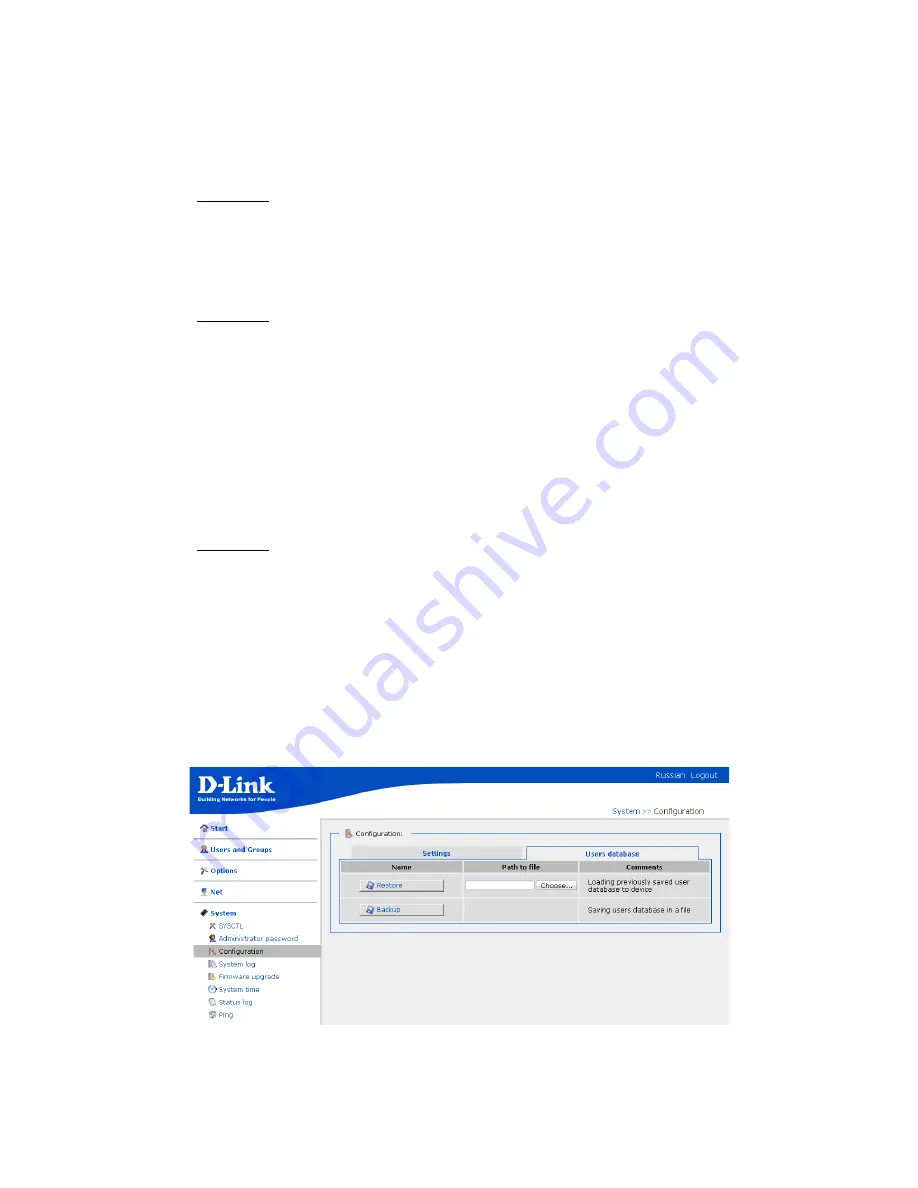
DSA-3110 Hotspot Edition – User Manual
The
Settings
tab:
Save
Click this button to save the modified configuration of the device in the non-volatile
memory.
Attention!
This button saves modifications made on all pages of this web-based
interface in the non-volatile memory. Please, proceed to this page and click the
Save
button after every change of the device settings. Otherwise all changes will be lost upon
reboot of the device.
Factory
Click this button to restore the factory defaults.
Attention!
Also you can reset the device settings to the factory defaults through the
hardware
Reset
button. The hole of the button is located on the back panel of the device
next to the power connector. Use a small paperclip to activate the button; insert it into
the hole (with the device turned on), push, and hold for 10 seconds. If you act properly,
first the
Status
LED turns off for 2 or 3 seconds, and then the LED blinks fast for some
seconds, which means the device is restoring the default settings. After that the LED
turns off for 2 or 3 seconds again, and then the device is completely reset.
Restore
Click this button to upload a previously saved configuration from a file on your local
computer. Click the “
Choose…”
button to select a saved configuration file located on
your computer.
Attention!
Upon loading a previously saved configuration, the system checks the
contents of the file you try to upload. When you upload a file created by the current
version of firmware for the DSA-3110 Hotspot Edition, the system will apply the
uploaded configuration. When you upload a file created by previous versions of
firmware for the DSA-3110 Hotspot Edition, the system will notify you of the
discrepancy between firmware versions, but will let you apply the configuration. When
you upload a file created by firmware for another device, the system will not apply the
uploaded configuration.
Backup
Click this button and follow the dialog box appeared to save the configuration (all
parameters) of the device to your local computer.
Picture 55. The
System > Configuration
page. The
User database
tab.
Page 53 of 61























