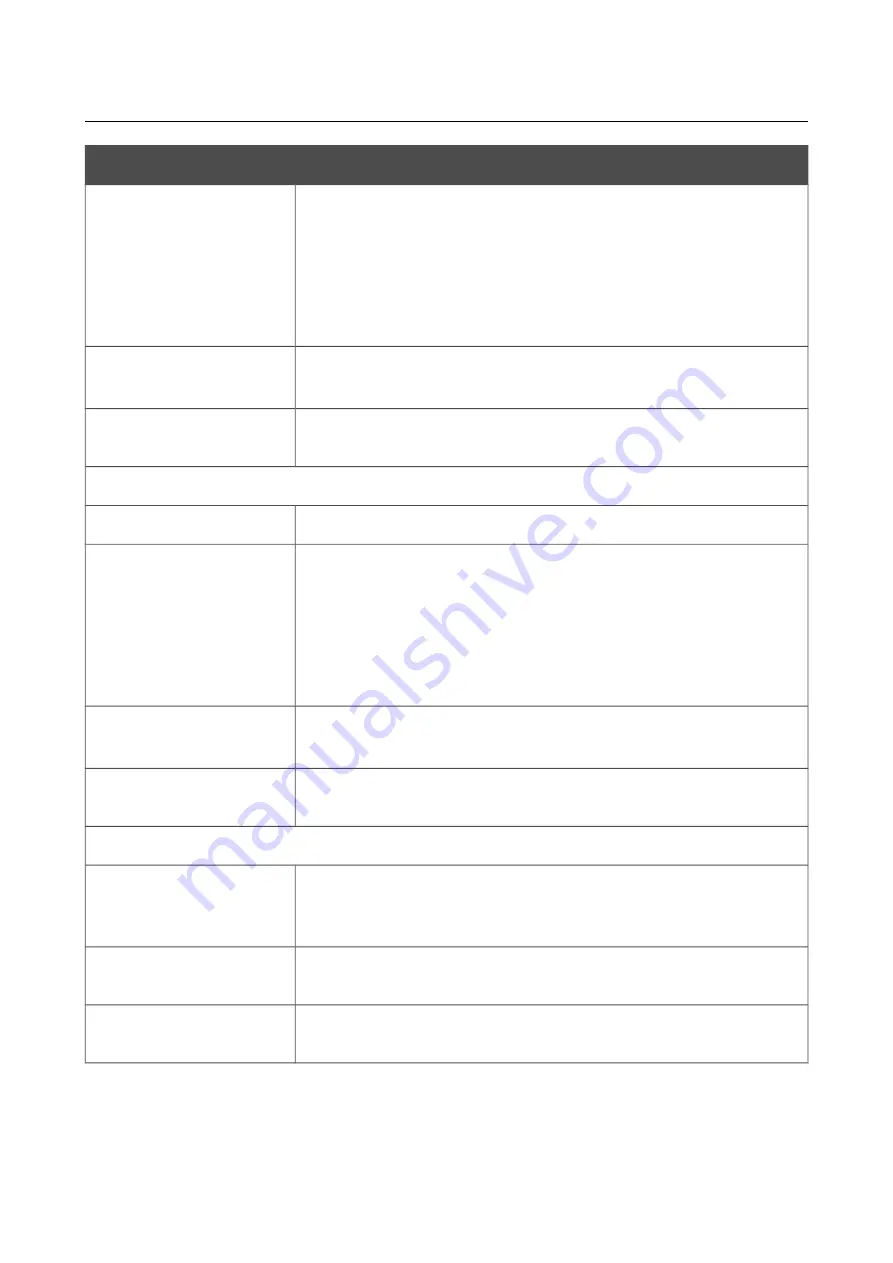
DPN-1021G
GPON ONT VoIP Gateway with 1 GPON
Port, 1 10/100/1000Base-T Port, 1 10/100Base-TX Port,
and 1 FXS Port
User Manual
Configuring via Web-based Interface
Parameter
Description
Start IPv4 address /
Start IPv6 address
The source host start IPv4 or IPv6 address.
If it is necessary to specify a single address, leave the
End IPv4
address / End IPv6 address
field blank.
You can choose a device connected to the gateway's LAN at the
moment. To do this, select the relevant IPv4 or IPv6 address from the
drop-down list (the field will be filled in automatically).
End IPv4 address /
End IPv6 address
The source host end IPv4 or IPv6 address.
Subnet IPv4 address /
Subnet IPv6 address
The source subnet IPv4 or IPv6 address. The field is displayed when
the
Subnet
value is selected from the
Set as
drop-down list.
Destination IP Address
Set as
Select the needed value from the drop-down list.
Start IPv4 address /
Start IPv6 address
The destination host start IPv4 or IPv6 address.
If it is necessary to specify a single address, leave the
End IPv4
address / End IPv6 address
field blank.
You can choose a device connected to the gateway's LAN at the
moment. To do this, select the relevant IPv4 or IPv6 address from the
drop-down list (the field will be filled in automatically).
End IPv4 address /
End IPv6 address
The destination host end IPv4 or IPv6 address.
Subnet IPv4 address /
Subnet IPv6 address
The destination subnet IPv4 or IPv6 address. The field is displayed
when the
Subnet
value is selected from the
Set as
drop-down list.
Ports
Destination port
A port of the destination IP address. You can specify one port,
several ports separated by a comma, or a range of ports separated by
a colon.
Set source port
manually
Move the switch to the right to specify a port of the source IP
address manually. Upon that the
Source port
field is displayed.
Source port
A port of the source IP address. You can specify one port, several
ports separated by a comma, or a range of ports separated by a colon.
Click the
APPLY
button.
To edit a rule for IP filtering, select the relevant line in the table. On the opened page, change the
needed parameters and click the
APPLY
button.
Page
117
of 145






























