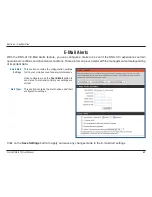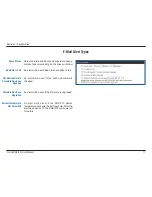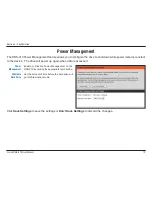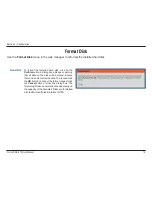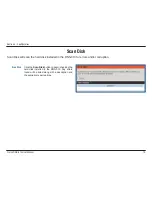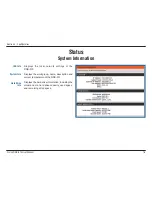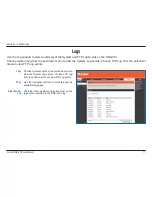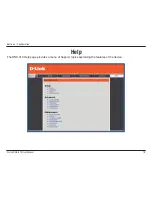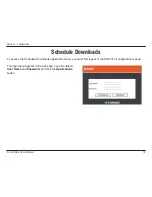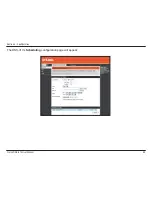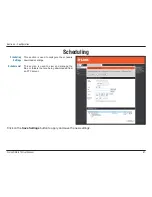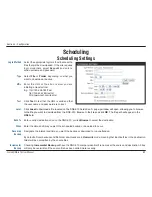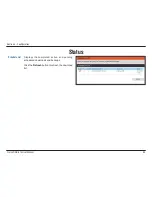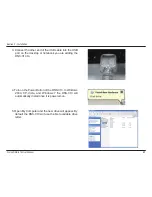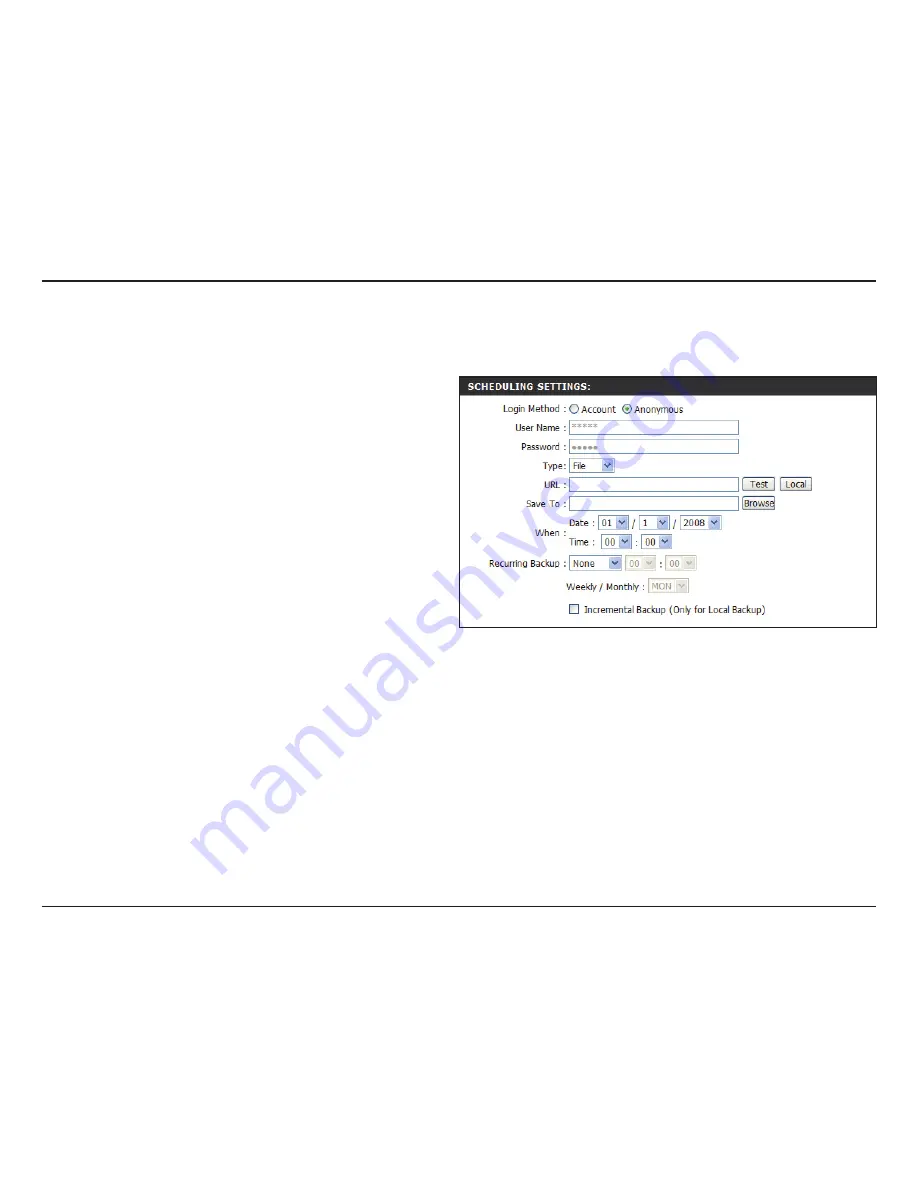
82
D-Link DNS-313 User Manual
Section 3 - Configuration
Login Method
Type
URL
Test
Local
Save To
When
Recurring
Backup
Incremental
Backup
Select the appropriate login method to access the
files that will be downloaded. If the site requires
login credentials, select
Account
and enter a
valid username and password.
Select
File
or
Folder
, depending on what you
want to download or backup.
Enter the URL of the site or server you are
initiating a transfer from.
E.g. ftp://123.456.789/Test
ftp://123.456.789/test.txt
http://www.test.com/test.txt
Click
Test
to test that the URL is valid and that
the user name and password are correct.
Click
Local
to download a file located on the DNS-313 hard drive. A pop-up window will open, allowing you to browse
to the file you want to download from the DNS-313. Browse to the file and click
OK
. The file path will appear in the
URL
field.
Enter a valid destination drive on the DNS-313, or click
Browse
to select the destination.
Enter the date and time you want the scheduled backup or download to occur.
Designate the interval and time you want the backup or download to run unattended.
By default all local backups and file/folder downloads are in
Overwrite
mode, meaning that identical files in the destination
folder will be overwritten by the source files.
Checking
Incremental Backup
will have the DNS-313 compare identical file names at the source and destination. Files
will only be overwritten if the source file has been edited more recently.
Scheduling
Scheduling Settings