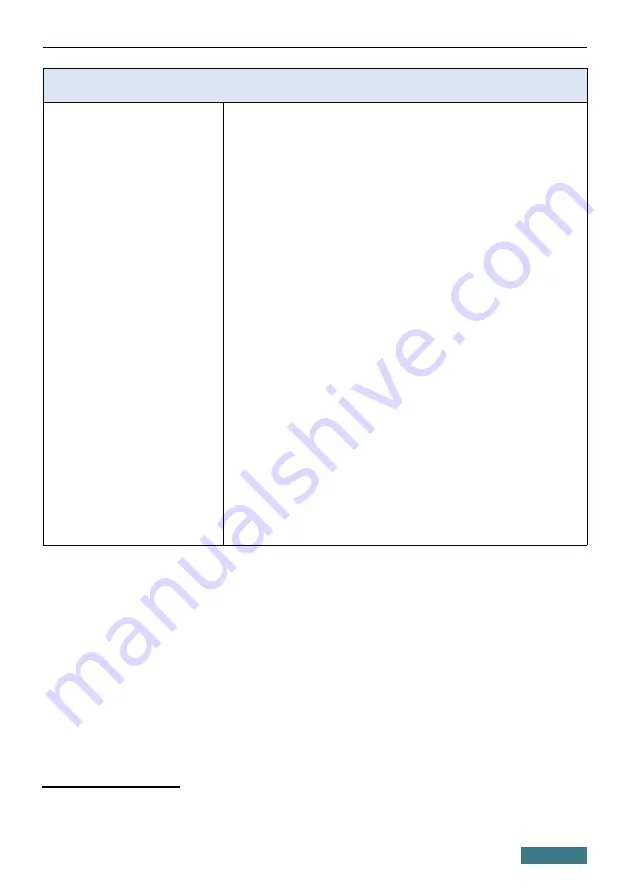
DIR-882
Quick Installation Guide
Supported USB modems
GSM
·
Alcatel X500
·
D-Link DWM-152C1
·
D-Link DWM-156A6
·
D-Link DWM-156A7
·
D-Link DWM 156A8
·
D-Link DWM-156C1
·
D-Link DWM-157B1
·
D-Link DWM-157B1 (Velcom)
·
D-Link DWM-158D1
·
D-Link DWR-710
·
Huawei E150
·
Huawei E1550
·
Huawei E156G
·
Huawei E160G
·
Huawei E169G
·
Huawei E171
·
Huawei E173 (Megafon)
·
Huawei E220
·
Huawei E3131 (MTS 420S)
·
Huawei E352 (Megafon)
·
Huawei E3531
·
Prolink PHS600
·
Prolink PHS901
·
ZTE MF112
·
ZTE MF192
·
ZTE MF626
·
ZTE MF627
·
ZTE MF652
·
ZTE MF667
·
ZTE MF668
·
ZTE MF752
8 The manufacturer does not guarantee proper operation of the router with every
modification of the firmware of USB modems.
59




































