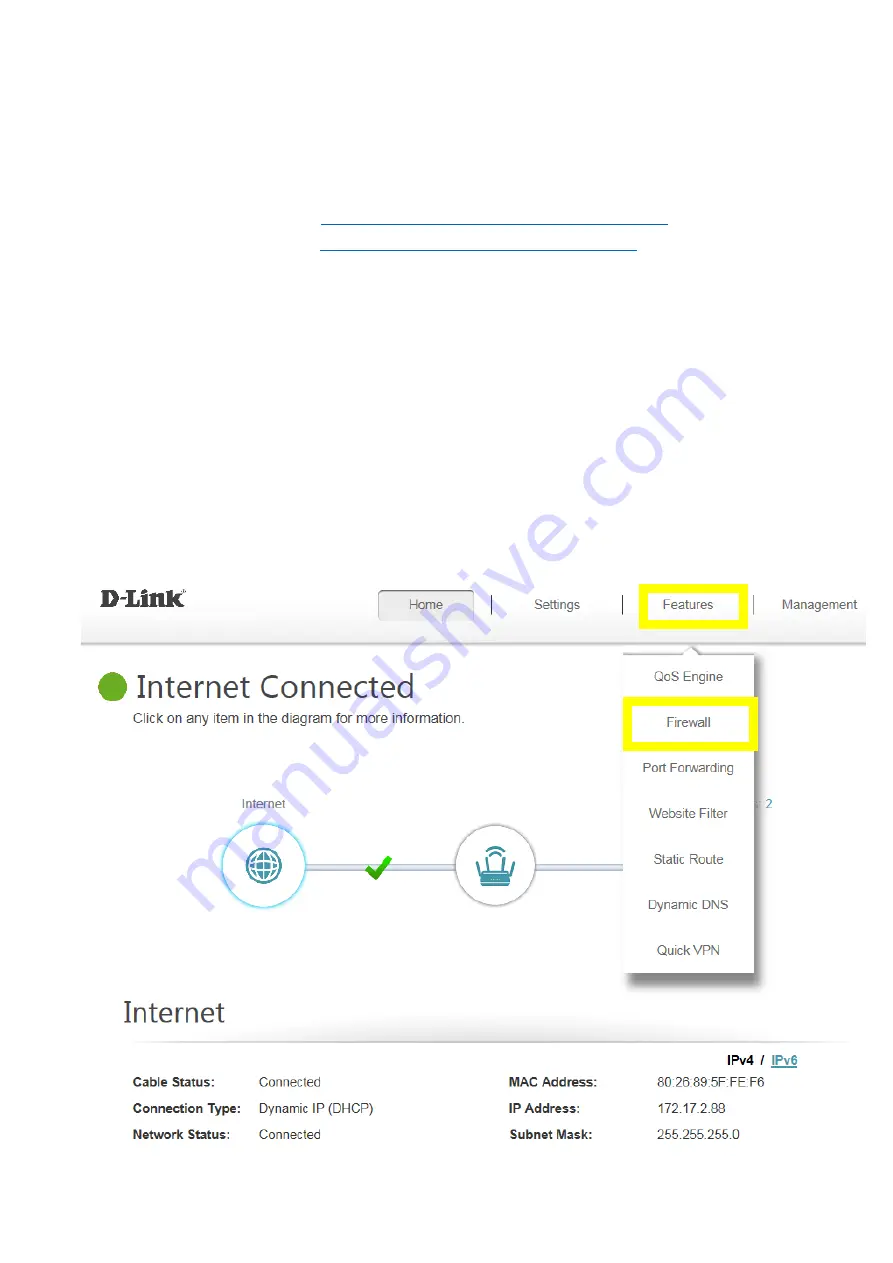
45
Q21:
Why won’t my VoIP device work with my router?
1.
Please confirm if you load the latest firmware in your router. You can review the process of
firmware version checking and upgrading process below:
(1)
Firmware version checking:
How to check firmware version for your router?
(2)
How to upgrade firmware for your router?
2.
Disable the SIP ALG feature on your router
SIP ALG allows devices and applications using VoIP (Voice over IP) to communicate across NAT.
Some VoIP applications and devices have the ability to discover NAT devices and work around
them. This ALG may interfere with the operation of such devices. If you are having trouble making
VoIP calls, try turning this ALG off.
Please launch your browser and enter http://dlinkrouter.local or http://192.168.0.1 into the
address bar. Then login and follow the steps below:
Step 1:
First, click
Feature
->
Firewall
:
Содержание DIR-882
Страница 10: ...9 Step 2 Click Advanced Setting...
Страница 11: ...10 Step 3 Find Mac address clone field then select one Mac address from the drop down menu and click Save...
Страница 13: ...12 Step 3 Click Reserve IP to Enable and fill in the reserved IP address then click Save...
Страница 15: ...14 Step 2 Disable Smart Connect and select the 802 11 mode for 2 4G 5G band...
Страница 16: ...15...
Страница 17: ...16 Step 3 Click Save to save your configuration...
Страница 19: ...18 Step 2 Change the IP address as needed under Network Setting and click Save...
Страница 21: ...20 You can find your WAN IP by clicking on the Home tab It will be displayed under the Internet Section...
Страница 24: ...23...
Страница 26: ...25 Step 5 Select your desired Drive Letter and Click Finish...
Страница 27: ...26...
Страница 29: ...28 Step 2 Click Select File to browse for the firmware...
Страница 30: ...29 Step 3 Click Upload Firmware you selected to upload...
Страница 34: ...33 Step 3 Click Save to save the configuration...
Страница 39: ...38 Step 2 Click the Guest Zone tab...
Страница 40: ...39 Step 3 Configure Guest Zone and click Save...
Страница 47: ...46 Step 2 Then click Advanced Settings...
Страница 48: ...47 Step 3 Click SIP to disable SIP ALG then click Save...
Страница 53: ...52 Step 4 Click Save After finish adding your rule...
Страница 55: ...54 Step 3 Click Save After finish adding your rule...
Страница 65: ...64 Step 4 You ll be able to check the log in Kiwi Syslog Service Manager as below...
Страница 66: ...65 Method 3 E mail Settings Step 1 Setup the e mail information as below Step 2 You will receive the log email...
Страница 77: ...76 Step 2 Click Schedule...
Страница 81: ...80 Step 3 Select Connect to a workplace...
Страница 88: ...87 Step 3 Fill in the WAN IP address Step 4 Fill in the Pre shared key...
Страница 89: ...88 Step 5 Connect to your VPN server...
Страница 90: ...89 Step 6 Make sure if you can ping your client under DUT...
Страница 94: ...93...
















































