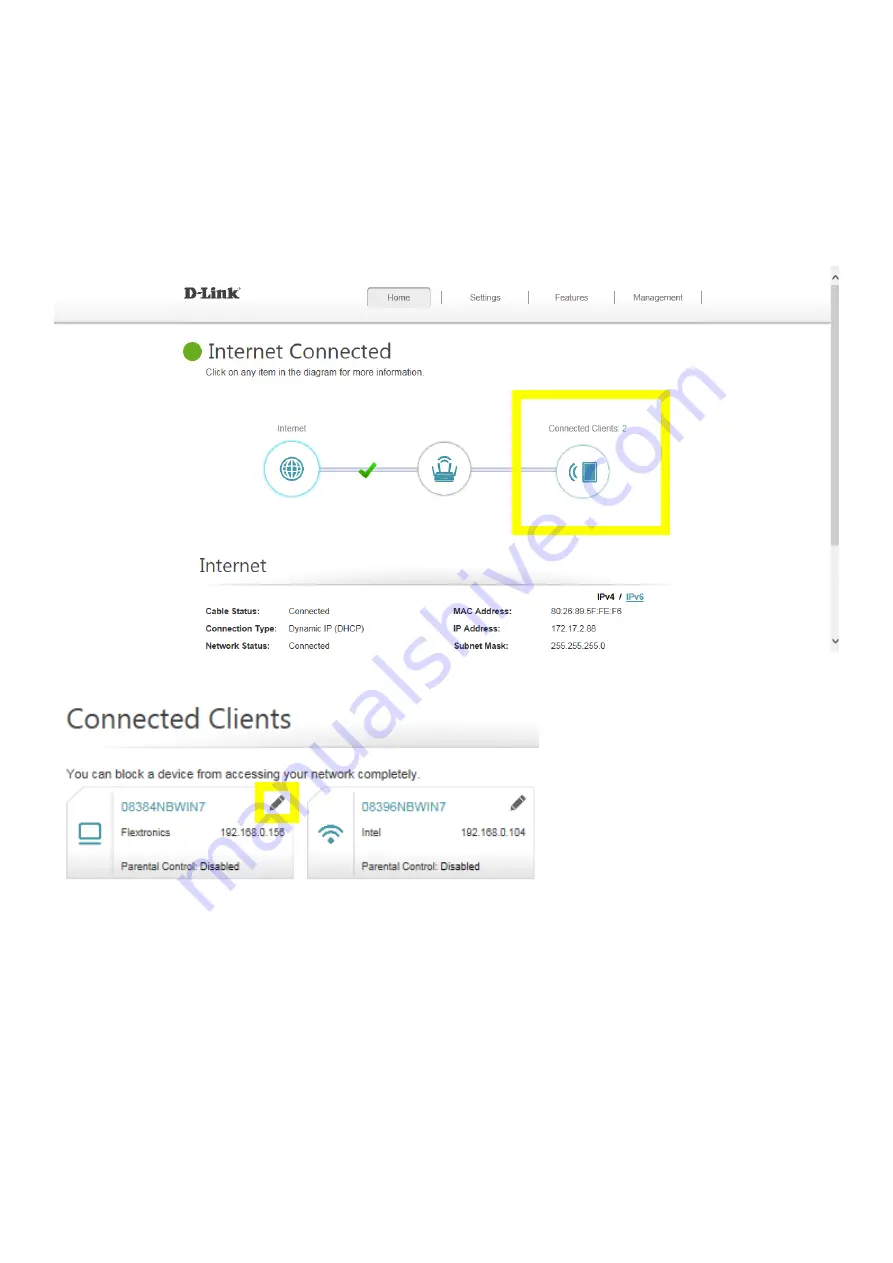
11
Q5: How do I configure DHCP reservation?
Please launch your browser and enter http://dlinkrouter.local or http://192.168.0.1 into the address
bar. Then login and follow the steps below:
Step 1:
Click
Connected Clients
from the Home Tab:
Step 2:
Click the
Pencil Icon
next to your client you’d like to adjust:
Содержание DIR-882
Страница 10: ...9 Step 2 Click Advanced Setting...
Страница 11: ...10 Step 3 Find Mac address clone field then select one Mac address from the drop down menu and click Save...
Страница 13: ...12 Step 3 Click Reserve IP to Enable and fill in the reserved IP address then click Save...
Страница 15: ...14 Step 2 Disable Smart Connect and select the 802 11 mode for 2 4G 5G band...
Страница 16: ...15...
Страница 17: ...16 Step 3 Click Save to save your configuration...
Страница 19: ...18 Step 2 Change the IP address as needed under Network Setting and click Save...
Страница 21: ...20 You can find your WAN IP by clicking on the Home tab It will be displayed under the Internet Section...
Страница 24: ...23...
Страница 26: ...25 Step 5 Select your desired Drive Letter and Click Finish...
Страница 27: ...26...
Страница 29: ...28 Step 2 Click Select File to browse for the firmware...
Страница 30: ...29 Step 3 Click Upload Firmware you selected to upload...
Страница 34: ...33 Step 3 Click Save to save the configuration...
Страница 39: ...38 Step 2 Click the Guest Zone tab...
Страница 40: ...39 Step 3 Configure Guest Zone and click Save...
Страница 47: ...46 Step 2 Then click Advanced Settings...
Страница 48: ...47 Step 3 Click SIP to disable SIP ALG then click Save...
Страница 53: ...52 Step 4 Click Save After finish adding your rule...
Страница 55: ...54 Step 3 Click Save After finish adding your rule...
Страница 65: ...64 Step 4 You ll be able to check the log in Kiwi Syslog Service Manager as below...
Страница 66: ...65 Method 3 E mail Settings Step 1 Setup the e mail information as below Step 2 You will receive the log email...
Страница 77: ...76 Step 2 Click Schedule...
Страница 81: ...80 Step 3 Select Connect to a workplace...
Страница 88: ...87 Step 3 Fill in the WAN IP address Step 4 Fill in the Pre shared key...
Страница 89: ...88 Step 5 Connect to your VPN server...
Страница 90: ...89 Step 6 Make sure if you can ping your client under DUT...
Страница 94: ...93...



























